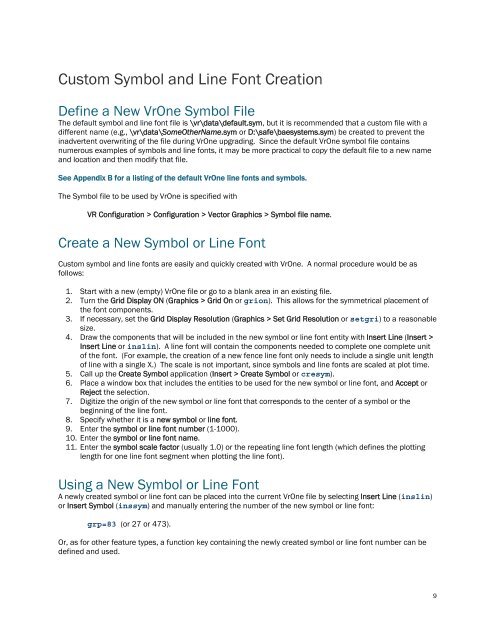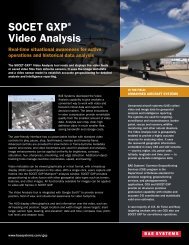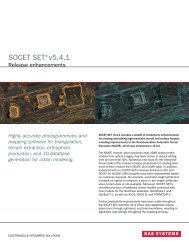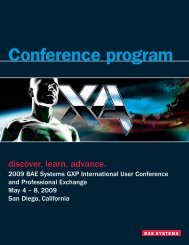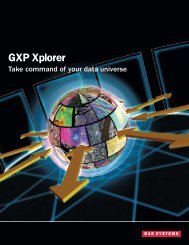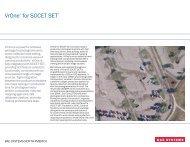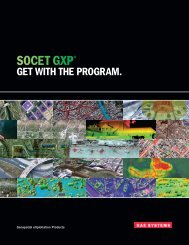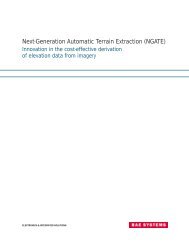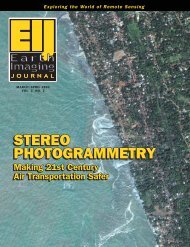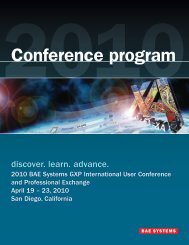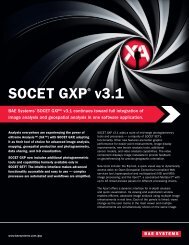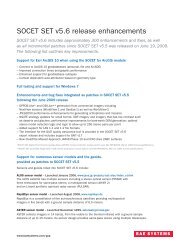VrOne - SOCET SET - BAE Systems GXP Geospatial eXploitation ...
VrOne - SOCET SET - BAE Systems GXP Geospatial eXploitation ...
VrOne - SOCET SET - BAE Systems GXP Geospatial eXploitation ...
You also want an ePaper? Increase the reach of your titles
YUMPU automatically turns print PDFs into web optimized ePapers that Google loves.
Custom Symbol and Line Font CreationDefine a New <strong>VrOne</strong> Symbol FileThe default symbol and line font file is \vr\data\default.sym, but it is recommended that a custom file with adifferent name (e.g., \vr\data\SomeOtherName.sym or D:\safe\baesystems.sym) be created to prevent theinadvertent overwriting of the file during <strong>VrOne</strong> upgrading. Since the default <strong>VrOne</strong> symbol file containsnumerous examples of symbols and line fonts, it may be more practical to copy the default file to a new nameand location and then modify that file.See Appendix B for a listing of the default <strong>VrOne</strong> line fonts and symbols.The Symbol file to be used by <strong>VrOne</strong> is specified withVR Configuration > Configuration > Vector Graphics > Symbol file name.Create a New Symbol or Line FontCustom symbol and line fonts are easily and quickly created with <strong>VrOne</strong>. A normal procedure would be asfollows:1. Start with a new (empty) <strong>VrOne</strong> file or go to a blank area in an existing file.2. Turn the Grid Display ON (Graphics > Grid On or grion). This allows for the symmetrical placement ofthe font components.3. If necessary, set the Grid Display Resolution (Graphics > Set Grid Resolution or setgri) to a reasonablesize.4. Draw the components that will be included in the new symbol or line font entity with Insert Line (Insert >Insert Line or inslin). A line font will contain the components needed to complete one complete unitof the font. (For example, the creation of a new fence line font only needs to include a single unit lengthof line with a single X.) The scale is not important, since symbols and line fonts are scaled at plot time.5. Call up the Create Symbol application (Insert > Create Symbol or cresym).6. Place a window box that includes the entities to be used for the new symbol or line font, and Accept orReject the selection.7. Digitize the origin of the new symbol or line font that corresponds to the center of a symbol or thebeginning of the line font.8. Specify whether it is a new symbol or line font.9. Enter the symbol or line font number (1-1000).10. Enter the symbol or line font name.11. Enter the symbol scale factor (usually 1.0) or the repeating line font length (which defines the plottinglength for one line font segment when plotting the line font).Using a New Symbol or Line FontA newly created symbol or line font can be placed into the current <strong>VrOne</strong> file by selecting Insert Line (inslin)or Insert Symbol (inssym) and manually entering the number of the new symbol or line font:grp=83 (or 27 or 473).Or, as for other feature types, a function key containing the newly created symbol or line font number can bedefined and used.9