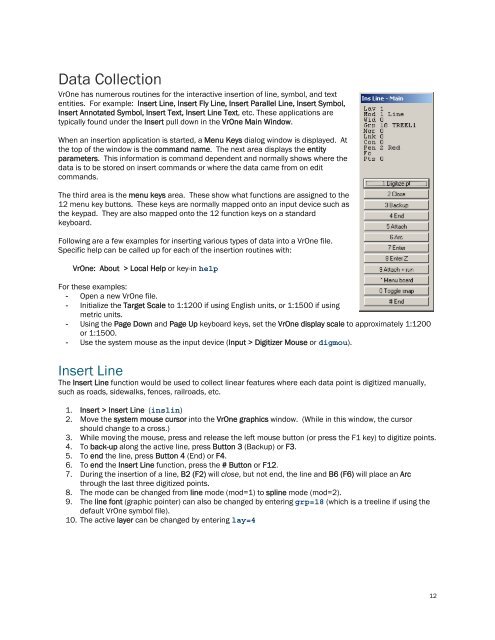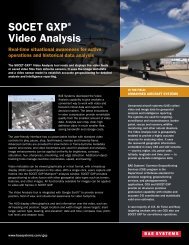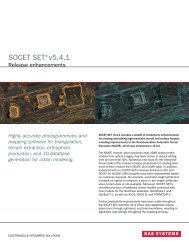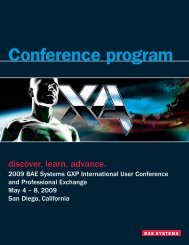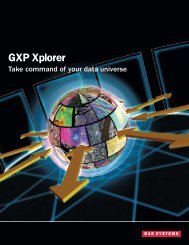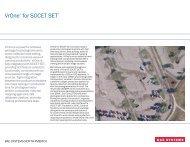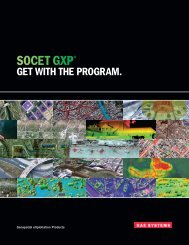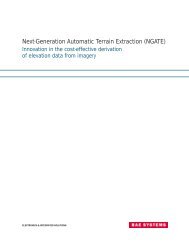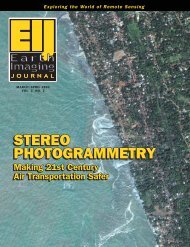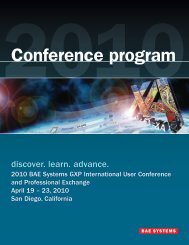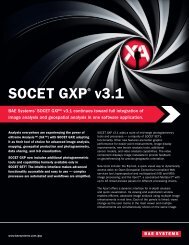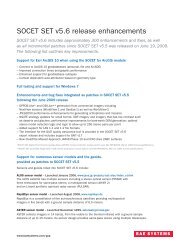VrOne - SOCET SET - BAE Systems GXP Geospatial eXploitation ...
VrOne - SOCET SET - BAE Systems GXP Geospatial eXploitation ...
VrOne - SOCET SET - BAE Systems GXP Geospatial eXploitation ...
You also want an ePaper? Increase the reach of your titles
YUMPU automatically turns print PDFs into web optimized ePapers that Google loves.
Data Collection<strong>VrOne</strong> has numerous routines for the interactive insertion of line, symbol, and textentities. For example: Insert Line, Insert Fly Line, Insert Parallel Line, Insert Symbol,Insert Annotated Symbol, Insert Text, Insert Line Text, etc. These applications aretypically found under the Insert pull down in the <strong>VrOne</strong> Main Window.When an insertion application is started, a Menu Keys dialog window is displayed. Atthe top of the window is the command name. The next area displays the entityparameters. This information is command dependent and normally shows where thedata is to be stored on insert commands or where the data came from on editcommands.The third area is the menu keys area. These show what functions are assigned to the12 menu key buttons. These keys are normally mapped onto an input device such asthe keypad. They are also mapped onto the 12 function keys on a standardkeyboard.Following are a few examples for inserting various types of data into a <strong>VrOne</strong> file.Specific help can be called up for each of the insertion routines with:<strong>VrOne</strong>: About > Local Help or key-in helpFor these examples:- Open a new <strong>VrOne</strong> file.- Initialize the Target Scale to 1:1200 if using English units, or 1:1500 if usingmetric units.- Using the Page Down and Page Up keyboard keys, set the <strong>VrOne</strong> display scale to approximately 1:1200or 1:1500.- Use the system mouse as the input device (Input > Digitizer Mouse or digmou).Insert LineThe Insert Line function would be used to collect linear features where each data point is digitized manually,such as roads, sidewalks, fences, railroads, etc.1. Insert > Insert Line (inslin)2. Move the system mouse cursor into the <strong>VrOne</strong> graphics window. (While in this window, the cursorshould change to a cross.)3. While moving the mouse, press and release the left mouse button (or press the F1 key) to digitize points.4. To back-up along the active line, press Button 3 (Backup) or F3.5. To end the line, press Button 4 (End) or F4.6. To end the Insert Line function, press the # Button or F12.7. During the insertion of a line, B2 (F2) will close, but not end, the line and B6 (F6) will place an Arcthrough the last three digitized points.8. The mode can be changed from line mode (mod=1) to spline mode (mod=2).9. The line font (graphic pointer) can also be changed by entering grp=18 (which is a treeline if using thedefault <strong>VrOne</strong> symbol file).10. The active layer can be changed by entering lay=412