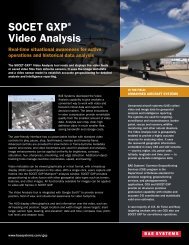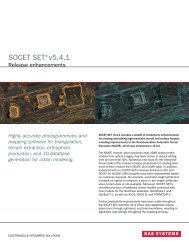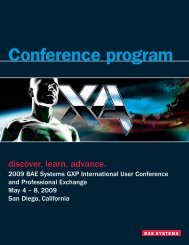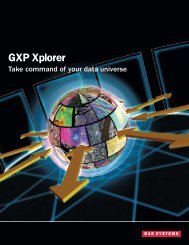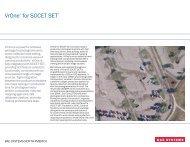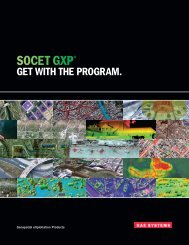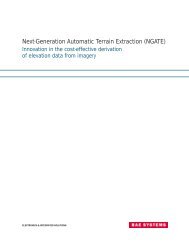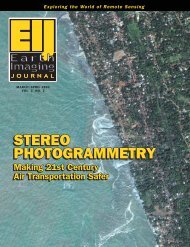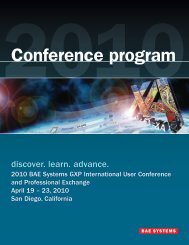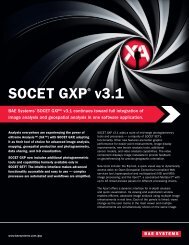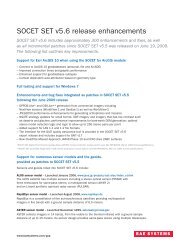VrOne - SOCET SET - BAE Systems GXP Geospatial eXploitation ...
VrOne - SOCET SET - BAE Systems GXP Geospatial eXploitation ...
VrOne - SOCET SET - BAE Systems GXP Geospatial eXploitation ...
Create successful ePaper yourself
Turn your PDF publications into a flip-book with our unique Google optimized e-Paper software.
Integration of <strong>VrOne</strong> with <strong>SOCET</strong> <strong>SET</strong>Download <strong>VrOne</strong>Users wanting to download the latest version of <strong>VrOne</strong>-<strong>SOCET</strong> need to log on to the Cardinal <strong>Systems</strong> websiteand request an access code for FTP retrieval:http://www.cardinalsystems.net/UploadDownload.htmAfter obtaining the FTP access code from Cardinal <strong>Systems</strong> and logging in, go to the VrSocet directory anddownload the vrssAAA-BBB.exe (~55 MB) self-extracting executable to a setup or temp directory on yoursystem.The <strong>VrOne</strong>-<strong>SOCET</strong> installation file name includes both the <strong>VrOne</strong> and <strong>SOCET</strong> <strong>SET</strong> version numbers. Forexample Vrss301-530.exe is <strong>VrOne</strong> version 3.01 for <strong>SOCET</strong> <strong>SET</strong> version 5.3.Install <strong>VrOne</strong>IMPORTANT NOTICE!Before the <strong>VrOne</strong> setup program or the <strong>VrOne</strong> HostID Utility program can be executed, a password MUST beentered when prompted. This password is only available via email. Please send your request tomike@vrone.com and to curt. lima@baesystems.com.Using Windows Explorer, go the setup or temp directory into which the <strong>VrOne</strong> installation file was downloadedand double-click on vrssAAA-BBB.exe. Since this self-extracting executable is password-protected, enter thepassword obtained as per the above IMPORTANT NOTICE.During the installation process, the default installation directory of C:\vr can be changed if necessary. And ifdesired, short-cut icons on the Desktop can be created for vrone_ss.exe and vrcfig_ss.exe.<strong>SOCET</strong> DLL Search PathNote: If vrone_ss or vrcfig_ss is executed from a Desktop icon or by double-clicking on the program from withinWindows Explorer, an “Unable to Locate Component” message window may appear that says:“This application has failed to start because librti_5*.dll was not found. Re-installing the application may fixthis problem.”Although it shouldn’t be necessary to re-install the application, this message does indicate that the required<strong>SOCET</strong> <strong>SET</strong> DLL files can’t be found in the system’s search path. As a result, this error can be addressed byeither of the following.- Select <strong>VrOne</strong> <strong>SOCET</strong> or <strong>VrOne</strong> Config from the <strong>SOCET</strong> <strong>SET</strong> pull-down menu. This method causes <strong>VrOne</strong>to explicitly inherit the environment variables normally defined during the execution of <strong>SOCET</strong> <strong>SET</strong>, whichdoes include the <strong>SOCET</strong> .\lib directory.- Manually include the <strong>SOCET</strong> .\lib directory in your system’s search path by:o Right-mouse clicking on the My Computer desktop icon, then selecting Properties > Advanced >Environment Variables.o In the System Variables window, select Path, press the Edit button, and add the <strong>SOCET</strong> .\libdirectory to the Variable Value field. Then press the OK buttons to save and exit.Of the two methods, manually adding the <strong>SOCET</strong> .\lib directory to your system’s search path will provide moreflexibility insofar that <strong>VrOne</strong> can then be executed without having <strong>SOCET</strong> <strong>SET</strong> running.2