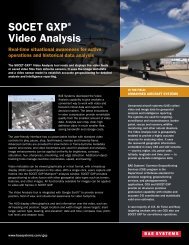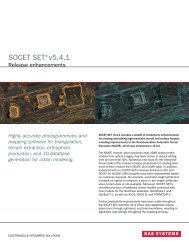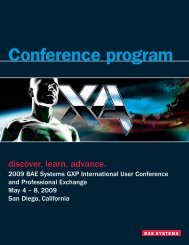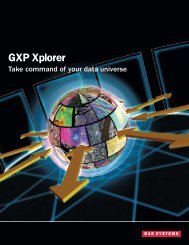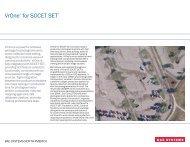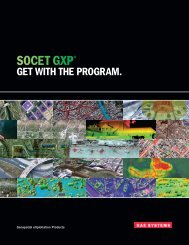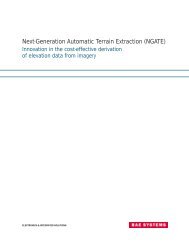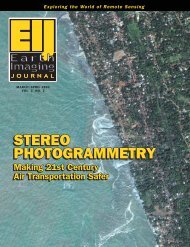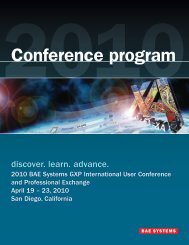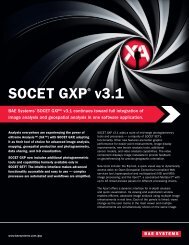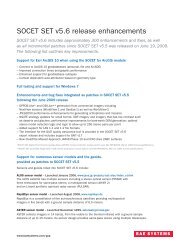VrOne - SOCET SET - BAE Systems GXP Geospatial eXploitation ...
VrOne - SOCET SET - BAE Systems GXP Geospatial eXploitation ...
VrOne - SOCET SET - BAE Systems GXP Geospatial eXploitation ...
You also want an ePaper? Increase the reach of your titles
YUMPU automatically turns print PDFs into web optimized ePapers that Google loves.
<strong>VrOne</strong>-<strong>SOCET</strong> Button DefinitionsAs with other <strong>SOCET</strong> <strong>SET</strong> applications, it is possible to cross-reference the 12 <strong>VrOne</strong> buttons to the <strong>SOCET</strong> <strong>SET</strong>3D input device with the following:1. Copy \vr\bin\vrone.acc to the <strong>SOCET</strong> <strong>SET</strong> events directory (e.g., \usr\geoset\internal_dbs\EVENTS or\<strong>SOCET</strong>_<strong>SET</strong>_5.3.0\internal_dbs\EVENTS).2. Rename …\internal_dbs\EVENTS\vrone.acc to …\internal_dbs\EVENTS\VRONE.Please note that VRONE must be upper-case.3. Save a copy of the current <strong>SOCET</strong> key definitions:copy $HOME\.socet_keys.localhost $HOME\original_keys4. Start up <strong>SOCET</strong> <strong>SET</strong> and activate the Keyboard/Trackball Accelerator Mapping window (<strong>SOCET</strong>:Preference > Keyboard/Trackball Accelerator Mapping).5. From within the Keyboard/Trackball Accelerator Mapping window, press the Restore All Defaults buttonto remove the current button definitions.Before doing this, please ensure that a copy of those button definitions has been made as suggestedabove.6. Select <strong>VrOne</strong> from the Application option menu. The events for the twelve <strong>VrOne</strong> buttons will appear inthe list box.7. Select the <strong>VrOne</strong> button whose hot key you want to change in the box. Use the Change Mapping, AddNew Mapping, or Remove Mapping buttons as desired. When you select Change Mapping or Add NewMapping, a dialog box will appear instructing you to press the key you wish to assign to the event.8. Repeat the above step for each <strong>VrOne</strong> button that you wish to cross-reference.9. Click OK to save the mappings or Cancel to exit without saving.10. It is also possible to define unused device buttons to events in the Main Image Display. For example, itmight be useful to assign the Zoom In and Zoom Out events to two unused buttons.11. After defining the <strong>VrOne</strong>-<strong>SOCET</strong> button events, exit <strong>SOCET</strong> <strong>SET</strong> and save a copy of the current <strong>VrOne</strong>-<strong>SOCET</strong> key definitions:copy $HOME\.socet_keys.localhost $HOME\vr_keys12. Then, if required, two batch files can be created with a text editor (and sent to the Desktop as short-cuts)to easily set the button definitions for the current <strong>SOCET</strong> <strong>SET</strong> session:o Create $HOME\vrkeys.bat (to re-initialize the <strong>VrOne</strong> <strong>SOCET</strong> button definitions)o Copy $HOME\vr_keys $HOME\.socet_keys.localhosto Create $HOME\socet_keys.bat (to re-initialize the original <strong>SOCET</strong> button definitions)o Copy $HOME\original_keys $HOME\.socet_keys.localhost6