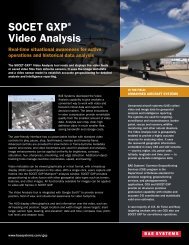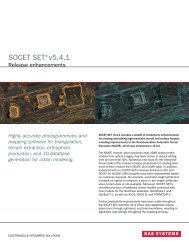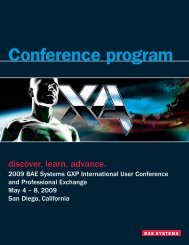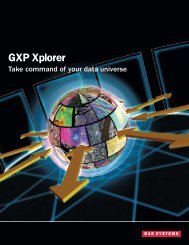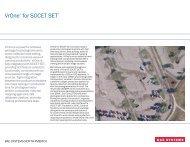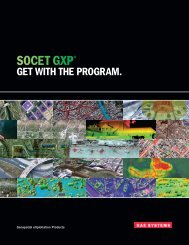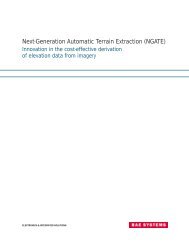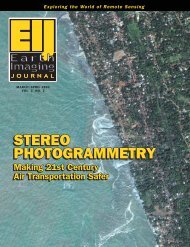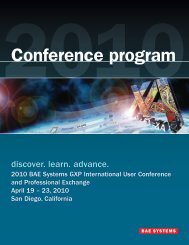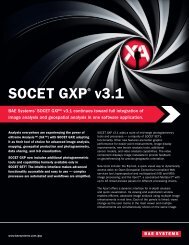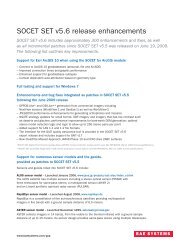VrOne - SOCET SET - BAE Systems GXP Geospatial eXploitation ...
VrOne - SOCET SET - BAE Systems GXP Geospatial eXploitation ...
VrOne - SOCET SET - BAE Systems GXP Geospatial eXploitation ...
You also want an ePaper? Increase the reach of your titles
YUMPU automatically turns print PDFs into web optimized ePapers that Google loves.
Insert Fly LineThe Insert Fly Line function would be used to collect linear features where the data points are automaticallycollected in a streamline mode, such as treelines, water features, contours, etc.1. Insert > Insert Fly Line (insfly)2. The Fly Line filtering parameters can be defined by pressing B7 (F7), which will load a Parameterswindow with: Tube Width, Maximum Distance, Dither Distance, and Z Tube Width. As described in thelocal help for Insert Fly Line, these parameters affect and determine the frequency with which datapoints are sampled and stored.3. Move the system mouse cursor into the <strong>VrOne</strong> graphics window. (While in this window, the cursorshould change to a cross.)4. While moving the mouse, press and release the left mouse button (or press the F1 key) to automaticallydigitize points. The points will be sampled, filtered and stored based on the filtering parameters.5. To back-up along the active line, press Button 3 (Backup) or F3.6. To end the line, press Button 1 (End line) or F1.7. During the insertion of a fly line, B2 (F2) will close and end the line. Button 4 (F4) will Force points thatwon’t be removed by the filtering parameters. B5 (F5) allows for a manually digitizing mode, and B6 (F6)lets the operator go back along the active line and splice in a new section.8. The mode can be changed from line mode (mod=1) to spline mode (mod=2).9. The line font (graphic pointer) can also be changed by entering grp=16 (which is a water line if usingthe default <strong>VrOne</strong> symbol file).10. The active layer can be changed by entering lay=6Insert SquareThe Insert Square function is used to collect linear features where the internal segments are placed at rightangles to each other.- Insert > Insert Square (inssqu)- The squaring parameters include options to square to the Longest Side, First Side, Mean of All Sides andAzimuth. A Squaring Tolerance can also be defined that tells Insert Square to not square segments thatfall outside the specified angle.Insert SymbolSymbols can be placed into the <strong>VrOne</strong> file with this function.- Insert > Insert Symbol (inssym)- Symbols can be inserted with a fixed or pre-defined radius and rotation. Or the size and rotation can beinteractively defined as part of the digitizing process.Insert TextText can be placed into the <strong>VrOne</strong> file with this function.- Insert > Insert Text (instex)- Text can be inserted with a fixed or pre-defined size and rotation. Or the size and rotation can beinteractively defined as part of the digitizing process.- Ten different justifications can be used when placing text as well as numerous graphical attributes.13