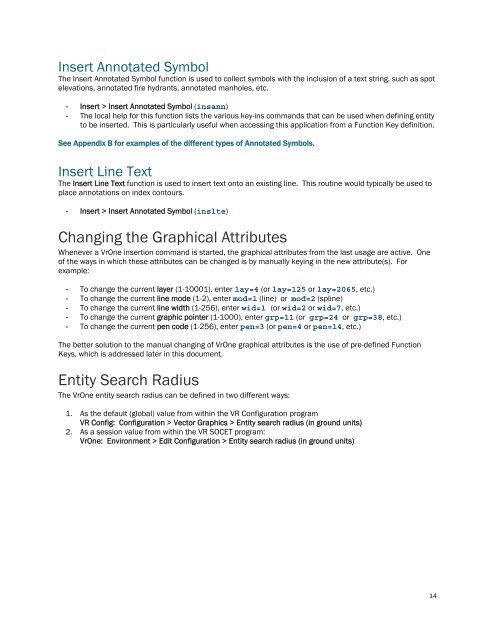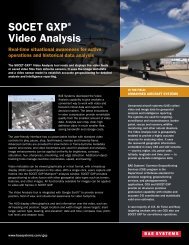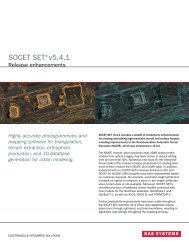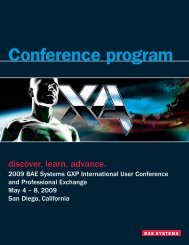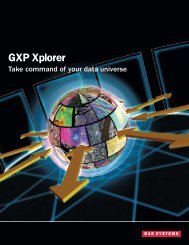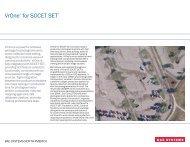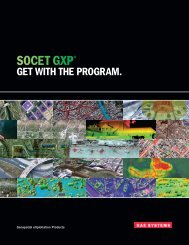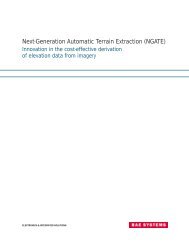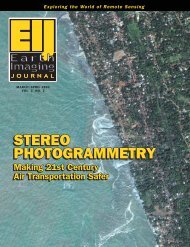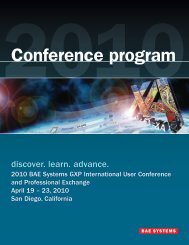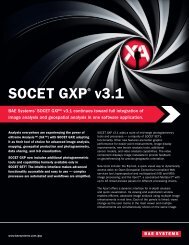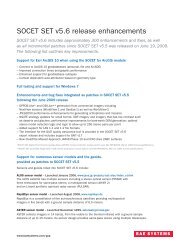VrOne - SOCET SET - BAE Systems GXP Geospatial eXploitation ...
VrOne - SOCET SET - BAE Systems GXP Geospatial eXploitation ...
VrOne - SOCET SET - BAE Systems GXP Geospatial eXploitation ...
You also want an ePaper? Increase the reach of your titles
YUMPU automatically turns print PDFs into web optimized ePapers that Google loves.
Insert Annotated SymbolThe Insert Annotated Symbol function is used to collect symbols with the inclusion of a text string, such as spotelevations, annotated fire hydrants, annotated manholes, etc.- Insert > Insert Annotated Symbol (insann)- The local help for this function lists the various key-ins commands that can be used when defining entityto be inserted. This is particularly useful when accessing this application from a Function Key definition.See Appendix B for examples of the different types of Annotated Symbols.Insert Line TextThe Insert Line Text function is used to insert text onto an existing line. This routine would typically be used toplace annotations on index contours.- Insert > Insert Annotated Symbol (inslte)Changing the Graphical AttributesWhenever a <strong>VrOne</strong> insertion command is started, the graphical attributes from the last usage are active. Oneof the ways in which these attributes can be changed is by manually keying in the new attribute(s). Forexample:- To change the current layer (1-10001), enter lay=4 (or lay=125 or lay=2065, etc.)- To change the current line mode (1-2), enter mod=1 (line) or mod=2 (spline)- To change the current line width (1-256), enter wid=1 (or wid=2 or wid=7, etc.)- To change the current graphic pointer (1-1000), enter grp=11 (or grp=24 or grp=38, etc.)- To change the current pen code (1-256), enter pen=3 (or pen=4 or pen=14, etc.)The better solution to the manual changing of <strong>VrOne</strong> graphical attributes is the use of pre-defined FunctionKeys, which is addressed later in this document.Entity Search RadiusThe <strong>VrOne</strong> entity search radius can be defined in two different ways:1. As the default (global) value from within the VR Configuration programVR Config: Configuration > Vector Graphics > Entity search radius (in ground units)2. As a session value from within the VR <strong>SOCET</strong> program:<strong>VrOne</strong>: Environment > Edit Configuration > Entity search radius (in ground units)14