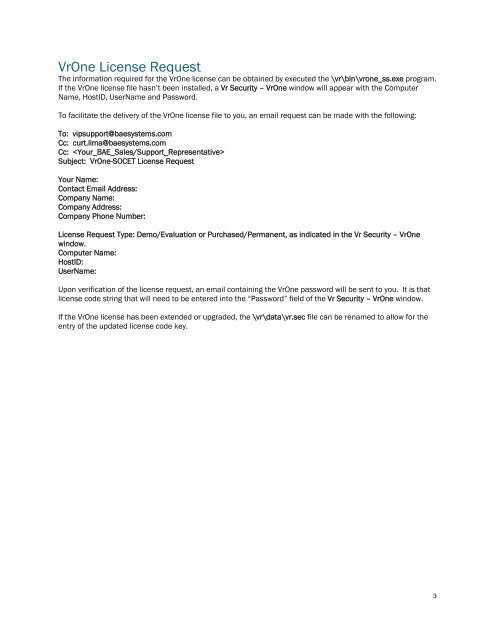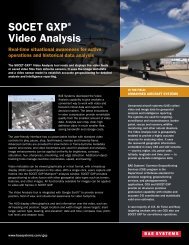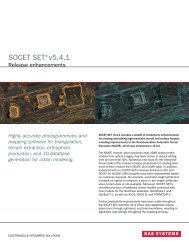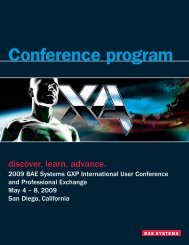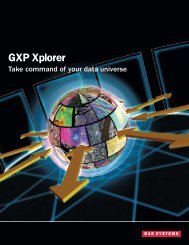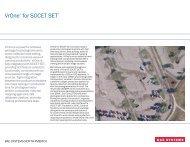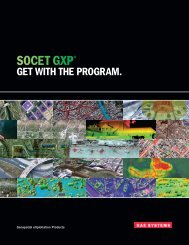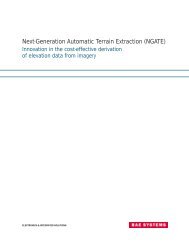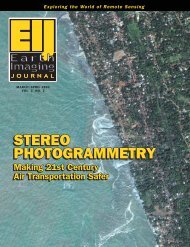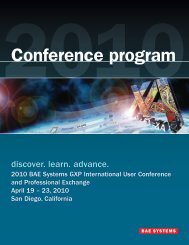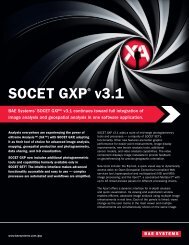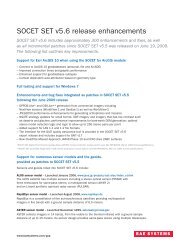VrOne - SOCET SET - BAE Systems GXP Geospatial eXploitation ...
VrOne - SOCET SET - BAE Systems GXP Geospatial eXploitation ...
VrOne - SOCET SET - BAE Systems GXP Geospatial eXploitation ...
Create successful ePaper yourself
Turn your PDF publications into a flip-book with our unique Google optimized e-Paper software.
<strong>VrOne</strong> License RequestThe information required for the <strong>VrOne</strong> license can be obtained by executed the \vr\bin\vrone_ss.exe program.If the <strong>VrOne</strong> license file hasn’t been installed, a Vr Security – <strong>VrOne</strong> window will appear with the ComputerName, HostID, UserName and Password.To facilitate the delivery of the <strong>VrOne</strong> license file to you, an email request can be made with the following:To: vipsupport@baesystems.comCc: curt.lima@baesystems.comCc: Subject: <strong>VrOne</strong>-<strong>SOCET</strong> License RequestYour Name:Contact Email Address:Company Name:Company Address:Company Phone Number:License Request Type: Demo/Evaluation or Purchased/Permanent, as indicated in the Vr Security – <strong>VrOne</strong>window.Computer Name:HostID:UserName:Upon verification of the license request, an email containing the <strong>VrOne</strong> password will be sent to you. It is thatlicense code string that will need to be entered into the “Password” field of the Vr Security – <strong>VrOne</strong> window.If the <strong>VrOne</strong> license has been extended or upgraded, the \vr\data\vr.sec file can be renamed to allow for theentry of the updated license code key.3