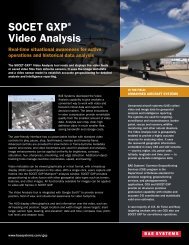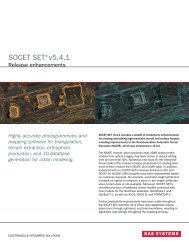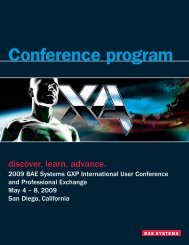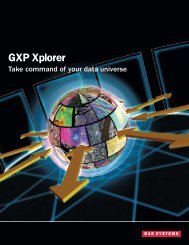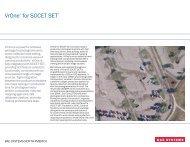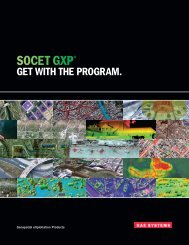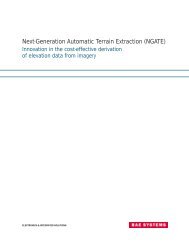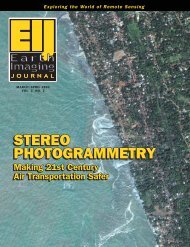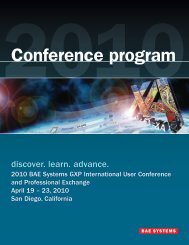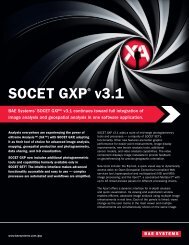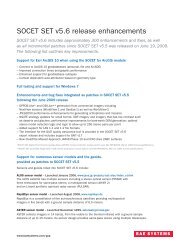VrOne - SOCET SET - BAE Systems GXP Geospatial eXploitation ...
VrOne - SOCET SET - BAE Systems GXP Geospatial eXploitation ...
VrOne - SOCET SET - BAE Systems GXP Geospatial eXploitation ...
You also want an ePaper? Increase the reach of your titles
YUMPU automatically turns print PDFs into web optimized ePapers that Google loves.
General <strong>VrOne</strong>-<strong>SOCET</strong> Configuration<strong>VrOne</strong> ConfigurationThe <strong>VrOne</strong> Configuration can be accessed by either double-clicking on the Vr <strong>SOCET</strong> Configuration icon, or byusing Windows Explorer to navigate to the \vr\bin\ directory and double-clicking on vrcfig_ss.exe.In the VR Configuration window:Project > Project ParametersUse default directories? NoConfiguration > XYZ DigitizerXYZ Digitizer<strong>BAE</strong> SYSTEMS <strong>SOCET</strong> <strong>SET</strong>Configuration > KeyportKeyport TypeKeyport 252 USB or Serial (if using a Keyport)None (if not using a Keyport)If the user wishes to always start with either the Mouse or XYZ Input:- Vr <strong>SOCET</strong> Config: General > Start input device. Select Mouse or XYZ Stereoplotter and press OK.But from within <strong>VrOne</strong>, either input mode can be selected by entering digmou or digxyz in the <strong>VrOne</strong> key-inwindow.If the user wants to use customized data files:- Vr <strong>SOCET</strong> Config > Configuration > General > Function Key FileEnter or browse to the custom file and press OK.- Vr <strong>SOCET</strong> Config > Configuration > General > Keypad Command FileEnter or browse to the custom file and press OK.- Vr <strong>SOCET</strong> Config > Configuration > General > Macro FileEnter or browse to the custom file and press OK.- Vr <strong>SOCET</strong> Config > Configuration > Vector Graphics > Symbol File NameEnter or browse to the custom file and press OK.- Vr <strong>SOCET</strong> Config > Configuration > Vector Graphics > Pen Table File NameEnter or browse to the custom file and press OK.The colors used with <strong>VrOne</strong> (Vr<strong>SOCET</strong> Config > Configuration > Vector Graphics > Use pen table?) can bedefined in one of two ways:If this is set to Yes, then <strong>VrOne</strong> will use the specified pen table (which is one line above the “Use pen table?”line) and will map out the colors by <strong>VrOne</strong> layers. If the default <strong>VrOne</strong> pen table (\vr\data\default.pen) isopened with a text editor, the Layer / Entity Type / Pen Number (color) is shown. Each <strong>VrOne</strong> layer (1–10001)can have a separate pen number for line entities, splines, symbols and text. This means that the colors willalways be fixed based on the entity type for a specific layer. (For example, all lines found in layer 35 would4