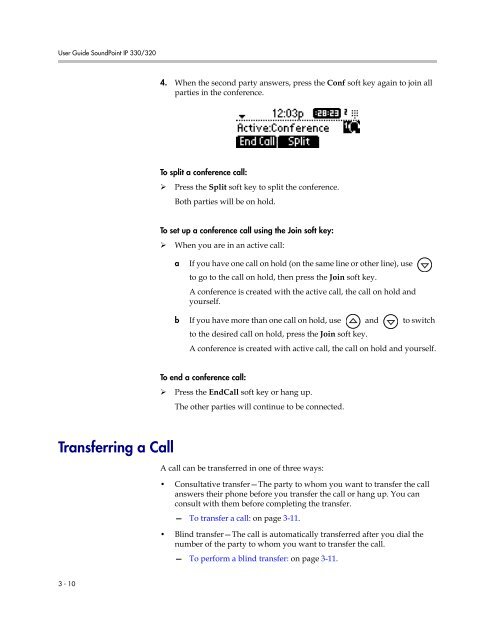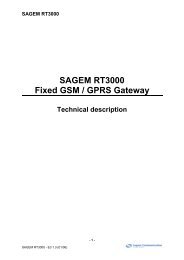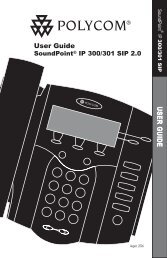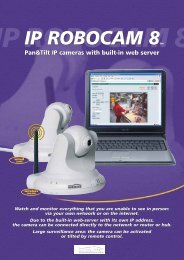SoundPoint IP 330 User Guide
SoundPoint IP 330 User Guide
SoundPoint IP 330 User Guide
You also want an ePaper? Increase the reach of your titles
YUMPU automatically turns print PDFs into web optimized ePapers that Google loves.
<strong>User</strong> <strong>Guide</strong> <strong>SoundPoint</strong> <strong>IP</strong> <strong>330</strong>/3204. When the second party answers, press the Conf soft key again to join allparties in the conference.To split a conference call:‣ Press the Split soft key to split the conference.Both parties will be on hold.To set up a conference call using the Join soft key:‣ When you are in an active call:aIf you have one call on hold (on the same line or other line), useto go to the call on hold, then press the Join soft key.A conference is created with the active call, the call on hold andyourself.b If you have more than one call on hold, use and to switchto the desired call on hold, press the Join soft key.A conference is created with active call, the call on hold and yourself.To end a conference call:‣ Press the EndCall soft key or hang up.The other parties will continue to be connected.Transferring a CallA call can be transferred in one of three ways:• Consultative transfer—The party to whom you want to transfer the callanswers their phone before you transfer the call or hang up. You canconsult with them before completing the transfer.— To transfer a call: on page 3-11.• Blind transfer—The call is automatically transferred after you dial thenumber of the party to whom you want to transfer the call.— To perform a blind transfer: on page 3-11.3 - 10