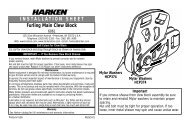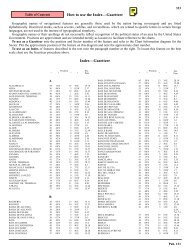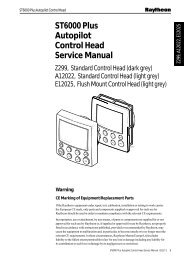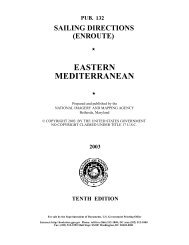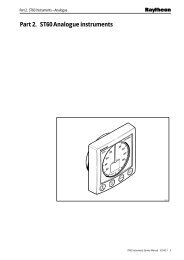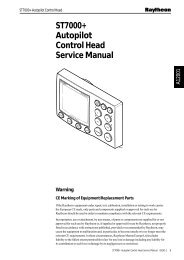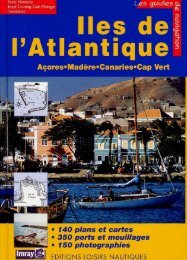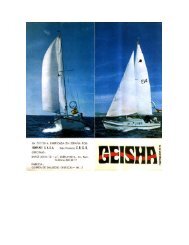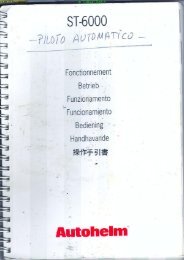- Page 1 and 2:
AutohelmAutohelm Inboard Autopilots
- Page 3:
AutohelmST7000 SystemMaster Table o
- Page 6 and 7:
AutohelmST7000 System IndexPage1. I
- Page 8 and 9:
Autohelm3. Operating/Calibration in
- Page 10:
AutohelmDisplay Key SequenceWatch A
- Page 13 and 14:
AutohelmUnsatisfactory Steering Per
- Page 15 and 16:
AutohelmWind Change AlarmWind Trim
- Page 17 and 18:
AutohelmAdjusting CalibrationIn cal
- Page 19 and 20:
Autohelm3. 5 Automatic Deviation Co
- Page 21 and 22:
Autohelm5. Track Control interfacin
- Page 23 and 24:
Autohelm6. Special functions.6.1 Di
- Page 25:
Autohelm7.1 Service Visit - Diagnos
- Page 28 and 29:
AutohelmContentsPage1. Description
- Page 30 and 31:
Autohelm5. When finally refitting t
- Page 32 and 33:
AutohelmLCD Display Assembly6SeaTal
- Page 34 and 35:
Autohelm8SeaTalk Service Manual
- Page 36 and 37:
Autohelm10SeaTalk Service Manual
- Page 38 and 39:
Autohelm1. Control Unit PCB Circuit
- Page 40 and 41:
Autohelm4SeaTalk Service Manual
- Page 42 and 43:
Autohelm6SeaTalk Service Manual
- Page 44 and 45:
Autohelm8SeaTalk Service Manual
- Page 46:
AutohelmContentsPage1. Description
- Page 49 and 50:
ST7000 Course Computer General Asse
- Page 51 and 52:
Autohelm4. Functional TestThe Cours
- Page 53 and 54:
AutohelmSeaTalk Service Manual 9
- Page 55 and 56:
AutohelmSeaTalk Service Manual 11
- Page 57 and 58:
AutohelmSeaTalk Service Manual 13
- Page 59 and 60:
Autohelm4.3 Course Computer Bench T
- Page 61 and 62:
Autohelm2. Technical InformationCon
- Page 63 and 64:
Autohelm1.4. Clutch DriveTR10, 11 a
- Page 65:
AutohelmFig. 1. ST7000 (Z083 and Z0
- Page 68 and 69:
Autohelm8SeaTalk Service Manual
- Page 70 and 71:
Autohelm10SeaTalk Service Manual
- Page 72 and 73:
Autohelm12SeaTalk Service Manual
- Page 74 and 75:
Autohelm14SeaTalk Service Manual
- Page 76 and 77:
Autohelm16SeaTalk Service Manual
- Page 78 and 79:
Autohelm18SeaTalk Service Manual
- Page 80 and 81:
AutohelmContentsPage1. Introduction
- Page 82 and 83:
Autohelm3. Operating/Calibration In
- Page 84 and 85:
AutohelmDisplay Key SequenceThe Dis
- Page 86 and 87:
AutohelmWatch Alarm (not available
- Page 88 and 89:
Autohelm3.2 Additional information
- Page 90 and 91:
Autohelm3.3 Operating HintsResponse
- Page 92 and 93:
Autohelm• If the autopilot fails
- Page 94 and 95:
Autohelm3.4.1 Adjusting Calibration
- Page 96 and 97:
Autohelm3.5 Automatic Deviation Cor
- Page 98 and 99:
Autohelmmessage indicates the ST600
- Page 100 and 101:
Autohelm7. Service visit to a vesse
- Page 102 and 103:
Autohelm24SeaTalk Service Manual
- Page 104 and 105:
Autohelm1. Service ProceduresConten
- Page 106 and 107:
Autohelm5. Pull the loom assemblies
- Page 108 and 109:
Autohelm4. Z124 Control Unit Functi
- Page 110 and 111: Autohelm5. Product History - Contro
- Page 112 and 113: Autohelm1. Control Unit PCB Circuit
- Page 114 and 115: Autohelm4SeaTalk Service Manual
- Page 116 and 117: Autohelm6SeaTalk Service Manual
- Page 118 and 119: Autohelm8SeaTalk Service Manual
- Page 120 and 121: AutohelmContentsPage1. Description
- Page 122 and 123: AutohelmCourse Computers (Z083, Z08
- Page 124 and 125: Autohelm4.1 Course Computer Bench T
- Page 126 and 127: Autohelm8SeaTalk Service Manual
- Page 128 and 129: Autohelm5. Product History - Course
- Page 130 and 131: Autohelm1. ST 6000 Course Computer
- Page 132 and 133: Autohelm4SeaTalk Service Manual
- Page 134 and 135: Autohelm6SeaTalk Service Manual
- Page 136 and 137: Autohelm8SeaTalk Service Manual
- Page 138 and 139: Autohelm10SeaTalk Service Manual
- Page 140 and 141: AutohelmContentsPage1. Description
- Page 142 and 143: Autohelm3. Operation with non Autoh
- Page 144 and 145: Autohelm1. Type CR Interface Box PC
- Page 146 and 147: Autohelm4SeaTalk Service Manual
- Page 148 and 149: Autohelm6SeaTalk Service Manual
- Page 150 and 151: Autohelm8SeaTalk Service Manual
- Page 152 and 153: AutohelmContentsPage1. Description
- Page 154 and 155: AutohelmZ131 Rudder Reference Body
- Page 156 and 157: Autohelm6SeaTalk Service Manual
- Page 158 and 159: AutohelmContentsPage1. Description
- Page 162 and 163: Autohelm6. Before installing the co
- Page 164 and 165: Autohelm8SeaTalk Service Manual
- Page 166 and 167: AutohelmContentsPage1. Description
- Page 168 and 169: Autohelm4SeaTalk Service Manual
- Page 170 and 171: AutohelmContentsPage1. Description
- Page 172 and 173: AutohelmFig. 1. Rudder Reference Un
- Page 174 and 175: Autohelm3. Product History Rudder R
- Page 176 and 177: AutohelmContentsPage1. Description
- Page 178 and 179: Autohelm4. Product History (Z080 Ma
- Page 180 and 181: AutohelmZ050 Mount Assembly6SeaTalk
- Page 182 and 183: AutohelmContentsPage1. Linear Drive
- Page 184 and 185: AutohelmSlide off the carrier assem
- Page 186 and 187: Autohelm* No load current limits :-
- Page 188 and 189: Autohelm7. Product History Type 2 L
- Page 190 and 191: Autohelm10SeaTalk Service Manual
- Page 192 and 193: AutohelmContentsPage1. Rotary Drive
- Page 194 and 195: Autohelmb) When rebuilding the clut
- Page 196 and 197: Autohelm6SeaTalk Service Manual
- Page 198 and 199: Autohelm8SeaTalk Service Manual
- Page 200 and 201: AutohelmContentsPage1. Hydraulic Dr
- Page 202 and 203: Autohelmc) If the relief valve asse
- Page 204 and 205: Autohelm3. Reversing Gear Pumps (Z0
- Page 206 and 207: Autohelm4. Type'0'Piston Pump (Z081
- Page 208 and 209: Autohelm10SeaTalk Service Manual
- Page 210 and 211:
AutohelmContentsPage1. I/O Drive Un
- Page 212 and 213:
Autohelm4. Spares numbers - I/O Ste
- Page 214:
Autohelm- Position the support plat