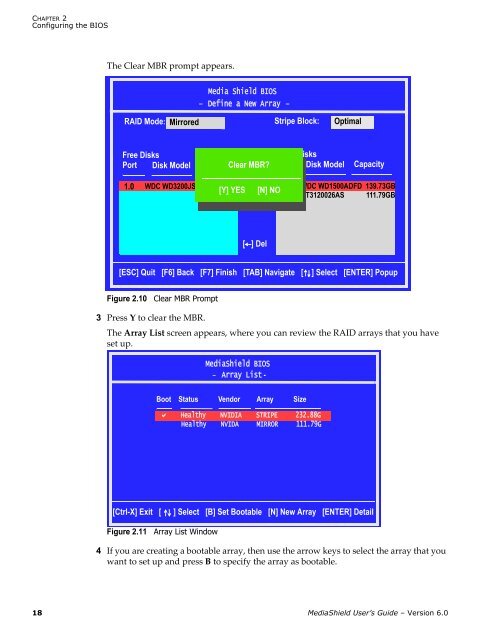MediaShield User's Guide - Nvidia's Download site!!
MediaShield User's Guide - Nvidia's Download site!!
MediaShield User's Guide - Nvidia's Download site!!
- No tags were found...
You also want an ePaper? Increase the reach of your titles
YUMPU automatically turns print PDFs into web optimized ePapers that Google loves.
CHAPTER 2Configuring the BIOSThe Clear MBR prompt appears.Media Shield BIOS- Define a New Array -RAID Mode:MirroredStripe Block:OptimalFree DisksPort Disk ModelCapacityClear MBR?Array DisksPort Disk Model Capacity1.0 WDC WD3200JS-6 298.09GB0.1 WDC WD1500ADFD 139.73GB[Y] YES [N] NO[ ] Add 1.1 ST3120026AS 111.79GB[ ] Del[ESC] Quit [F6] Back [F7] Finish [TAB] Navigate [] Select [ENTER] PopupFigure 2.10Clear MBR Prompt3 Press Y to clear the MBR.The Array List screen appears, where you can review the RAID arrays that you haveset up.<strong>MediaShield</strong> BIOS- Array List -Boot Status Vendor Array Size Healthy NVIDIA STRIPE 232.88GHealthy NVIDA MIRROR 111.79G[Ctrl-X] Exit [] Select [B] Set Bootable [N] New Array [ENTER] DetailFigure 2.11Array List Window4 If you are creating a bootable array, then use the arrow keys to select the array that youwant to set up and press B to specify the array as bootable.18 <strong>MediaShield</strong> User’s <strong>Guide</strong> – Version 6.0