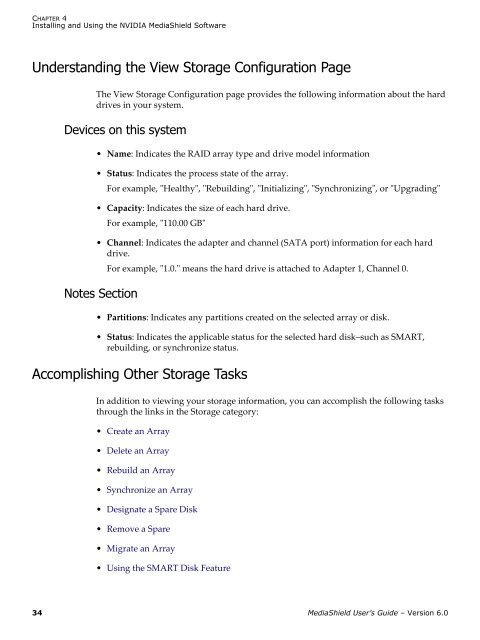MediaShield User's Guide - Nvidia's Download site!!
MediaShield User's Guide - Nvidia's Download site!!
MediaShield User's Guide - Nvidia's Download site!!
- No tags were found...
Create successful ePaper yourself
Turn your PDF publications into a flip-book with our unique Google optimized e-Paper software.
CHAPTER 4Installing and Using the NVIDIA <strong>MediaShield</strong> SoftwareUnderstanding the View Storage Configuration PageThe View Storage Configuration page provides the following information about the harddrives in your system.Devices on this system• Name: Indicates the RAID array type and drive model information• Status: Indicates the process state of the array.For example, ʺHealthyʺ, ʺRebuildingʺ, ʺInitializingʺ, ʺSynchronizingʺ, or ʺUpgradingʺ• Capacity: Indicates the size of each hard drive.For example, ʺ110.00 GBʺ• Channel: Indicates the adapter and channel (SATA port) information for each harddrive.For example, ʺ1.0.ʺ means the hard drive is attached to Adapter 1, Channel 0.Notes Section• Partitions: Indicates any partitions created on the selected array or disk.• Status: Indicates the applicable status for the selected hard disk–such as SMART,rebuilding, or synchronize status.Accomplishing Other Storage TasksIn addition to viewing your storage information, you can accomplish the following tasksthrough the links in the Storage category:• Create an Array• Delete an Array• Rebuild an Array• Synchronize an Array• Designate a Spare Disk• Remove a Spare• Migrate an Array• Using the SMART Disk Feature34 <strong>MediaShield</strong> User’s <strong>Guide</strong> – Version 6.0