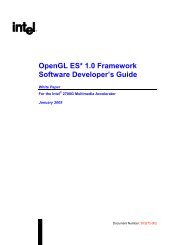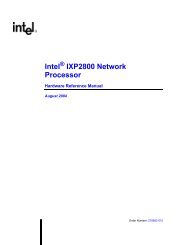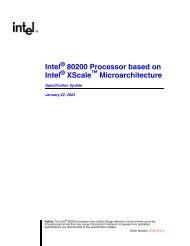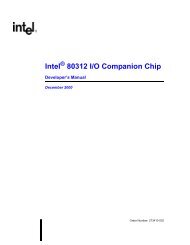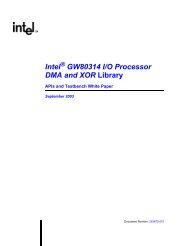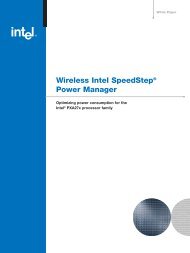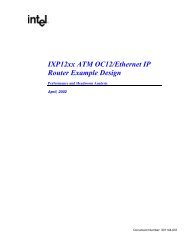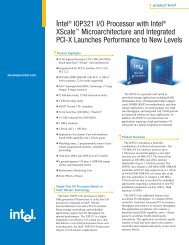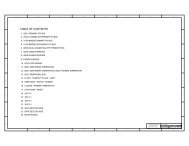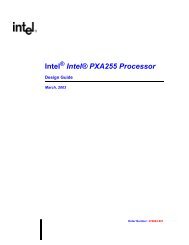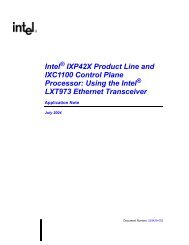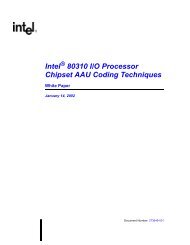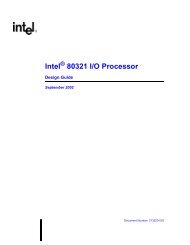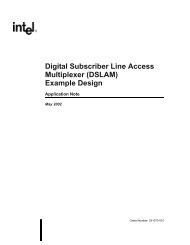Intel(R) 80219 General Purpose PCI Processor Evaluation Platform ...
Intel(R) 80219 General Purpose PCI Processor Evaluation Platform ...
Intel(R) 80219 General Purpose PCI Processor Evaluation Platform ...
- No tags were found...
Create successful ePaper yourself
Turn your PDF publications into a flip-book with our unique Google optimized e-Paper software.
<strong>Intel</strong>® IQ<strong>80219</strong> <strong>General</strong> <strong>Purpose</strong> <strong>PCI</strong> <strong>Processor</strong> <strong>Evaluation</strong> <strong>Platform</strong>Getting Started and DebuggerC.3 New Project SetupC.3.1Creating a New Project1. Launch Code|Lab EDE for .NET.2. On the Start Page, select “New Project”.a. The “New Projects” window appears.b. Select “Code|Lab Projects” under Project Types and name the project “Project<strong>80219</strong>” inthe name field.Note:The directory “Project<strong>80219</strong>” is created under the path specified in the Location box.c. Click OK.3. In the Code|Lab EDE Project Wizard Window:a. Select “Redhat GNU Tools for XScale” under “Build Toolset”.b. Select IQ<strong>80219</strong> under “Project Template”.c. Select “Application” under “Project Type”.d. Click “Finish”.4. Close the “Start Page” by clicking on the X in the top right corner of the Start Page window.5. The new project is now in the “Solution Explorer” window. When this window is not open,open it by “View, Solution Explorer”.6. Right click on “Project <strong>80219</strong>” and select “Save Project<strong>80219</strong>”.7. From http://developer.intel.com/design/iio/swsup/Tester1LED.htm, download the followingzip file (…/Tester1LED) from the Software Support section, containing the example code filesto the newly created project folder:Tester1LED.zipblink.cblink.hled.cled.hThese files can be placed in any directory on the hard drive.8. Add the newly downloaded files to the project:a. In the “Solution Explorer” window, right click on “Project<strong>80219</strong>” and select “Add, AddExisting Item”.b. In the “Add Existing Item” window, use the drop-down menu under “Look In” to find thefour files listed in step 7 on the hard drive. Select all four files and click “open”. The“Solution Explorer” window now shows these files under “Project<strong>80219</strong>”.Board Manual 109