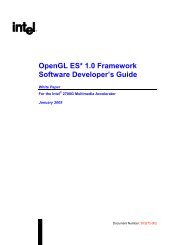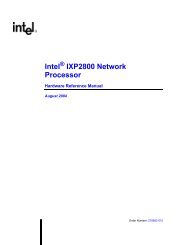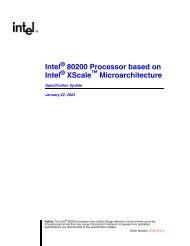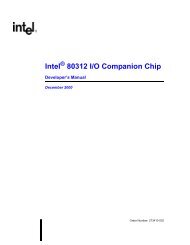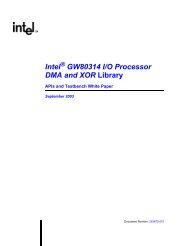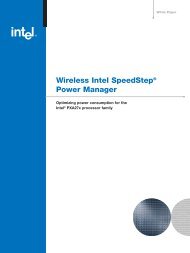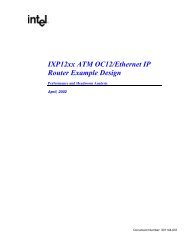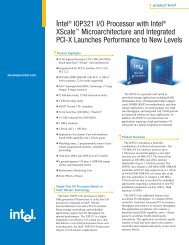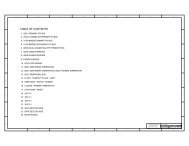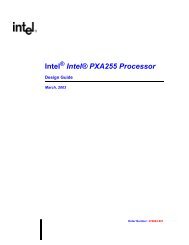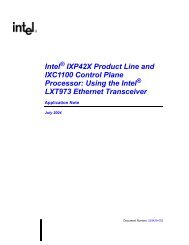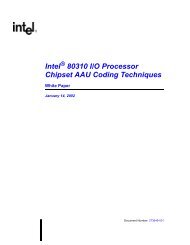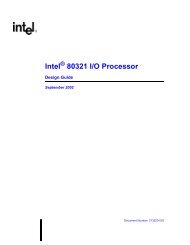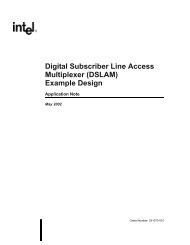Intel(R) 80219 General Purpose PCI Processor Evaluation Platform ...
Intel(R) 80219 General Purpose PCI Processor Evaluation Platform ...
Intel(R) 80219 General Purpose PCI Processor Evaluation Platform ...
- No tags were found...
Create successful ePaper yourself
Turn your PDF publications into a flip-book with our unique Google optimized e-Paper software.
<strong>Intel</strong>® IQ<strong>80219</strong> <strong>General</strong> <strong>Purpose</strong> <strong>PCI</strong> <strong>Processor</strong> <strong>Evaluation</strong> <strong>Platform</strong>Getting Started and DebuggerB.3.2ConfigurationOn the tool bar, click on the icon that looks like a file folder with the letters “EDE” on it. When themouse arrow is placed on it, a text box displays “Project Settings”.Note:Note:Note:There is no main menu way to access the project settings.1. Download and expand the following file into a directory such as “C:\Redhat”http://developer.intel.com/design/intelxscale/dev_tools/020828/RedBoot Debug Monitor forthe <strong>Intel</strong>® IQ80310/IQ80321/IQ<strong>80219</strong> boards.2. Under the “Project” tab, check all four boxes.3. Under the “Directories” tab, make sure that the following paths are identical to the pathsbelow:The Assembler path and Linker path invoke GCC.a. “Tool Directories: C:\ATI\Tools\GNU\XScale\3.1-xscale-020523\H-i686-pc-cygwin”.b. “Compiler path: \BIN\XSCALE-ELF-GCC.EXE”.c. “Assembler path: \BIN\XSCALE-ELF-GCC.EXE”.d. “Librarian path: \BIN\XSCALE-ELF-AR.EXE”.e. “Linker path: \BIN\XSCALE-ELF-GCC.EXE”.GNU Pro is part of the Code|Lab installation and the above “Tool Directories” path is the defaultinstallation. When a newer version of GNU Pro is installed at a later time, the “Tools Directory”path can be edited to point to the new version.4. Under the “Compiler” tab, edit the bottom box as follows:"-v -c -Wall -specs=redboot.specs -gdwarf-2 -O0 -I..\ -I..\..\ -I..\..\..\ -mcpu=xscale.c -o O\.o"5. 5. Under the “Assembler” tab, edit the bottom box as follows:"-v -specs=redboot.specs -o O\.o .s"6. 6. Under the “Linker” tab, edit the bottom box as follows:"-v -specs=redboot.specs -o O\.elf "7. 7. Under the “Environment” tab, edit the bottom box as follows:"SET PATH=C:\ATI\Tools\GNU\XScale\3.1-xscale-020523\H-i686-pc-cygwin\bin".8. Under the “Debugger” tab:a. “Debugger: Code|Lab Debug”.b. “Debug path: C:\Ati\codelab\codelab Debug\codelab DEBUG.exe”.c. Checked Boxes: “Download program”, “Set Breakpoints”, “Pass Source Paths”.9. Click “OK” to save and exit, then reload Workspace as instructed.10. Press the Update Project, then Update Workspace icons, next to the EDE folder icon.11. Click “Save Project”.92 Board Manual