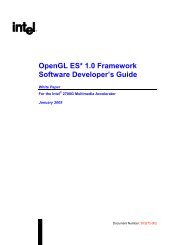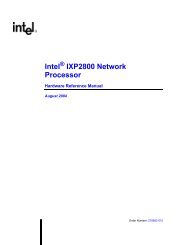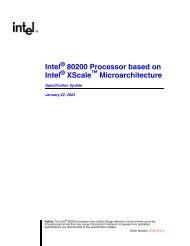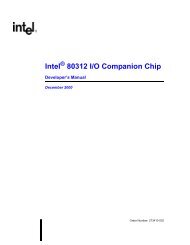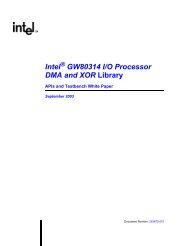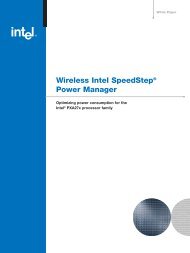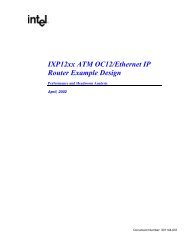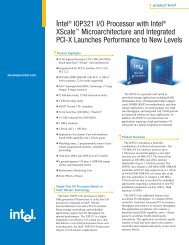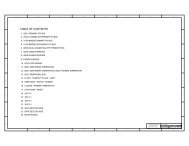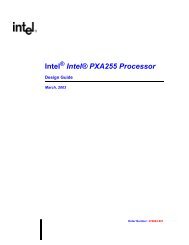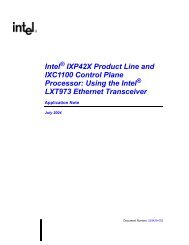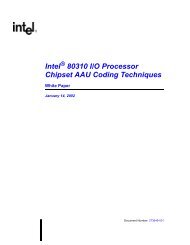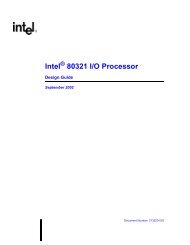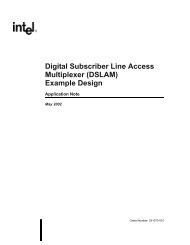Intel(R) 80219 General Purpose PCI Processor Evaluation Platform ...
Intel(R) 80219 General Purpose PCI Processor Evaluation Platform ...
Intel(R) 80219 General Purpose PCI Processor Evaluation Platform ...
- No tags were found...
You also want an ePaper? Increase the reach of your titles
YUMPU automatically turns print PDFs into web optimized ePapers that Google loves.
<strong>Intel</strong>® IQ<strong>80219</strong> <strong>General</strong> <strong>Purpose</strong> <strong>PCI</strong> <strong>Processor</strong> <strong>Evaluation</strong> <strong>Platform</strong>Getting Started and DebuggerB.7.5Stepping Through the CodeThe “led.c” file contains a function that is called from code in “blink.c”. Tis exercise steps through thecode and utilizes a few of the most common step tools.1. Launch the debugger, open Tester1LED, and open the “blink.c” and “led.c” files.2. Set a breakpoint on the following line in “blink.c”:displayLED(leds[8],leds[0]); /* LED display '80'*/3. Press Go.Program execution sit on the first breakpoint.4. Press the “Step Over” icon and notice how execution jumps over the function call to thenext line of execution.5. Now try the “Step Into” icon and note that the pointer has now jumped into the function“displayLED”, which is located in the “led.c” file.6. Press the “Step Over” icon again and watch the pointer advance within the function to the nextexecutable line.7. Now press the “Step Out of” icon and notice how execution leaves the called function andwaits on the next executable line in “blink.c”.8. The animate icon can also be used to provide a “Step Into” effect that occurs at aspecified time interval (default of 1 second). This can be modified in the “Settings” section ofthe “View/Options” menu. Experiment with this as desired.9. Use Halt to stop the animate mode before the next breakpoint.10. Also note that Go can be pressed at any time to continue execution from the current line to thenext breakpoint or program end.B.7.6Setting Code|Lab Debug OptionsBesides the Animate debug time interval setting briefly mentioned in step 8 of the previous exercise,many useful options can be accessed from the “View/Options” menu.1. Experiment here by bringing up the Registers window (click and change the view optionsbetween binary and decimal; for example).Hint: Settings tab, Interface, Radix2. Also try bringing up the Memory window (click ) and change the number of columnsbetween 4 and 2 and notice the changes.Hint: Settings tab, Memory Window, Number of ColumnsNote:Press window icons a second time to remove them from view.Again, there are many features of the debug environment not discussed here. Please see the Code|Labmanuals for a full description of debug features.Board Manual 99