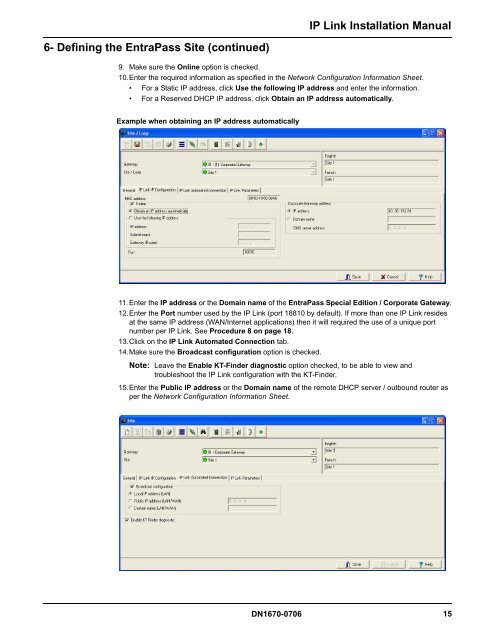Kantech IP Link Installation Manual - Tyco Security Products
Kantech IP Link Installation Manual - Tyco Security Products
Kantech IP Link Installation Manual - Tyco Security Products
- No tags were found...
Create successful ePaper yourself
Turn your PDF publications into a flip-book with our unique Google optimized e-Paper software.
<strong>IP</strong> <strong>Link</strong> <strong>Installation</strong> <strong>Manual</strong>6- Defining the EntraPass Site (continued)9. Make sure the Online option is checked.10.Enter the required information as specified in the Network Configuration Information Sheet.• For a Static <strong>IP</strong> address, click Use the following <strong>IP</strong> address and enter the information.• For a Reserved DHCP <strong>IP</strong> address, click Obtain an <strong>IP</strong> address automatically.Example when obtaining an <strong>IP</strong> address automatically11. Enter the <strong>IP</strong> address or the Domain name of the EntraPass Special Edition / Corporate Gateway.12.Enter the Port number used by the <strong>IP</strong> <strong>Link</strong> (port 18810 by default). If more than one <strong>IP</strong> <strong>Link</strong> residesat the same <strong>IP</strong> address (WAN/Internet applications) then it will required the use of a unique portnumber per <strong>IP</strong> <strong>Link</strong>. See Procedure 8 on page 18.13.Click on the <strong>IP</strong> <strong>Link</strong> Automated Connection tab.14.Make sure the Broadcast configuration option is checked.Note: Leave the Enable KT-Finder diagnostic option checked, to be able to view andtroubleshoot the <strong>IP</strong> <strong>Link</strong> configuration with the KT-Finder.15.Enter the Public <strong>IP</strong> address or the Domain name of the remote DHCP server / outbound router asper the Network Configuration Information Sheet.DN1670-0706 15