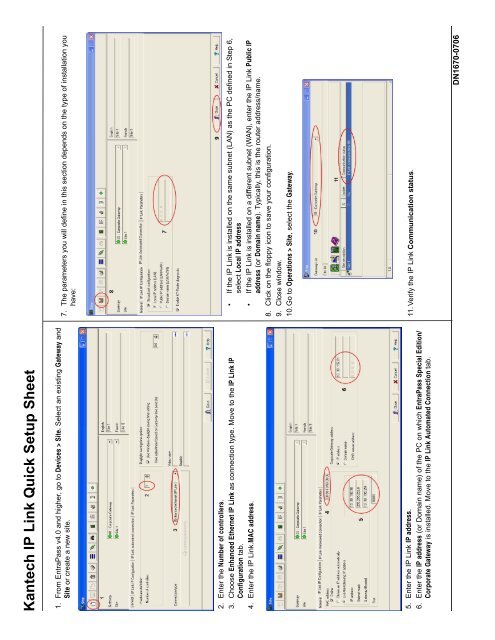Kantech IP Link Installation Manual - Tyco Security Products
Kantech IP Link Installation Manual - Tyco Security Products
Kantech IP Link Installation Manual - Tyco Security Products
- No tags were found...
Create successful ePaper yourself
Turn your PDF publications into a flip-book with our unique Google optimized e-Paper software.
<strong>Kantech</strong> <strong>IP</strong> <strong>Link</strong> Quick Setup Sheet1. From EntraPass v4.0 and higher, go to Devices > Site. Select an existing Gateway andSite or create a new site.2. Enter the Number of controllers.3. Choose Enhanced Ethernet <strong>IP</strong> <strong>Link</strong> as connection type. Move to the <strong>IP</strong> <strong>Link</strong> <strong>IP</strong>Configuration tab.4. Enter the <strong>IP</strong> <strong>Link</strong>.MAC address.5. Enter the <strong>IP</strong> <strong>Link</strong> <strong>IP</strong> address.6. Enter the <strong>IP</strong> address (or Domain name) of the PC on which EntraPass Special Edition/Corporate Gateway is installed. Move to the <strong>IP</strong> <strong>Link</strong> Automated Connection tab.7. The parameters you will define in this section depends on the type of installation youhave:• If the <strong>IP</strong> <strong>Link</strong> is installed on the same subnet (LAN) as the PC defined in Step 6,select Local <strong>IP</strong> address• If the <strong>IP</strong> <strong>Link</strong> is installed on a different subnet (WAN), enter the <strong>IP</strong> <strong>Link</strong> Public <strong>IP</strong>address (or Domain name). Typically, this is the router address/name.8. Click on the floppy icon to save your configuration.9. Close window.10.Go to Operations > Site, select the Gateway.11. Verify the <strong>IP</strong> <strong>Link</strong> Communication status.DN1670-0706