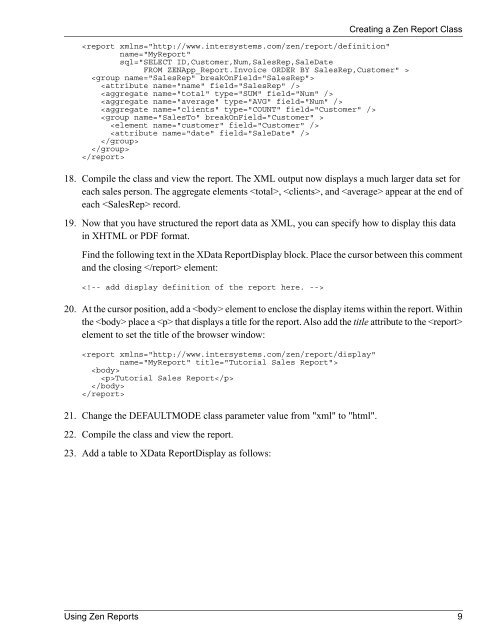Using Zen Reports - InterSystems Documentation
Using Zen Reports - InterSystems Documentation
Using Zen Reports - InterSystems Documentation
- No tags were found...
Create successful ePaper yourself
Turn your PDF publications into a flip-book with our unique Google optimized e-Paper software.
18. Compile the class and view the report. The XML output now displays a much larger data set foreach sales person. The aggregate elements , , and appear at the end ofeach record.19. Now that you have structured the report data as XML, you can specify how to display this datain XHTML or PDF format.Find the following text in the XData ReportDisplay block. Place the cursor between this commentand the closing element:20. At the cursor position, add a element to enclose the display items within the report. Withinthe place a that displays a title for the report. Also add the title attribute to the element to set the title of the browser window:Tutorial Sales Report21. Change the DEFAULTMODE class parameter value from "xml" to "html".22. Compile the class and view the report.23. Add a table to XData ReportDisplay as follows:Creating a <strong>Zen</strong> Report Class<strong>Using</strong> <strong>Zen</strong> <strong>Reports</strong> 9