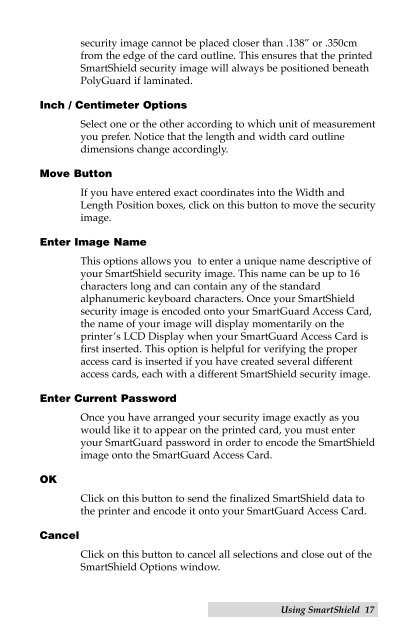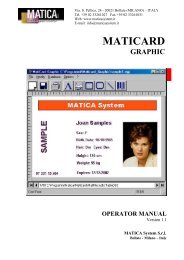For FARGO Pro and Pro-L ID Card Printers User's Manual
For FARGO Pro and Pro-L ID Card Printers User's Manual
For FARGO Pro and Pro-L ID Card Printers User's Manual
Create successful ePaper yourself
Turn your PDF publications into a flip-book with our unique Google optimized e-Paper software.
security image cannot be placed closer than .138Ó or .350cmfrom the edge of the card outline. This ensures that the printedSmartShield security image will always be positioned beneathPolyGuard if laminated.Inch / Centimeter OptionsSelect one or the other according to which unit of measurementyou prefer. Notice that the length <strong>and</strong> width card outlinedimensions change accordingly.Move ButtonIf you have entered exact coordinates into the Width <strong>and</strong>Length Position boxes, click on this button to move the securityimage.Enter Image NameThis options allows you to enter a unique name descriptive ofyour SmartShield security image. This name can be up to 16characters long <strong>and</strong> can contain any of the st<strong>and</strong>ardalphanumeric keyboard characters. Once your SmartShieldsecurity image is encoded onto your SmartGuard Access <strong>Card</strong>,the name of your image will display momentarily on theprinterÕs LCD Display when your SmartGuard Access <strong>Card</strong> isfirst inserted. This option is helpful for verifying the properaccess card is inserted if you have created several differentaccess cards, each with a different SmartShield security image.Enter Current PasswordOnce you have arranged your security image exactly as youwould like it to appear on the printed card, you must enteryour SmartGuard password in order to encode the SmartShieldimage onto the SmartGuard Access <strong>Card</strong>.OKClick on this button to send the finalized SmartShield data tothe printer <strong>and</strong> encode it onto your SmartGuard Access <strong>Card</strong>.CancelClick on this button to cancel all selections <strong>and</strong> close out of theSmartShield Options window.Using SmartShield 17