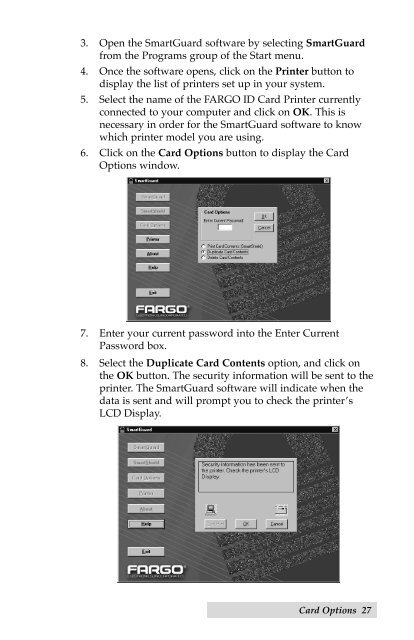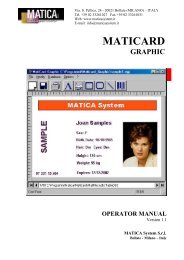For FARGO Pro and Pro-L ID Card Printers User's Manual
For FARGO Pro and Pro-L ID Card Printers User's Manual
For FARGO Pro and Pro-L ID Card Printers User's Manual
Create successful ePaper yourself
Turn your PDF publications into a flip-book with our unique Google optimized e-Paper software.
3. Open the SmartGuard software by selecting SmartGuardfrom the <strong>Pro</strong>grams group of the Start menu.4. Once the software opens, click on the Printer button todisplay the list of printers set up in your system.5. Select the name of the <strong>FARGO</strong> <strong>ID</strong> <strong>Card</strong> Printer currentlyconnected to your computer <strong>and</strong> click on OK. This isnecessary in order for the SmartGuard software to knowwhich printer model you are using.6. Click on the <strong>Card</strong> Options button to display the <strong>Card</strong>Options window.7. Enter your current password into the Enter CurrentPassword box.8. Select the Duplicate <strong>Card</strong> Contents option, <strong>and</strong> click onthe OK button. The security information will be sent to theprinter. The SmartGuard software will indicate when thedata is sent <strong>and</strong> will prompt you to check the printerÕsLCD Display.<strong>Card</strong> Options 27