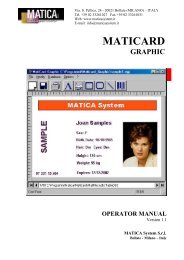For FARGO Pro and Pro-L ID Card Printers User's Manual
For FARGO Pro and Pro-L ID Card Printers User's Manual
For FARGO Pro and Pro-L ID Card Printers User's Manual
You also want an ePaper? Increase the reach of your titles
YUMPU automatically turns print PDFs into web optimized ePapers that Google loves.
Chapter 2: Using SmartGuardI. ENABLING SMARTGUARDBefore enabling SmartGuard, it is important to remember thatonce SmartGuard is enabled, a valid access card must beinserted into the printer whenever you wish to print. If thiscard is not inserted, the printer will not function. <strong>For</strong> thisreason, it is extremely important to register your copy ofSmartGuard according to the instructions in Chapter 1,Section II. Once registered, you will be eligible to receive aremote printer access code in the event your SmartGuardAccess <strong>Card</strong> is lost or stolen. In addition, you may also wish tocreate a spare access card to keep hidden in a safe place foremergencies. See Chapter 4, Section II to create a duplicateaccess card. To enable SmartGuard, refer to the following steps:1. Make sure your printer is connected to your computer, thatpower is applied, <strong>and</strong> that the printer driver software isinstalled.2. Insert a blank SmartGuard Access <strong>Card</strong> into the printerÕsSecurity <strong>Card</strong> Slot. Insert the card with the smart chipDOWN <strong>and</strong> facing AWAY from the printer as shown. Besure to gently push the card all the way into the slot untilyou feel it ÒclickÓ into place.Using SmartGuard 5