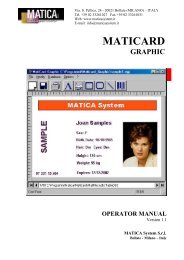For FARGO Pro and Pro-L ID Card Printers User's Manual
For FARGO Pro and Pro-L ID Card Printers User's Manual
For FARGO Pro and Pro-L ID Card Printers User's Manual
Create successful ePaper yourself
Turn your PDF publications into a flip-book with our unique Google optimized e-Paper software.
Chapter 1: Getting StartedI. INTRODUCTIONThank you for choosing the SmartGuard Security Feature for<strong>FARGO</strong> <strong>Pro</strong>fessional Series <strong>ID</strong> <strong>Card</strong> <strong>Printers</strong>. This uniquefeature provides both of <strong>FARGO</strong>Õs latest security options ÑSmartGuard <strong>and</strong> SmartShield Ñ in one, easy-to-use softwareapplication program.The SmartGuard option allows you to restrict access to theprinter by requiring that a custom access card be inserted intothe printerÕs Security <strong>Card</strong> Slot in order for the printer tooperate. This custom access card is created by using theSmartGuard software to encode a password of your choosingonto one of the included SmartGuard Access <strong>Card</strong>s.The SmartShield option allows you to encode a customsecurity image onto the same access card used for SmartGuard.Once encoded, the image is automatically printed along withyour st<strong>and</strong>ard card design <strong>and</strong> appears only when the printedcard is viewed under ultraviolet (UV) lighting or when viewedat an angle under normal lighting. These custom securityimages can be created in virtually any design program whichsupports a bitmap (.bmp) file format.II. SMARTGUARD REGISTRATIONA SmartGuard Registration <strong>For</strong>m is included in theSmartGuard packaging. This form is intended to aid in furtherprotecting you in case your printer(s) or your SmartGuardAccess <strong>Card</strong>(s) is ever lost or stolen. It is extremely importantthat you fill out <strong>and</strong> return this form to <strong>FARGO</strong> TechnicalSupport. By completing this form, you will be registered into<strong>FARGO</strong>Õs database <strong>and</strong> will be assigned a PersonalIdentification Number (PIN) of your choosing. Once registered,you are protected in two ways:1. If your SmartGuard Access <strong>Card</strong>(s) is lost or stolen, yousimply need to call <strong>FARGO</strong> Technical Support, give themyour PIN, <strong>and</strong> you will be given a remote access codespecific to your printer which will instantly disable theSmartGuard Security Feature. SmartGuard can then beenabled with a new access card <strong>and</strong> password renderingthe lost or stolen card(s) useless.Getting Started 1