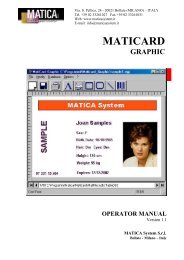For FARGO Pro and Pro-L ID Card Printers User's Manual
For FARGO Pro and Pro-L ID Card Printers User's Manual
For FARGO Pro and Pro-L ID Card Printers User's Manual
Create successful ePaper yourself
Turn your PDF publications into a flip-book with our unique Google optimized e-Paper software.
7. Enter your current password into the Enter CurrentPassword box.8. Select the Delete <strong>Card</strong> Contents option, <strong>and</strong> click on theOK button. The delete comm<strong>and</strong> will be sent to the printer.The SmartGuard software will indicate when the data issent <strong>and</strong> will prompt you to check the printerÕs LCDDisplay.9. Once the printer receives the data, its LCD Display willprompt you to ÒDelete Key Data?Ó. As indicated on thebottom line of the LCD Display, press the printerÕsPause/Resume button to delete the SmartGuard Access<strong>Card</strong>. If you decide not to delete the card, press theprinterÕs On/Cancel button to cancel the delete comm<strong>and</strong>.<strong>Card</strong> Options 29