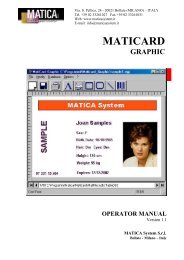For FARGO Pro and Pro-L ID Card Printers User's Manual
For FARGO Pro and Pro-L ID Card Printers User's Manual
For FARGO Pro and Pro-L ID Card Printers User's Manual
You also want an ePaper? Increase the reach of your titles
YUMPU automatically turns print PDFs into web optimized ePapers that Google loves.
7. Click on the Load Image button. When the Open windowappears, select your security image <strong>and</strong> click on the Openbutton.8. Once loaded, your image will appear in the card outlinearea of the SmartShield Options window.9. If you wish to display only a single security image, movethe image to the desired position within the card outlinearea by clicking <strong>and</strong> dragging it with the mouse pointer orby entering exact values into the Width <strong>and</strong> LengthPosition boxes <strong>and</strong> clicking on the Move button. Note thata security image cannot be placed closer than .138Ó or.350cm from the edge of the card outline. If necessary, clickon the Rotate button to adjust the orientation of thesecurity image to that of your overall card design.10. If you wish to display multiple security images, click onthe 4 Images or 6 Images button. Your image willautomatically be duplicated <strong>and</strong> placed into presetpositions. If necessary, click on the Rotate button to adjustUsing SmartShield 21