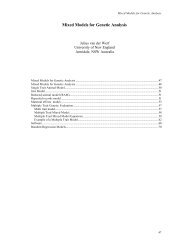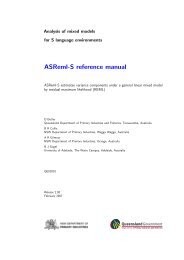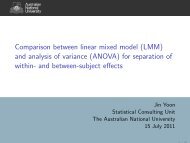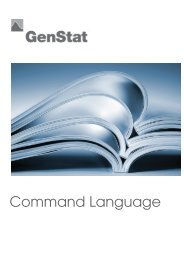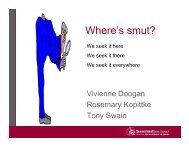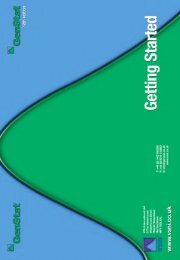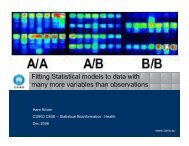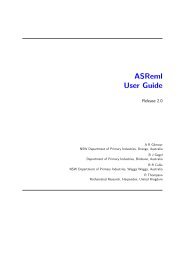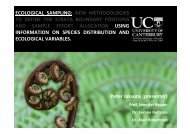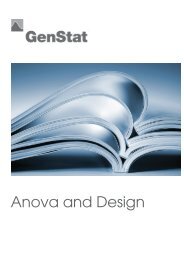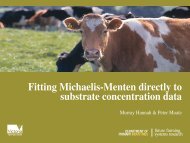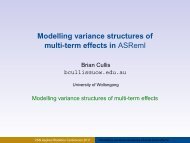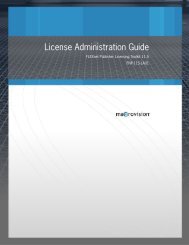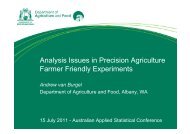Analysis of microarray data - VSN International
Analysis of microarray data - VSN International
Analysis of microarray data - VSN International
- No tags were found...
You also want an ePaper? Increase the reach of your titles
YUMPU automatically turns print PDFs into web optimized ePapers that Google loves.
<strong>Analysis</strong> <strong>of</strong> Microarray Data in GenStat 15Reading <strong>microarray</strong> <strong>data</strong>Microarray <strong>data</strong> can be read in via the usual File | Open menu in GenStat if it is in one <strong>of</strong> the standard fileformats supported by GenStat (Excel, CSV, text etc). However, in <strong>microarray</strong> experiments you <strong>of</strong>ten havea file for each slide in the experiment and need these amalgamated into a single <strong>data</strong> set. The MicroarraysData menu has a dialog that is designed for this, which also supports the common formats produced byimage analysis s<strong>of</strong>tware (GenePix, GenePix, Imagene, Spot, TIGR MEV, ScanAlyze, QuantArray,Affymetrix and generic CSV files). The Data menu contains a list <strong>of</strong> the supported file types, so chose thefile type you have. These all open the same dialog, but just pre-select type <strong>of</strong> file on this menu. You canchange between file types once the dialog is open. The selected files should all be <strong>of</strong> the same format, butsome may have extra columns, in which case missing values will be inserted in the files with thesecolumns missing. The file names may be typed in and added tothe file list using the add list, but more commonly the browsebutton is used. For example, to read in the 4 GenePix GPR filesin the Ma2Examples directory, use the menu Stats | Microarray |Data | GenePix GPR files and click the browse button as shown.Now select the 4 GPR files required in the Select Microarrayfiles dialog (as shown below, right), and click Open. To selectmultiple files, hold down the control key (Ctrl) or to select arange hold down the Shift key when clicking with the mouse.Note Windows does not enter the filenames selected in a naturalorder in the File name box, so the resulting file names in theOpen Microarray Files window are not in numerical order (asbelow). To arrange the files in the correct order, select the fileto move (in this case13-9-<strong>data</strong>.gpr) and usethe Up or Down buttonto move it within thelist (Down 3 times inthis case to put it at theend <strong>of</strong> the list).On clicking Open, the files will be opened and appended into acombined spreadsheet with an extra factor created to index the filethe <strong>data</strong> came from. You may be prompted for some extrainformation, such as which columns are factors, dates and in thecase <strong>of</strong> a GPR file, the arrangement <strong>of</strong> pins on the slide, as thisinformation is not within the <strong>data</strong>. The final spreadsheet is shown below.