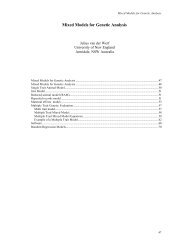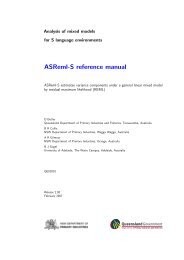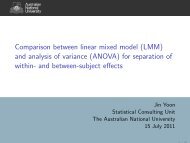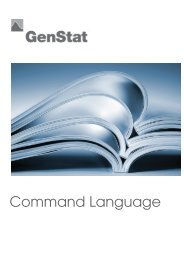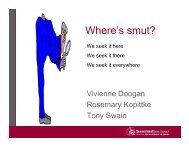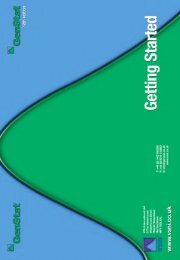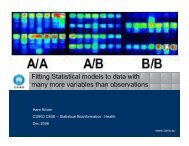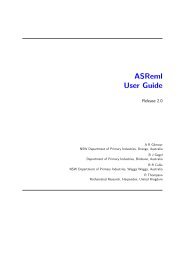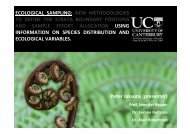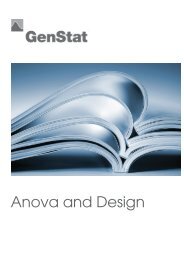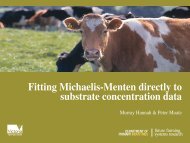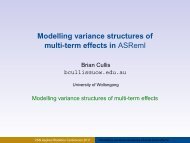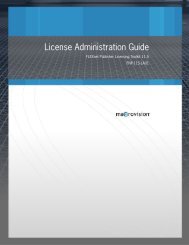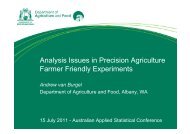Analysis of microarray data - VSN International
Analysis of microarray data - VSN International
Analysis of microarray data - VSN International
- No tags were found...
You also want an ePaper? Increase the reach of your titles
YUMPU automatically turns print PDFs into web optimized ePapers that Google loves.
56<strong>Analysis</strong> <strong>of</strong> Microarray Data in GenStatOpening the file should result in the following spreadsheet:Within the spreadsheet, the <strong>data</strong> have two columns foreach slide. To analyse the <strong>data</strong> it needs to be in astacked format where all the red values are within onecolumn and all the green values are in another. Toreorganise the <strong>data</strong>, the stack menu can be used. Toopen this dialog select Stack from the Manipulatesection <strong>of</strong> the Spread menu. The menu right showsthe settings for stacking the columns together. Thereare 16 columns being stacked together. All the greencolumns are first selected and added to the “StackedColumns” list (using the button) and then,likewise, all the red columns are added to the list. Thename Slide has been entered for the factor to indexthe stacked columns. The column ID has beenselected for the Repeat Columns list.Note that the stacked columns can be renamed by double clicking the old namein the “Stacked Columns Names” box and entering the new names in therename dialog (see right).Clicking OK on the stack menu should produce the spreadsheet to the right.The labels <strong>of</strong> the factor Slide have been created usingthe original column names. However, it may bepreferable to change these labels to remove the ‘G’ todisplay the shorter labels c1...c8, k1...k8. The simplestway to do this is to select Edit Levels and Labels fromthe Factor item on the Spread menu or by clicking onthe toolbar button.