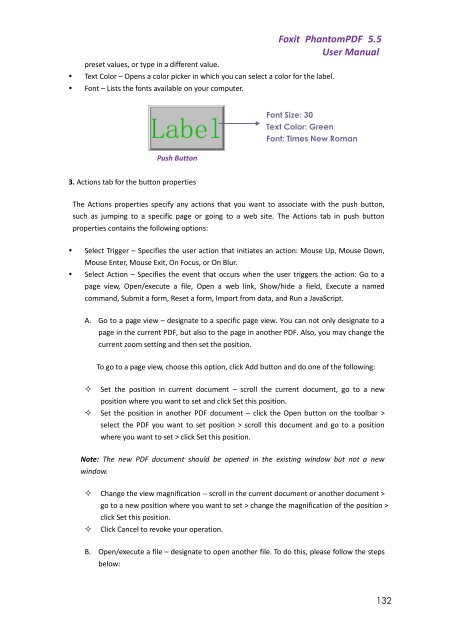Foxit PhantomPDF 5.5 - Parent Directory
Foxit PhantomPDF 5.5 - Parent Directory
Foxit PhantomPDF 5.5 - Parent Directory
- No tags were found...
You also want an ePaper? Increase the reach of your titles
YUMPU automatically turns print PDFs into web optimized ePapers that Google loves.
preset values, or type in a different value.<strong>Foxit</strong> <strong>PhantomPDF</strong> <strong>5.5</strong>User Manual• Text Color – Opens a color picker in which you can select a color for the label.• Font – Lists the fonts available on your computer.Font Size: 30Text Color: GreenFont: Times New RomanPush Button3. Actions tab for the button propertiesThe Actions properties specify any actions that you want to associate with the push button,such as jumping to a specific page or going to a web site. The Actions tab in push buttonproperties contains the following options:• Select Trigger – Specifies the user action that initiates an action: Mouse Up, Mouse Down,Mouse Enter, Mouse Exit, On Focus, or On Blur.• Select Action – Specifies the event that occurs when the user triggers the action: Go to apage view, Open/execute a file, Open a web link, Show/hide a field, Execute a namedcommand, Submit a form, Reset a form, Import from data, and Run a JavaScript.A. Go to a page view – designate to a specific page view. You can not only designate to apage in the current PDF, but also to the page in another PDF. Also, you may change thecurrent zoom setting and then set the position.To go to a page view, choose this option, click Add button and do one of the following: Set the position in current document – scroll the current document, go to a newposition where you want to set and click Set this position. Set the position in another PDF document – click the Open button on the toolbar >select the PDF you want to set position > scroll this document and go to a positionwhere you want to set > click Set this position.Note: The new PDF document should be opened in the existing window but not a newwindow. Change the view magnification -- scroll in the current document or another document >go to a new position where you want to set > change the magnification of the position >click Set this position. Click Cancel to revoke your operation.B. Open/execute a file – designate to open another file. To do this, please follow the stepsbelow:132