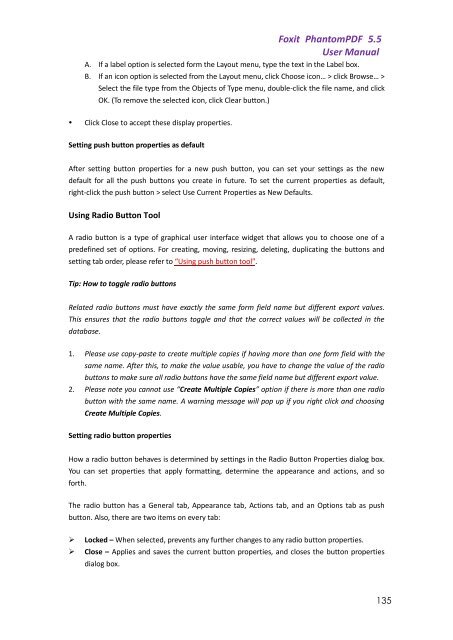Foxit PhantomPDF 5.5 - Parent Directory
Foxit PhantomPDF 5.5 - Parent Directory
Foxit PhantomPDF 5.5 - Parent Directory
- No tags were found...
Create successful ePaper yourself
Turn your PDF publications into a flip-book with our unique Google optimized e-Paper software.
<strong>Foxit</strong> <strong>PhantomPDF</strong> <strong>5.5</strong>User ManualA. If a label option is selected form the Layout menu, type the text in the Label box.B. If an icon option is selected from the Layout menu, click Choose icon… > click Browse… >Select the file type from the Objects of Type menu, double-click the file name, and clickOK. (To remove the selected icon, click Clear button.)• Click Close to accept these display properties.Setting push button properties as defaultAfter setting button properties for a new push button, you can set your settings as the newdefault for all the push buttons you create in future. To set the current properties as default,right-click the push button > select Use Current Properties as New Defaults.Using Radio Button ToolA radio button is a type of graphical user interface widget that allows you to choose one of apredefined set of options. For creating, moving, resizing, deleting, duplicating the buttons andsetting tab order, please refer to “Using push button tool”.Tip: How to toggle radio buttonsRelated radio buttons must have exactly the same form field name but different export values.This ensures that the radio buttons toggle and that the correct values will be collected in thedatabase.1. Please use copy-paste to create multiple copies if having more than one form field with thesame name. After this, to make the value usable, you have to change the value of the radiobuttons to make sure all radio buttons have the same field name but different export value.2. Please note you cannot use “Create Multiple Copies” option if there is more than one radiobutton with the same name. A warning message will pop up if you right click and choosingCreate Multiple Copies.Setting radio button propertiesHow a radio button behaves is determined by settings in the Radio Button Properties dialog box.You can set properties that apply formatting, determine the appearance and actions, and soforth.The radio button has a General tab, Appearance tab, Actions tab, and an Options tab as pushbutton. Also, there are two items on every tab:‣ Locked – When selected, prevents any further changes to any radio button properties.‣ Close – Applies and saves the current button properties, and closes the button propertiesdialog box.135