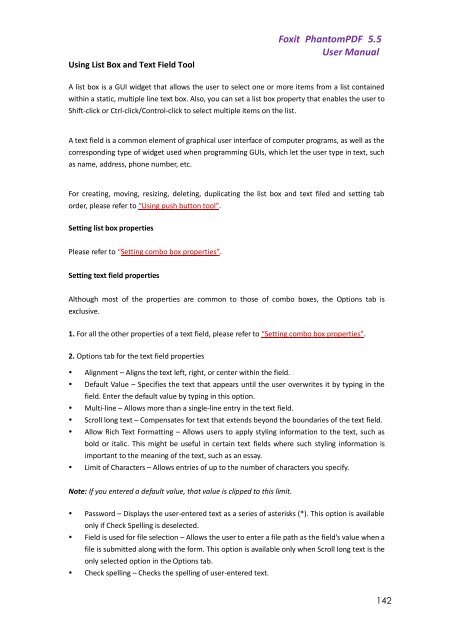Foxit PhantomPDF 5.5 - Parent Directory
Foxit PhantomPDF 5.5 - Parent Directory
Foxit PhantomPDF 5.5 - Parent Directory
- No tags were found...
Create successful ePaper yourself
Turn your PDF publications into a flip-book with our unique Google optimized e-Paper software.
Using List Box and Text Field Tool<strong>Foxit</strong> <strong>PhantomPDF</strong> <strong>5.5</strong>User ManualA list box is a GUI widget that allows the user to select one or more items from a list containedwithin a static, multiple line text box. Also, you can set a list box property that enables the user toShift-click or Ctrl-click/Control-click to select multiple items on the list.A text field is a common element of graphical user interface of computer programs, as well as thecorresponding type of widget used when programming GUIs, which let the user type in text, suchas name, address, phone number, etc.For creating, moving, resizing, deleting, duplicating the list box and text filed and setting taborder, please refer to “Using push button tool”.Setting list box propertiesPlease refer to “Setting combo box properties”.Setting text field propertiesAlthough most of the properties are common to those of combo boxes, the Options tab isexclusive.1. For all the other properties of a text field, please refer to “Setting combo box properties”.2. Options tab for the text field properties• Alignment – Aligns the text left, right, or center within the field.• Default Value – Specifies the text that appears until the user overwrites it by typing in thefield. Enter the default value by typing in this option.• Multi-line – Allows more than a single-line entry in the text field.• Scroll long text – Compensates for text that extends beyond the boundaries of the text field.• Allow Rich Text Formatting – Allows users to apply styling information to the text, such asbold or italic. This might be useful in certain text fields where such styling information isimportant to the meaning of the text, such as an essay.• Limit of Characters – Allows entries of up to the number of characters you specify.Note: If you entered a default value, that value is clipped to this limit.• Password – Displays the user-entered text as a series of asterisks (*). This option is availableonly if Check Spelling is deselected.• Field is used for file selection – Allows the user to enter a file path as the field’s value when afile is submitted along with the form. This option is available only when Scroll long text is theonly selected option in the Options tab.• Check spelling – Checks the spelling of user-entered text.142