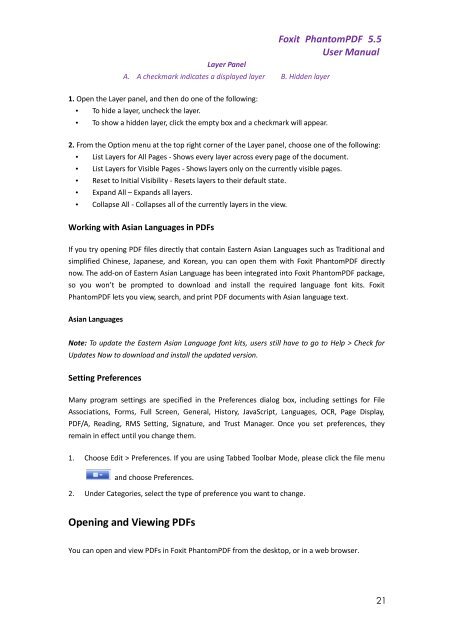Foxit PhantomPDF 5.5 - Parent Directory
Foxit PhantomPDF 5.5 - Parent Directory
Foxit PhantomPDF 5.5 - Parent Directory
- No tags were found...
Create successful ePaper yourself
Turn your PDF publications into a flip-book with our unique Google optimized e-Paper software.
Layer PanelA. A checkmark indicates a displayed layer B. Hidden layer<strong>Foxit</strong> <strong>PhantomPDF</strong> <strong>5.5</strong>User Manual1. Open the Layer panel, and then do one of the following:• To hide a layer, uncheck the layer.• To show a hidden layer, click the empty box and a checkmark will appear.2. From the Option menu at the top right corner of the Layer panel, choose one of the following:• List Layers for All Pages - Shows every layer across every page of the document.• List Layers for Visible Pages - Shows layers only on the currently visible pages.• Reset to Initial Visibility - Resets layers to their default state.• Expand All – Expands all layers.• Collapse All - Collapses all of the currently layers in the view.Working with Asian Languages in PDFsIf you try opening PDF files directly that contain Eastern Asian Languages such as Traditional andsimplified Chinese, Japanese, and Korean, you can open them with <strong>Foxit</strong> <strong>PhantomPDF</strong> directlynow. The add-on of Eastern Asian Language has been integrated into <strong>Foxit</strong> <strong>PhantomPDF</strong> package,so you won’t be prompted to download and install the required language font kits. <strong>Foxit</strong><strong>PhantomPDF</strong> lets you view, search, and print PDF documents with Asian language text.Asian LanguagesNote: To update the Eastern Asian Language font kits, users still have to go to Help > Check forUpdates Now to download and install the updated version.Setting PreferencesMany program settings are specified in the Preferences dialog box, including settings for FileAssociations, Forms, Full Screen, General, History, JavaScript, Languages, OCR, Page Display,PDF/A, Reading, RMS Setting, Signature, and Trust Manager. Once you set preferences, theyremain in effect until you change them.1. Choose Edit > Preferences. If you are using Tabbed Toolbar Mode, please click the file menuand choose Preferences.2. Under Categories, select the type of preference you want to change.Opening and Viewing PDFsYou can open and view PDFs in <strong>Foxit</strong> <strong>PhantomPDF</strong> from the desktop, or in a web browser.21