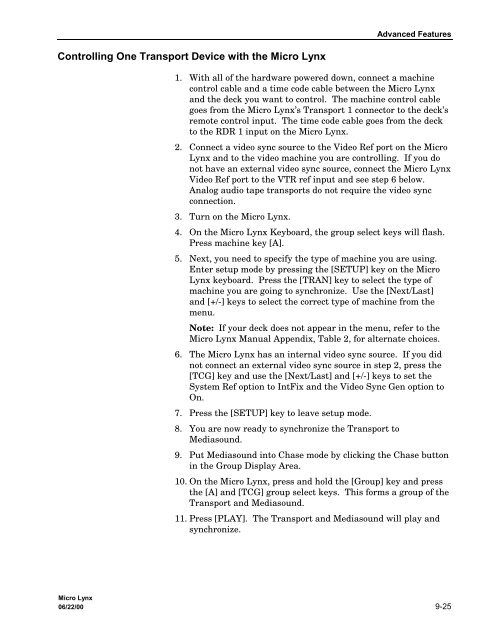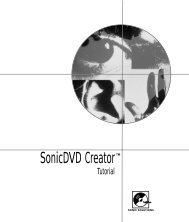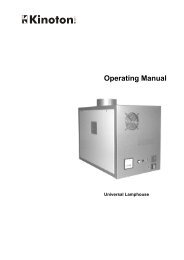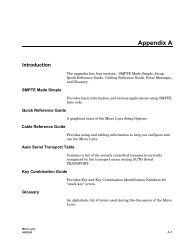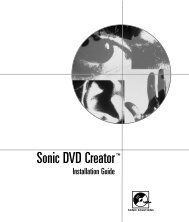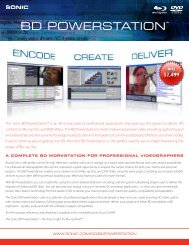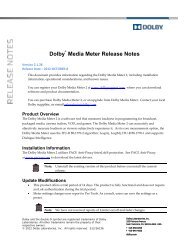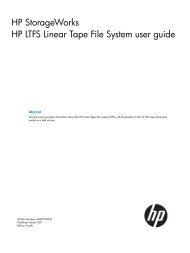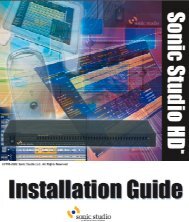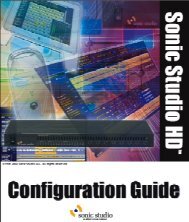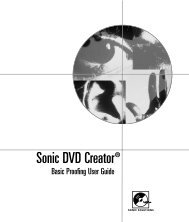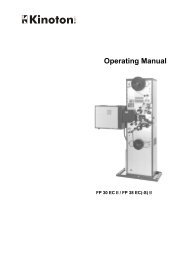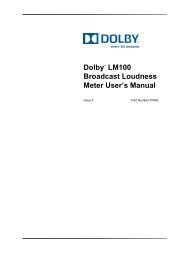chapter 9 advanced features.pdf - Audio Intervisual Design, Inc.
chapter 9 advanced features.pdf - Audio Intervisual Design, Inc.
chapter 9 advanced features.pdf - Audio Intervisual Design, Inc.
Create successful ePaper yourself
Turn your PDF publications into a flip-book with our unique Google optimized e-Paper software.
Advanced FeaturesControlling One Transport Device with the Micro Lynx1. With all of the hardware powered down, connect a machinecontrol cable and a time code cable between the Micro Lynxand the deck you want to control. The machine control cablegoes from the Micro Lynx’s Transport 1 connector to the deck’sremote control input. The time code cable goes from the deckto the RDR 1 input on the Micro Lynx.2. Connect a video sync source to the Video Ref port on the MicroLynx and to the video machine you are controlling. If you donot have an external video sync source, connect the Micro LynxVideo Ref port to the VTR ref input and see step 6 below.Analog audio tape transports do not require the video syncconnection.3. Turn on the Micro Lynx.4. On the Micro Lynx Keyboard, the group select keys will flash.Press machine key [A].5. Next, you need to specify the type of machine you are using.Enter setup mode by pressing the [SETUP] key on the MicroLynx keyboard. Press the [TRAN] key to select the type ofmachine you are going to synchronize. Use the [Next/Last]and [+/-] keys to select the correct type of machine from themenu.Note: If your deck does not appear in the menu, refer to theMicro Lynx Manual Appendix, Table 2, for alternate choices.6. The Micro Lynx has an internal video sync source. If you didnot connect an external video sync source in step 2, press the[TCG] key and use the [Next/Last] and [+/-] keys to set theSystem Ref option to IntFix and the Video Sync Gen option toOn.7. Press the [SETUP] key to leave setup mode.8. You are now ready to synchronize the Transport toMediasound.9. Put Mediasound into Chase mode by clicking the Chase buttonin the Group Display Area.10. On the Micro Lynx, press and hold the [Group] key and pressthe [A] and [TCG] group select keys. This forms a group of theTransport and Mediasound.11. Press [PLAY]. The Transport and Mediasound will play andsynchronize.Micro Lynx06/22/00 9-25