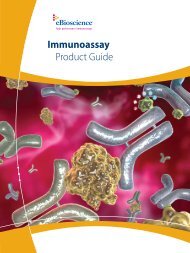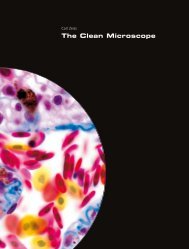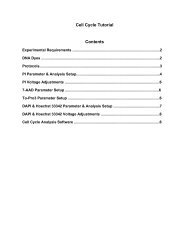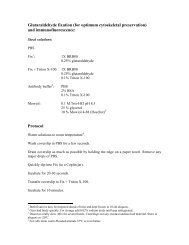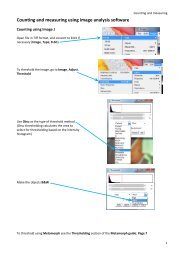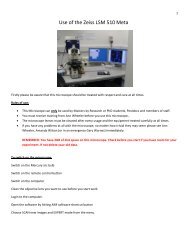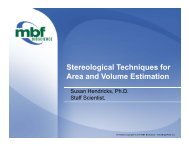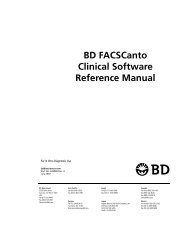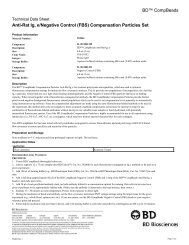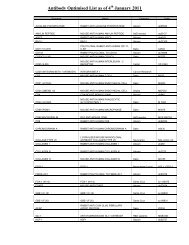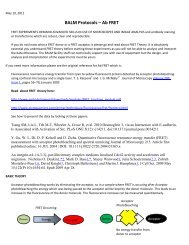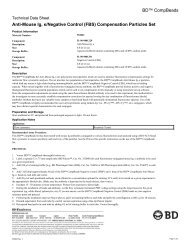Create successful ePaper yourself
Turn your PDF publications into a flip-book with our unique Google optimized e-Paper software.
2 Select the location where the file is located. Keep in mind that you willnot have access to the files from other users unless the files wereexported to the Public folder.3 Use the Filter field to sort by the file name or any part of the name. Or,use the calendar to search by date. Touch the calendar to open it andselect the date.4 Select the file and then select Retrieve.Instrument SettingsThe system allows you to save instrument settings files. These files containinstrument settings, as well as gates and marker settings. The extension.GST is appended to the file name.You can retrieve these files from the MUSE directory, the Public folder, orUSB drive when you start an assay. If you are an operator-level user, youcan only access instrument settings from your own data folders in the Musedirectory and USB drive.AssayCount & ViabilityAnnexin V & Dead <strong>Cell</strong><strong>Cell</strong> CycleInstrument Settings File Namefilename.VIA.GSTfilename.NEX.GSTfilename.CCY.GSTYou can recall this file later to:• download the instrument settings to the instrument for acquisition• apply the gates and markers to data during acquisitionSystem Overview 21