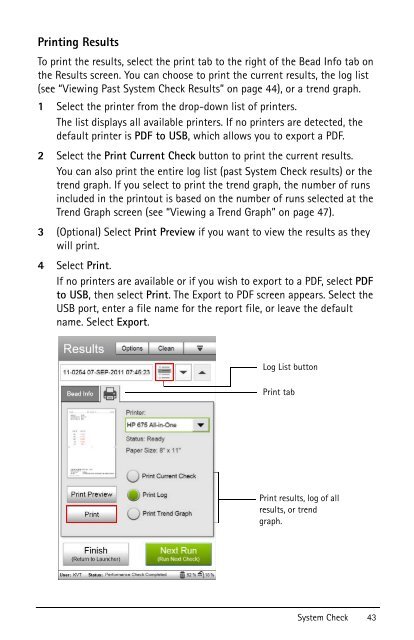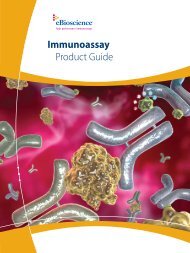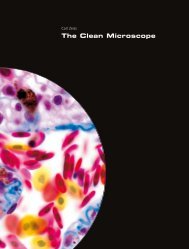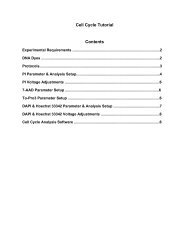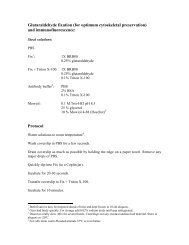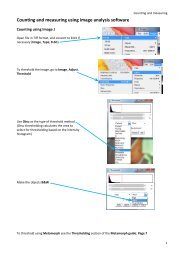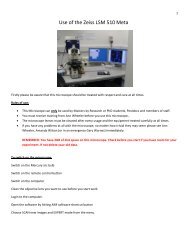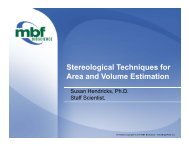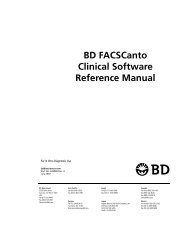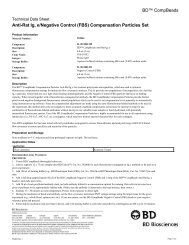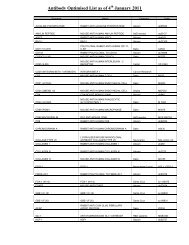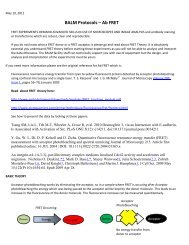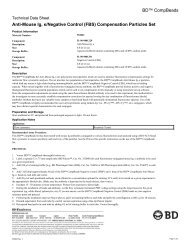You also want an ePaper? Increase the reach of your titles
YUMPU automatically turns print PDFs into web optimized ePapers that Google loves.
Printing ResultsTo print the results, select the print tab to the right of the Bead Info tab onthe Results screen. You can choose to print the current results, the log list(see “Viewing Past System Check Results” on page 44), or a trend graph.1 Select the printer from the drop-down list of printers.The list displays all available printers. If no printers are detected, thedefault printer is PDF to USB, which allows you to export a PDF.2 Select the Print Current Check button to print the current results.You can also print the entire log list (past System Check results) or thetrend graph. If you select to print the trend graph, the number of runsincluded in the printout is based on the number of runs selected at theTrend Graph screen (see “Viewing a Trend Graph” on page 47).3 (Optional) Select Print Preview if you want to view the results as theywill print.4 Select Print.If no printers are available or if you wish to export to a PDF, select PDFto USB, then select Print. The Export to PDF screen appears. Select theUSB port, enter a file name for the report file, or leave the defaultname. Select Export.Log List buttonPrint tabPrint results, log of allresults, or trendgraph.System Check 43