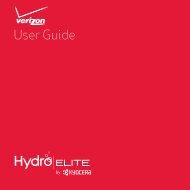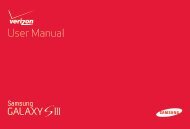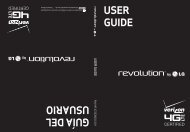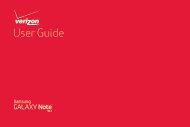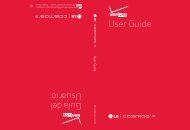User's Guide - Wireless Zone
User's Guide - Wireless Zone
User's Guide - Wireless Zone
- No tags were found...
Create successful ePaper yourself
Turn your PDF publications into a flip-book with our unique Google optimized e-Paper software.
User’s <strong>Guide</strong>
Check it outWhen you’re up and running, be sure to explore whatyour smartphone can do.• Watch: Experience crisp, clear photos, movies, andvideos on your large 4.7" Super AMOLED 720p HDdisplay. See “Photos & videos” on page 39.• Automate: Optimize your smartphone and conservebattery power with SMARTACTIONS. See“SMARTACTIONS” on page 20.• Speed: Browse and navigate at 4G LTE networkspeeds. See “Browse” on page 37 and “Locate &navigate” on page 45.• Connect: Reach out and connect with Wi-Fi networks,Bluetooth® devices, or just by touching NFC phones.See “Connect & transfer” on page 50.Tip: You don’t need to carry this guide with you. You canview all of these topics in your smartphone—from thehome screen tap Apps > Help > TUTORIALS orHELP TOPICS.ContentsAt a glance. . . . . . . . . . . . . . . . . . . . . . . . . . . . . . . . . . . . . . . . . . . . . . . 2Start . . . . . . . . . . . . . . . . . . . . . . . . . . . . . . . . . . . . . . . . . . . . . . . . . . . . 4Home screen & apps . . . . . . . . . . . . . . . . . . . . . . . . . . . . . . . . . . . . . . 9Control & customize . . . . . . . . . . . . . . . . . . . . . . . . . . . . . . . . . . . . 16Calls. . . . . . . . . . . . . . . . . . . . . . . . . . . . . . . . . . . . . . . . . . . . . . . . . . . . 24Contacts. . . . . . . . . . . . . . . . . . . . . . . . . . . . . . . . . . . . . . . . . . . . . . . . 28Messages. . . . . . . . . . . . . . . . . . . . . . . . . . . . . . . . . . . . . . . . . . . . . . . . 31Type. . . . . . . . . . . . . . . . . . . . . . . . . . . . . . . . . . . . . . . . . . . . . . . . . . . . . 34Socialize. . . . . . . . . . . . . . . . . . . . . . . . . . . . . . . . . . . . . . . . . . . . . . . . 36Browse . . . . . . . . . . . . . . . . . . . . . . . . . . . . . . . . . . . . . . . . . . . . . . . . . 37Photos & videos . . . . . . . . . . . . . . . . . . . . . . . . . . . . . . . . . . . . . . . . . 39Music on Google Play. . . . . . . . . . . . . . . . . . . . . . . . . . . . . . . . . . . 43Books on Google Play . . . . . . . . . . . . . . . . . . . . . . . . . . . . . . . . . . 44Locate & navigate . . . . . . . . . . . . . . . . . . . . . . . . . . . . . . . . . . . . . . . 45Work . . . . . . . . . . . . . . . . . . . . . . . . . . . . . . . . . . . . . . . . . . . . . . . . . . . 47Connect & transfer. . . . . . . . . . . . . . . . . . . . . . . . . . . . . . . . . . . . . 50Protect . . . . . . . . . . . . . . . . . . . . . . . . . . . . . . . . . . . . . . . . . . . . . . . . . 60Want more?. . . . . . . . . . . . . . . . . . . . . . . . . . . . . . . . . . . . . . . . . . . . . 63Troubleshooting . . . . . . . . . . . . . . . . . . . . . . . . . . . . . . . . . . . . . . . 64Safety, Regulatory & Legal . . . . . . . . . . . . . . . . . . . . . . . . . . . . . 65Check it out1
Top topicsCheck out what your smartphone can do.• Personalize your home screen: see “Redecorate yourhome” on page 10.• Get fast access to main settings: see “Quick settings”on page 19.• Go online: see “Browse” on page 37.• Learn about Google Play: see “The best of Google”on page 7.• Get an app: see “Download apps” on page 13.• Be social: see “Socialize” on page 36.• Find a place: see “Locate & navigate” on page 45.• Take a photo: see “Take photos” on page 40.• Connect to Wi-Fi: see “Wi-Fi Networks” on page 52.• Watch a movie: see “Movies & TV on Google Play” onpage 42.• Protect your smartphone: see “Screen lock” onpage 61.• Get all the help you need: see “Get more!” on page 63.Tips & tricks• Intuitive: To get started quickly, tap Apps> Help for interactive tutorials.• Helpful: To quickly change common smartphonesettings, swipe the home screen right to go to Quicksettings. To learn more about each setting, tap inthe upper right.At a glance3
StartAssemble & charge batterySIM in, memory card in (optional), charge battery, turn onsmartphone.Note: The micro SIM card may be already inserted inyour smartphone.13Remove the tray using theCard Insertion/ RemovalTool.aInsert micro SIM.bc42 Insert optionalmicroSD memorycard.Charge fully.5.5 HCaution: Before using your smartphone, please readthe safety, regulatory and legal information providedwith your product.1 Insert the pin on the Card Insertion/RemovalTool into the hole in the tray to release thetray. Then, slide the tray out of thesmartphone.Note: The SIM card tray is small, so becareful.2 Insert the optional microSD memory card into the leftcard slot.Tip: If your microSD memory card doesn’t click in,position the flat edge of the Card Insertion/RemovalTool on the edge of the card, and gently push in until itclicks. Use the same procedure to eject the microSDcard when you need to remove it.3 Insert the micro SIM card into the SIM card tray, withthe gold contacts facing down, then push the SIM cardtray into the right card slot.Caution: Do not insert the micro SIM card directly intothe smartphone without the SIM card tray.4 Plug your smartphone charger into a power outlet, andinsert the charger’s micro USB connector into yoursmartphone to charge it.4 Start
Tips & tricks• Power/Sleep: To turn your smartphone on or off,press and hold the Power key. To make the screensleep or wake up, just press the Power key.• Notification Light: The notification light blinks whenyou have a new message or notification, and turns onwhen you start charging a dead battery.• Battery: Squeeze every bit of juice out of your battery.See “Battery life” on page 5.Note: This product uses a non-removable battery. Thebattery should only be replaced by a Motorola-approvedservice facility. Any attempt to remove or replace yourbattery, unless performed by a service representative,may damage the product and void your warranty.Battery lifeYour smartphone gives you tons of information and appsat 4G LTE speed. Depending on what you use, that cantake a lot of power.To see what’s using up battery power, tap Apps> Settings > Battery.To set automatic rules to save power, tap Apps> SmartActions (see “SMARTACTIONS” on page 20).Battery99% - Discharging1h 23m 45s on batteryAdd triggers (like events, times, orplaces) that start the actions.Screen75%SAVECANCELAndroid System12%Battery SaverHomescreen4%TRIGGERSAndroid OS3%Charging statusNot chargingTap a feature to seedetails & adjust powersettings (if available).ACTIONSBrightnessSmart brightnessAdd actions (like adjustingbrightness) that happen whentrigger conditions are met.Background dataKeep apps synced only...Start5
Tips & tricksTo save even more battery life between charges, youcould reduce:• recording or watching videos, listening to music, ortaking pictures.• widgets that stream information to your home screen,like news or weather.• unused online accounts that you registered: TapApps > Settings > Accounts & sync.• Wi-Fi and Bluetooth® use: Tap Apps > Settings,then tap the switch next to Wi-Fi or Bluetooth to turnthem OFF when you don’t need them.• GPS use: Tap Apps > Settings > Locationservices, and uncheck GPS satellites.• display brightness: Tap Apps > Settings> Display > Brightness > Display power saver.• display timeout delay: Tap Apps > Settings> Display > Sleep > (shorter setting).RegisterThe Setup Wizard will walk you through the registrationprocess. Afterwards, you can create or log into aGoogle account to access all of your Google services.Registration is secure and only takes a few minutes.Tip: To get your contacts, visitwww.motorola.com/transfercontacts.Note: This smartphone supports apps and services thatmay use a lot of data, so make sure your data plan meetsyour needs. Contact Verizon <strong>Wireless</strong> for details.13Turn on.Perform initialsetup steps.Welcome to the Setup WizardVoicemailFri, Oct264:008Email2Select your language:English 100% (United States)Español (Estados Unidos)H 70°Start67° L 55°Chicago4Select 4:00your language.WelcomeSet up GoogleaChromeaccount.Play StoreThis setup wizard will help you customize yourphone in a few steps. It will allow you to getMake it Googlethe most out of your Verizon <strong>Wireless</strong> phone.Got Gmail? Sign in now.Phone PeopleText CameraNextNever lose your stuff again. A GoogleAccount keeps everything safe.Sign inGet an accountNot now6 Start
Tips & tricks• Wi-Fi network: Conserve your monthly dataallowance by switching from the Verizon network to aWi-Fi network for your internet connections. TapApps > Settings > Wi-Fi, then tap the switch atthe top to turn Wi-Fi ON and search for networks.There’s more in “Wi-Fi Networks” on page 52.• Reboot: If your smartphone becomes unresponsive,try a forced reboot—press and hold both the Powerkey and the Volume Down key for about 10 seconds.• Accounts: To add, edit, or delete accounts anytime,tap Apps > Settings > Accounts & sync. Formore, see “Add or delete accounts” on page 37. To setup email accounts, see “Email” on page 32.For help with your Google account, visitwww.google.com/accounts.The best of GoogleYour whole world, organized and accessible. Browse,locate, watch, shop, play, work... Google has youcovered. One account, access everywhere—smartphone, tablet, and computer.Google PlayMy AppsAccountsSettingsSearch for apps.Choose your account& settings.AppsHelpGamesMusicMagazinesMovies & TVBooksCall of theWildJack LondonPride andPrejudiceJane AustenNEWMUSICOn your computer & Androidtablet, sign into your GoogleAccount for all your Google Playcontent, Gmail, GoogleCalendar events, & more.Start7
Tips & tricks• Find out more about Google products: Seewww.google.com/about/products.• Log into or open a Google account: See the Googleaccounts page at www.google.com/accounts.• Find answers about Google products: Seewww.google.com/support.• Download Google apps: Tap Apps > PlayStore.• All in the cloud: See “Your cloud” on page 57.Old phone to new phoneAre you switching from an Apple or Blackberry phone?Get all your important information set up on your newMotorola smartphone in a few easy steps. The WelcomeHome To Motorola application transfers contacts, emailaddresses, calendar meetings, events, tasks, music,playlists, photos, and videos from your old phone to yournew Motorola smartphone.Note: If you are switching from another Androidphone, your Google account’s contacts, events,Gmail and other settings start downloading as soon asyou log into your Google account. If you are switchingfrom another type of device, contact your serviceprovider for assistance.To move information from an Apple or Blackberry phoneto your Motorola smartphone:1 Use your computer browser to navigate towww.markspace.com/welcomehome/, and downloadthe free Microsoft Windows or AppleMacintosh version of the Welcome Home ToMotorola application to your computer.2 Install and run the application on your computer. Youcan skip registration.3 Follow the instructions to transfer information fromyour old phone to your Motorola smartphone.8 Start
The Welcome Home To Motorola application promptsyou to connect your old phone to the computer with aUSB cable, and backup the data you want to transfer.Next, install the Welcome Home To Motorola app on yourMotorola smartphone, connect the smartphone to yourcomputer with a USB cable, then transfer the data ontoyour Motorola smartphone.Home screen & appsQuick start: Home screen & appsStart from the home screen, to explore apps and more.• Home screen: You’ll see the home screen when youturn on your smartphone or tap Home .• App & widget list: To show all of your apps andwidgets, tap Apps .• More: To download more apps and widgets, tapApps > Play Store.4:00Status & NotificationsDrag down for details.Fri, Oct 264:00100%H 70°67° L 55°ChicagoCircles WidgetFlick up/down to see more.Tap to open.ShortcutsTap to open.Voicemail8EmailChromePlay StoreFavorites TrayTap Apps to see all yourapps & widgets.Phone PeopleText CameraBack (one screen)Home (home screen)Recent AppsHome screen & apps9
12345Tips & tricks• Pages: To show other pages of shortcuts and widgets,swipe the home screen left. To delete pages from yourhome screen, tap Home , tap and hold a page,then drag it up to Remove.• Uninstall: To uninstall apps, tap Apps , tap and holdan app, then drag it to More options and chooseUninstall (if available).• Quick settings: To quickly change commonsmartphone settings, swipe the home screen right togo to Quick settings. To learn more about each setting,tap in the upper right.Redecorate your homeCustomize the way your home screen looks, and giveyourself quick access to your favorite things:• Change wallpaper: Tap and hold an empty spot onyour home screen to choose your wallpaper.• Create shortcut folders: To create afolder of shortcuts on your homePlay Music Play Booksscreen, tap and hold a shortcut, thendrop it on top of another shortcut.Play Music Play BookksYou can create a folder of apps to usewhen you have spare time, when youwant music, or when you need tocontact people—whatever goestogether for you.• Add widgets &APPS WIDGETSshortcuts: Tap Apps ,tap and hold the app or FavoritesADD/REMOVEwidget, then drag it toone of your home screenpages. To see all yourapps and widgets, swipe the app screen to the left, ortap APPS or WIDGETS at the top. To see your Favoritestap , then tap ADD/REMOVE to edit your favoriteapps.Tip: Some apps include special widgets. To downloadapps, tap Apps > Play Store.10 Home screen & apps
• Resize widgets: You can resize some widgets—tapand hold a widget until you feel a vibration, thenrelease. Drag the blue diamonds at the edges toresize.• Move or delete widgets & shortcuts: Tap and hold awidget or shortcut until you feel a vibration, then dragit to another spot, another page, or Remove at the topof the screen.• Add, rearrange, or delete pages: To show otherpages of shortcuts and widgets, swipe the homescreen left.To add, reorder, or delete pages, from your homescreen, swipe left to show Add a page. Then, tapBlank page or Start with a template.Tap Manage pages, then tap and hold a page torearrange or remove. Tap to add, or tap and hold anexisting page and drag it to left or right to reorder, ordrag it up to Remove.• Ringtones and more: For more about customizing,see “Control & customize” on page 16.HelpHelp takes you through features on your smartphone, andmakes things easy for you. To choose the quest you wantto go on, just tap it.Find it: Tap Apps > Help > TUTORIALS or HELPTOPICSHelpTUTORIALSGeneralShow me how to use mytouchscreen.Show me how to turn myscreen on and off.Explain the buttons on myphone.HELP TOPICSShow me how to turn off myphone.Show me where to findnotifications such as missedcalls and new messages.Select tutorials or help topics.Tap to close this category.Tap to watch.Sh h t th i t lHome screen & apps11
SearchSearch your apps, contacts, files, places, and the web:At the top of the home screen, tap for a textsearch, or for voice search.• To choose what your search covers (like apps and theweb) or to change search location and history settings:In the search window, tap Menu > Settings.• To add a suggestion tomotoyour search, tap .For instance, to findMotorola headsets,you can enter moto,tap , then enter heand tap the suggestedphrase.motorolaSearch onjustmotorola.• To become a super searcher, visitwww.google.com/insidesearch.Choosemotorola andenter a secondword.Status & notificationsAt the top of the screen,icons on the left notifyyou about newmessages or events.Drag the bar down fordetails.To remove a notificationfrom the list, flick it leftor right. To clear all notifications, tap .Tip: Tap to show Settings.Icons on the right tell you about smartphone status:network strength( = 4G LTE network)/ Wi-Fiin range/connected/ Bluetooth®on/connectedGPS activeairplane mode1December 21, 2012Abe Baudo1 new messageActive Smart ActionsMeeting/ batterycharging/fullsilentvibratealarm setwarning24:008:00 AM8:00 AMNetwork and Wi-Fi icons turn blue ( ) when yoursmartphone exchanges data with your Google account.12 Home screen & apps
Note: Apps you download from the Google Play Storeapp might show other icons in the status bar to alert youto specific events.Download appsGoogle PlayGoogle Play is a new entertainment hub full of music,movies, books, apps, and games. You can instantlyaccess your content from all your Android devices.Find it: Tap Apps > Play Store• Find: To search, tap in the top right.• Review: To show details and reviews for an app youfound, just tap it.Tip: For the full list of reviews, tap See all below thethird review—then tap Most helpful first or Options tocustomize the list.• Download: To download an app you found, tap it toopen details and then tap Download, or the price.• Share: To share an app you found, tap it to opendetails and then tap .• Reinstall: To show or reinstall apps you downloadedfrom the Google Play Store app, tap Menu > MyApps.• On a computer: To find and manage apps from anycomputer, go to http://play.google.com using yourGoogle account and password.There, you can browse apps on the big screen,manage your apps across multiple devices (like asmartphone and tablet), and even set new apps todownload to your devices.• Music, Books & Movies: You can also use the GooglePlay Store app to download “Music on Google Play” onpage 43, “Books on Google Play” on page 44, and“Movies & TV on Google Play” on page 42.• Help: To get help and more, tap Menu in the topright.Apps from the webYou can get apps from online app stores using yourbrowser.Tip: Choose your apps and updates carefully, as somemay impact your smartphone’s performance—see“Choose carefully” on page 14.To let your smartphone install apps that are not fromGoogle Play, tap Apps > Settings > Security &Screen Lock and check Unknown sources.To download files from your browser, see “Downloads”on page 38.Home screen & apps13
Choose carefullyApps are great. There's something for everyone. Play,communicate, work, or have fun. But remember, chooseyour apps carefully. Here are a few tips:• To help prevent spyware, phishing, or viruses fromaffecting your smartphone or privacy, use apps fromtrusted sites, like the Google Play Store.• In the Google Play Store, check the app’s ratings andcomments before installing.• If you doubt the safety of an app, don’t install it.• Like all apps, downloaded apps will use up memory,data, battery, and processing power—some more thanothers. For example, a simple battery level widget willuse less than a streaming music player app. Afterinstalling an app, if you’re not happy with how muchmemory, data, battery or processing power it’s using,uninstall it. You can always install it again later.• Just like web browsing, you may want to monitorchildren’s access to apps to help prevent exposure toinappropriate content.• Certain apps may not provide completely accurateinformation. Take care, especially when it comes topersonal health.Take Care of your appsTo show the app screen, from your home screen tapApps , then swipe left to scroll through apps. To closethe apps screen, tap Home or Back .• Favorites: To show your favorite apps, tap at thetop of the screen. Then tap ADD/REMOVE to edit yourfavorite apps.Tip: Apps you download are added to your favorites.• Uninstall apps: Tap Apps > Settings > Apps> ALL, tap an app, then tap Disable or Uninstall in thetop right (if available).Disable removes the app from your menu—to Enable it,reopen this window and tap Enable (disabled apps areat the bottom of the list).If an app locks up your smartphone as soon as you turnit on, restart in Safe Mode: Turn off your smartphone,then turn it back on—when you see the “Motorola”logo during power-up, press and hold both volumekeys until you see the home screen, with Safe Mode inthe lower left. Then, try removing the app.• Reinstall apps: To reinstall apps from the GooglePlay Store, tap Apps > Play Store > My apps.The apps you downloaded are listed and available fordownload.14 Home screen & apps
• Share, show, or clear app details: Tap Apps> Settings > Apps. A bar at the bottom tells youhow much app storage space you have left. At the top,tap the list of DOWNLOADED, RUNNING, or ALL apps,then tap an app in the list to show its details andstorage usage. You can tap Share, Clear data or otheroptions.Tip: To quickly show these app details from your appscreen: Just tap and hold an app, drag it to Moreoptions at the top of the screen, then tap App info.• Show app data usage: To show which apps are usingthe most data, tap Apps > Settings > Datausage. For more, see “Data use” on page 55.Update your smartphoneUse your smartphone or computer to check, download,and install smartphone software updates:• Using your smartphone:If your smartphone notifies you about an update,follow the instructions to download and install it.To manually check for updates, tap Apps> Settings > About phone > System updates.Your smartphone downloads updates over your Wi-Ficonnection (if available) or mobile network. It isrecommended that you download updates when youhave a Wi-Fi connection. Remember, these updatescan be quite large (25MB or more) and may not beavailable in all countries. If the mobile network updatesare not available in your country, update using acomputer.• Using your computer:On your computer, go to www.motorola.com/supportand check the “Software” links. If an update isavailable, just follow the installation instructions.Home screen & apps15
Control & customizeQuick start: Control & customizeTake control of your smartphone:• Touch: It’s all in the touch. Use simple gestures tomove about and navigate your smartphone.• Speak: Tell your smartphone what you want—tapApps > Voice Commands.• Customize: Change notifications, or showsettings—drag the status bar down and tap .VoicemailFri, Oct 264:008EmailH 70°67° L 55°ChicagoChrome100%4:00Play StoreTap a widget to open.Tap & hold to move, delete,or open options.Swipe left to see more homescreen pages. Swipe right toopen Quick settings.Tap & hold an emptyspot to change wallpaper.Tips & tricks• Tap: Choose an icon or option.• Tap & hold: Open options for items in lists (likePeople).• Drag: Move items on the home screen.• Flick: Quickly open or delete items.• Swipe: Scroll through lists or between screens.• Pinch or double-tap: Zoom in and out on websites,photos, and maps.• Twist: Twist a map with two fingers to rotate it, andpull two fingers down to tilt it.• Speak: As well as Voice Commands, you can alsotap in a search window or on a keypad.• Ringtone for a contact: To set a ringtone for acontact, tap Apps > People, tap the contact,then tap Menu > Set ringtone.• Quick settings: To change Phone ringtone, Wi-Fi,Bluetooth, GPS, Mobile data, Airplane mode, andPhone lock settings, swipe the home screen right to goto Quick settings. Then, tap the switch to turn ON orOFF .• Home screen: For more about changing your homescreen, see “Redecorate your home” on page 10.Phone PeopleText Camera16 Control & customize
On, off, lock & unlockYour touchscreen is on when you need it, and off whenyou don’t:• Screen off & on: Press the Power key to turn thescreen off & on.Note: During a call, yourtouchscreen might staydark if the sensor justabove it is covered. Don'tuse covers or screen protectors (even clear ones) thatcover this sensor.• Screen lock: To unlockthe screen, tap andPhoneflick to Unlock. To adda password or facialrecognition security toyour unlock screen, tapCameraUnlockApps > Settings> Security & Screen Lock> Screen lock (see“Screen lock” onTextpage 61).• Screen timeout: Tochange your timeout(screen locksautomatically), tapApps > Settings > Display > Sleep.Tap and flick to:Unlock PhoneText CameraTouchFind your way around:• Back: Tap Back to go to the previous screen.• Home: Tap Home to return to the home screen.On your first home screen page, tap Home toshow all the pages.• Recent apps: Tap Recent to show your recentapps, and tap an app to reopen it. To remove an appfrom the list, flick it left or right. To scroll the list, swipeup or down.• Menu: When Menu appears in the corner of thescreen, you can tap it to open options for the currentscreen.Lost or stuck? If you’re not sure what to do next, try oneof these:• To open a text message, see contact details, or openitems in a list, tap the message, contact, or item.• To show options for a list item (if available), tap andhold the item.• To show a menu for the current screen, tap Menu inthe corner of the screen (if available).• To return home to the home screen, tap Home .• To go back just one screen, tap Back .• To reopen an app you closed, tap Recent and tapthe app in the list.Control & customize17
• To reboot an unresponsive smartphone, press andhold both the Power key and the Volume Down key forabout 10 seconds.PressPower keyPress and hold the Power key tochoose Power off, Sleep (low powermode), Airplane mode (no wirelessconnections—see “Airplane mode”on page 60), vibrate , or silent .To conserve battery power, preventaccidental touches, or when youwant to wipe smudges off yourtouchscreen, put the touchscreen tosleep by pressing the Power key. Towake up the touchscreen, just press the Power key again.Tip: To make the screen lock when it goes to sleep, see“Protect” on page 60.Volume keysYour volume keys help in a few ways:• Ringer volume: Press the keys in the home screen tochange ring volume. Press them when yoursmartphone is ringing to silence it.• Earpiece volume: Press the keys during a call.• Music/video volume: Press the keys during a song orvideo.SpeakJust tell your smartphone what you’d like.Tip: Speak naturally but clearly, like using aspeakerphone.• Dialing and commands: Tap Apps > VoiceCommands. To dial, say “Call” and then a contact nameor phone number. Or, say a command like “Send Text,”“Go to” and app, or “Help” for voice command help.For more, see “Voice dial” on page 26.To choose the confirmations and prompts you want tohear, tap Apps > Voice Commands, then tapat the top right.18 Control & customize
• Search: Enter text in the search box at thetop of your home screen, or tap to search by voice.To change your voice search and text-to-speechsettings, tap Apps > Settings > Language &input.• Text entry: On a touchscreen keyboard, tap to usevoice entry.Tip: To make your smartphone read menu items and textout loud, see “TalkBack” on page 21.CustomizeCustomize your smartphone’s sounds and appearance:• Ringtone and notifications: To choose ringtones ornotifications, tap Apps > Settings > Sound.• Vibrate or silent: To choose whether yoursmartphone vibrates for incoming calls, tap Apps> Settings > Sound. Choose Silent mode to setwhether it vibrates when you set the lock screen sliderto silent. Check Vibrate and ring to make it vibratewhen the ringer is not silent.• Ringtone for a contact: To set a ringtone for acontact, tap Apps > People, tap the contact,then tap Menu > Set ringtone.• Volume: To set volume, just press the volume keys inthe home screen (ringtone volume), during a call(earpiece volume), or while playing music or a video(media volume).• Message alert: To change your new messagenotification settings, tap Apps > Text Messaging>Menu >Settings, then go to the NOTIFICATIONSETTINGS section.• Display settings: To change brightness, animation,and other display settings, tap Apps > Settings> Display.• Rotate: In many apps, the touchscreen switches fromportrait to landscape when you rotate yoursmartphone. To turn this on or off, tap Apps> Settings > Display > Auto-rotate screen.• Home screen: To change your wallpaper, tap and holdan empty spot on your home screen. For more, see“Redecorate your home” on page 10.• Language and region: To set your menu language andregion, tap Apps > Settings > Language & input> Locale.Quick settingsTo change Phone ringtone, Wi-Fi, Bluetooth, GPS, Mobiledata, Airplane mode, and Phone lock settings, swipe theControl & customize19
home screen right to go to Quick settings. Then, tap theswitch to turn ON or OFF .Quick settingsPhone ringtoneDROID RollinWi-FiConnect to available networksBluetoothConnect to available devicesGPSTurn on to navigate & mapMobile dataData plan is in useAirplane modeTurn on when in-flightPhone lockDefault selected (unsecured)Go to all settingsOFFOFFOFFOFFONONLearn more abouteach quick setting.Turn quick settingsON or OFF .Change Security settings.Open Settings.SMARTACTIONSWish your smartphone could automatically reply to textswhen you’re driving, silence your ringer during meetings,and conserve your battery when it runs low? It can. TheSMARTACTIONS app can automate actions you take onyour smartphone.The SMARTACTIONS app suggests actions to automate,based on how you use your smartphone. When you see asuggestion in the status bar, drag the bar down toaccept it or remove it from the list.To use the SMARTACTIONS app, tap Apps> SmartActions.• To create a rule, tap .• To turn a SMARTACTIONS rule off or on, open it andtap OFF or ON at the top.• To stop SMARTACTIONS suggestions, tap Menu> Settings and uncheck Suggestion notifications.• For help with SMARTACTIONS app, tap Menu> Help.TRIGGERSACTIONSMeeting RuleSAVECalendar eventsfrom all calendarsLocationTouch here to addRinger volumeSilent - VibrateAuto reply textCANCELChange the icon or name.Save your changes.Add triggers (like events,times, or places) that startthe actions.Deactivate triggers or actionsby dragging them to the right.Add actions (like silencingthe ringer) to make themhappen when triggerconditions are met.20 Control & customize
AccessibilitySee, hear, speak, feel, and use. Accessibility features arethere for everyone, helping to make things easier.Note: For general information, accessories, and more,visit www.motorola.com/accessibility.Voice recognitionJust tell your smartphone what you’d like to do—dial,browse, search, send a message, and a whole range ofother actions and commands. Check it out—tap Apps> Voice Commands and see “Speak” on page 18.TalkBackUse TalkBack to read out loud—your navigation, yourselections, even your books.To turn on TalkBack, tap Apps > Settings> Accessibility > TalkBack, then tap OFF at the top toturn it to ON .Note: You might need to download text-to-speechsoftware (data charges may apply).To use TalkBack:• Menus and screens: Tap an item in a menu or screen.Your smartphone speaks the name.• Dialer & text entry: Start typing. Your smartphonespeaks each number or letter.• Notifications: Drag the status bar down. Yoursmartphone speaks all of the notifications.• Books & more: Open a book, file, message, andmore. Your smartphone reads the text out loud (appdependent).Tip: Navigate through your apps and menus to hear howvoice readouts work on your smartphone.Take TalkBack to the next level—see “Explore by touch”.Explore by touchUse Explore by touch to expand TalkBack, and have yourtouches read out loud as you move your finger around thescreen.To turn on Explore by touch, turn on TalkBack, tap Apps> Settings > Accessibility > Explore by touch, then tapOFF at the top to turn it to ON .Explore by touch changes some touch gestures slightly sothat the location of your touches can be read out loud.Just follow the handy tutorial to learn more.Caller IDWhen you want to hear who’s calling:• Read out loud: Have your caller announced—tapApps > Settings > Accessibility > Caller IDReadout.Control & customize21
• Ringtones: Assign a unique ringtone to a contact—tapApps > People, tap the contact, then tapMenu > Set ringtone.Volume & vibrateFind it: Tap Apps > Settings > Sound > Volumes orVibrate and ring• Volumes opens sliders that let you set differentvolumes for your music or videos, ringtone, text oremail notifications, and alarms.• Vibrate and ring determines whether your smartphonevibrates for incoming calls (even if the ringer is silent).ZoomGet a closer look.• Pinch to zoom: Pinch to zoom on maps, web pages,and photos: To zoom in, touch the screen with twofingers and then drag them apart. To zoom out, dragyour fingers together.Tip: To zoom in, you can also double-tap.• Big text: Show bigger text throughout yoursmartphone: tap Apps > Settings > Accessibility> Large text.• Browser: Choose zoom, text size and otheraccessibility settings for your browser: tap Apps> Chrome > Menu > Settings > Accessibility.Tip: Use Force enable zoom to allow zooming on allwebpages.Display brightnessYour smartphone automatically adjusts the screenbrightness when you’re in bright or dark places. But youcan set your own brightness level instead:Find it: Tap Apps > Settings > Display > BrightnessUncheck Automatic brightness to set your own level.Touchscreen & keysTo hear or feel when you touch the screen, tap Apps> Settings > Sound:• Touchscreen: To hear screen touches (clicks), selectTouch sounds.• Keys: To feel screen keyboard touches (vibrate), selectVibrate on touch.• Screen lock: To hear when you lock or unlock thescreen (click), select Screen lock sound.MessagesTo make text entry even easier, use features likeauto-complete, auto-correct, and auto-punctuate—tapApps > Settings > Language & input, then tapnext to a keyboard type. Of course if you don’t want totype at all, then use your voice—tap on thetouchscreen keyboard.22 Control & customize
Hearing aidsTo help get a clear sound when using a hearing aid orcochlear implant, your smartphone may have been ratedfor use with hearing aids. If your smartphone’s box has“Rated for Hearing Aids” printed on it, then please readthe following guidance.Note: Ratings are not a guarantee of compatibility (see“Hearing Aid Compatibility with Mobile Phones” in yourlegal and safety information). You may also want toconsult your hearing health professional, who should beable to help you get the best results.• Settings: Tap Apps > Phone >Menu> Settings > HAC mode settings.• Call volume: During a call, press the side volume keysto set a call volume that works for you.• Position: During a call, hold the smartphone to yourear as normal, and then rotate/move it to get the bestposition for speaking and listening.TTYYou can use your smartphone in TTY mode with standardteletype machines. Tap Apps > Phone >Menu> Settings > TTY mode and select the mode you need:• TTY Full: Type and read text on your TTY device.• TTY HCO: Hearing-Carry-Over—type text on your TTYdevice and listen to voice replies on your smartphone’sspeaker.• TTY VCO: Voice-Carry-Over—speak into yoursmartphone and read text replies on your TTY device.Note: You’ll need a cable/adapter to connect your TTYdevice to the headset jack on your smartphone.Refer to your TTY device guide for mode and usageinformation.AppsWant more? No problem. The Google Play Store appprovides access to thousands of apps, and many provideuseful accessibility features.Find it: Tap Apps > Play StoreControl & customize23
CallsQuick start: CallsDial numbers, recent calls, or contacts, all from one app.Find it: Tap Apps > PhoneTip: When the screen is locked, tap and flick toPhone.To make a call, enter a number then tap in theDIALER, or swipe to the RECENT and FAVORITES tabs forquick access to your calls and contacts.DIALERMost recentRECENTVictor HarpMobile 555-555-4570FAVORITES28 mins ago1 2 ABC 3 DEF4 GHI 5 JKL 6 MNO7 PQRS 8 TUV 9 WXYZ0Recent & Favorite ContactsCall SettingsDelete numbers you entered.During a call:Hang UpTips & tricks• During a call: Your touchscreen goes dark to avoidaccidental touches. To wake it up, move it away fromyour face or press the Power key.• Multi-task: Tap Home to hide the call screen andlook up a phone number, address, or open other appsduring a call. To reopen the call screen, drag down thestatus bar and tap Current call.• People: To search your People list, tap ,• Voicemail: A shows in the status bar when youhave new voicemail. To hear it, tap Apps> Phone then tap and hold 1.• Pause dialing: When dialing, tap Menu to add apause (pauses two seconds), or wait (waits for yourconfirmation).Tip: To call a conference call or other number thatrequires a passcode, you can enter the number, one ortwo pauses, then the passcode and # before youtap to call. To store the number and pauses youentered, tap and hold the call in RECENT calls.Dial padSpeakerMuteAdd callSearch PeopleCallVoice Dial24 CallsDialpadSpeakerMuteConferenceCall
Make, answer & end callsWhen you make or answer a call, you have options:• Make a call: Tap Apps > Phone, enter a number,then tap .To enter the international dialing code (+), tap andhold . To add a pause or wait after numbers, tapMenu .Tip: Use “Video chat” on page 26.• Answer a call: Tap and flick to .With call waiting on, tap and flick to to answerthe new call, then tap Hold current call + Answer or Endcurrent call + Answer.• Ignore a call: Tap and flick to . You can alsopress the Power key to ignore the call, or press avolume key to silence the ring.• End a call: Tap .• During a call: Tap the Mute icon at the bottom of thecall screen to mute the call. To hide the call screen,tap Home . To reopen it, drag down the status barand tap Current call.Note: When you hold your smartphone to your ear, thetouchscreen goes dark to avoid accidental touches.When you move your smartphone away from your ear,the screen lights up again.During a call, yourtouchscreen might staydark if the sensor justabove it is covered. Don'tuse covers or screen protectors (even clear ones) thatcover this sensor.Recent callsShow your calls (with newest first), to call, text, or storethem:Find it: Tap Apps > Phone > RECENT• To call a number, tap on the right.• To send a text message, store the number, or otheroptions, tap and hold an entry.• To search the list, tap at the bottom.• To clear the list, tap Menu > Clear List.PhonebookTo show the phone numbers from your People list, tapApps > Phone > . Tap and hold a contact toopen option icons at the bottom of your screen (tap andhold an icon to show what it does).For more about People, see “Contacts” on page 28.Calls25
Voice dialDial by just saying a number, or a name from your People:Find it: Tap Apps > Phone >Say “Call,” followed by the number or name.HandsfreeSwitch to handsfree calling during a call:• To use the speakerphone, tap .• To use (or stop using) a connected Bluetooth® device,tap in the call screen.Note: Using a mobile device or accessory while drivingmay cause distraction and may be illegal. Always obeythe laws and drive safely.MuteTo mute the current call, tap .Enter numbers during a callTo enter numbers during a call, tapnumbers., then tap theVoicemailWhen you have a new voicemail, shows in your statusbar. To access voicemail, tap Apps > Phone thentap and hold 1.If you need to change your voicemail number, in thePhone app tap Menu > Settings > Voicemail settings.Video chatVideo chat with your friends. All you need is GoogleTalk and your smartphone’s front camera. For more,see “Chat” on page 33.Tip: You can also download a video conferencing appfrom Google Play.Multiple calls & conference callsDuring a call, you can start other calls, switch betweenthem, or join them in a conference call:• To answer a second call, tap and flick to . Toignore it, tap and flick to .The first call goes on hold if you answer the secondcall. To switch between calls, tap .• To dial a second call, tap , enter a number in DIALER,RECENT, or FAVORITES, then tap .The first call goes on hold when you tap . To jointhe calls after the second call answers, tap .26 Calls
Your numberTo see the phone number on your smartphone, tapApps > Settings > About phone > Status > Myphone number.Restrict outgoing callsTo restrict your smartphone so that it can only dial a fewnumbers, tap Apps > Phone >Menu >Settings> Fixed Dialing Numbers.• To turn fixed dialing on, tap Enable FDN.• To add or delete the allowed numbers, tap FDN list.Cool downIn very limited circumstances, such as where yoursmartphone has been exposed to extreme heat, you maysee “Cool Down” messages. To avoid possible damageto your battery and smartphone, you should follow theseinstructions until the smartphone is within itsrecommended temperature range. When yoursmartphone is in “Cool Down” mode, only emergencycalls can be made.Emergency callsNote: Verizon <strong>Wireless</strong> programs one or moreemergency phone numbers that you can call under anycircumstances, even when your smartphone is locked.Emergency numbers vary by country. Yourpre-programmed emergency number(s) may not work inall locations, and sometimes an emergency call cannotbe placed due to network, environmental, or interferenceissues.1 Tap Apps > Phone (if your smartphone is locked,tap Emergency Call or tap Menu > Emergency call).2 Enter the emergency number.3 Tap to call the emergency number.Note: Your smartphone can use location based services(GPS and AGPS) to help emergency services find you.See “Location Services” in your legal and safetyinformation.Calls27
ContactsQuick start: ContactsCombine information from your Google contacts andsocial networks for quick access to everyone.Find it: Tap Apps > People• Create: Tap below the People list.• Edit or delete: Tap and hold a contact, then tapedit or delete .• Call, text, or email: Tap a contact, then tap an option.MESet up my profileABGROUPSAbe BaudoAllie SmythAnna MedinaPEOPLEAstrid FanningAvery DurningFAVORITES297 contacts ABCDEFGHIJKLMNOPQRSTUVWXYZCreate & viewgroups of contacts.Tap to view contact info,call, send a text message,& more.Tap a letter to jump tocontact names that startwith that letter.Search Your People.Switch to dialer.Add a contact.See more options.Tips & tricks• Groups: To show or create a group of contacts, tapGROUPS, then tap the group or .• Search contacts: From the home screen, justtap and enter a contact’s name. In thePeople list, tap .• Send contacts: Tap a contact, then tap Menu> Share to send a contact’s details in a message orover a Bluetooth® connection.• Shortcuts: Tap Apps , tap WIDGETS at the top, thentap and hold a Contact widget.• Synchronize: On your computer, upload contacts toyour Google account at www.google.com/contacts.On your smartphone, tap Apps > Settings> Accounts & sync, choose your Google account,then check Sync Contacts. You can also see thesecontacts at www.gmail.com.For help with transferring contacts, go towww.motorola.com/TransferContacts.28 Contacts
Create contactsFind it: Tap Apps > People >Tap a text box to type the name and details. When you’refinished, tap SAVE at the top.Note: To import contacts or change where they’re stored,see “Get contacts” on page 29.Call, text, or email contactsFind it: Tap Apps > PeopleTap and hold the contact to open option icons at thebottom of your screen (tap and hold an icon to showwhat it does).You can also use “Voice dial” on page 26.Favorite contactsTo see your favorite contacts, tap Apps > People> FAVORITES.To tag a favorite, tap Apps > People > PEOPLE, tapa contact to open it, then tap next to their name.Edit, delete, or hide contactsFind it: Tap Apps > People• To edit a contact, tap it, tap Menu > Edit, then tap afield to edit or tap to choose the contact’s picture.• To set a special ringtone for the contact, tap it, thentap Menu > Set ringtone.• To delete the contact, tap it, then tap Menu > Delete.Contacts from social networks (like Facebook®) willbecome hidden if you select Delete. To view thesecontacts, or delete them permanently, use the socialnetwork's app or website.• To hide the contacts from an account or group in yourPeople list, tap Menu > Contacts to display. Tap agroup name to show it, or tap Customize to uncheckgroups you always want to hide.Get contacts• To add your social networking contacts, add youraccount in “Add or delete accounts” on page 37.• To add your email contacts, see “Email” on page 32.Tip: If you add a Corporate Sync account, you can sendmessages to your coworkers, even if you don’t havethem stored in your contacts.• To import contacts from your SIM card (if that didn’thappen automatically): Tap Apps > People>Menu >Import/Export > Import contactsfrom SIM card. Tap OK to confirm.Contacts29
• To import contacts from your computer, upload thecontacts to your Google account atcontacts.google.com. On your smartphone, tapApps > Settings > Accounts & sync, choose yourGoogle account, then choose Sync Contacts. You canalso see these contacts at www.gmail.com.Where are contacts stored? Your smartphone can storecontacts in its memory or your Google account: Tochoose where contacts are stored, tap Apps> People >Menu >Settings > Contact storage> Contact storage account. If you don’t see your Googleaccount listed, make sure you’re syncing contacts with it:Tap Apps > Settings > Accounts & sync, tap theaccount, and check Sync Contacts. Contacts are notstored on your SIM card.For help with transferring contacts, go towww.motorola.com/TransferContacts.Link contactsYou might have two Contacts for the same person;maybe a Facebook® friend who is also stored on yourSIM card, or one friend with two email addresses. Tocombine these two contacts:Find it: Tap Apps > PeopleTap a contact to open it, then tap Menu > Link contactand tap the second entry. Your smartphone remembersthis connection.Share contactsSend a contact with a Bluetooth® connection, textmessage, or email:Find it: Tap Apps > PeopleTo send a contact, tap it, then tap Menu > Share andchoose how you want to send it.Note: You can’t send your social network contacts.GroupsCreate groups of Contacts (like “friends,” “family,” or“work”), then find contacts faster by showing one group.To create or show a group in your Contacts, tap Contacts:All contacts at the top of your screen and choose thegroup name.My detailsFind it: Tap Apps > PeopleThe ME entry appears at the top of your list. If you haven’tset it up, tap Set up my profile.30 Contacts
MessagesQuick start: MessagesStay in touch with messages and pictures.Find it: Tap Apps > Text MessagingTip: When the screen is locked, tap and flickto Text.• Create: Tap above the inbox list.• Attach: When you’re typing a message, tap toattach a picture, video, or other file.Text Messagi...Change notifications& other options.Create a message.Tap a conversation to open it,or tap & hold for options.Swipe up for more.Tap a sender to add them toPeople, or open options forcontacting them.Tips & tricks• Forward, or saveattachments: Open aconversation, tap and hold aSent: February 13, 4:00 PMmessage, then tap toforward. Tap and hold a picture to save it.• Voice entry: Just tap a text box, then tap on thetouchscreen keyboard.• Reply to all in text messages: When you send a textmessage to multiple people, you can let everyone seethe other recipients and reply to all, or hide the otherrecipients so that replies only go to you. To changethis, tap Apps > Text Messaging >Menu> Settings > Group message type.• Text your best friend: Use a widget to text yourfavorite contact quickly: Tap Apps , tap WIDGETS atthe top, tap and hold Direct message to drag it to yourhome screen, then choose a contact.Read, reply, forward & delete textmessagesFind it: Tap Apps > Text MessagingTip: When the screen is locked, tap and flickto Text.• Open: Tap a conversation to open it.Messages31
• Attachments: When you open a message with anattachment, tap the attachment to open it, or tap andhold it to save it.• Reply: Open a conversation, then enter your responsein the text box at the bottom.• Forward: Open a conversation, tap and hold themessage you want to forward, then tap at the top.• Delete: Tap and hold a conversation you want to delete(or open the conversation and tap and hold just onemessage), then tap at the top.• Settings: Tap Menu > Settings to change yoursignature and other options.Create text messagesFind it: Tap Apps > Text Messaging >1 Enter the recipients at the top.2 Tap the text box at the bottom to enter the message.For text entry details, see “Type” on page 34.To add an attachment, tap . To send and receivelarge attachments faster, use “Wi-Fi Networks” onpage 52.EmailCheck email accounts, and send responses, photos,websites, and more.Find it: Tap Apps > Gmail or EmailInboxyou@gmail.com 2Tap & hold icons to show labels.Choose accounts or folders.Choose multiple messages, thenchoose an action at the bottom.“Star” a message to add it to theStarred Gmail label.Create an email.Search Gmail.Show Gmail labels.Check Gmail.Open settings & options.• Add Gmail accounts: The first time you turned onyour smartphone, you probably set up or logged in toyour Google account—that sets up the Gmail appfor one account, but you can add more by tappingApps > Settings > Accounts & sync.32 Messages
• Add email accounts: To add accounts for Email,follow the prompts when you first open the app ortap > ADD ACCOUNT, then enter details. ForMicrosoft Exchange server work email accounts,enter details from your IT administrator.• Change or delete accounts: To change an account’ssync and notifications, or delete it, tap Apps> Settings > Accounts & sync, tap an account, thentap Menu > Settings or Remove account.ChatSign in and try a quick chat.Find it: Tap Apps > Talk and select your Googleaccount. Your friends list opens, and icons tell you who isavailable for text chat, video chat, voice chat,or who is offline.• Invite a friend: Tap in the top right, then enter theemail address for a friend’s Google account. They’llreceive the invitation when they sign into GoogleTalk.• Start a text chat: Tap a name in your list of friends,then enter text and tap .• Start a voice or video chat: Tap the voice orvideo icon next to a friend’s name.• Chat from a computer: You can chat from acomputer, too. Find out more atwww.google.com/talk.For other chat options, use:• Web browser: In your home screen, tap andenter your IM provider’s web site. Once you’re there,follow the link to sign in.• Apps: To search for an instant messaging app, tapApps > Play Store. Your IM options will dependon your IM provider.<strong>Wireless</strong> Emergency Alerts<strong>Wireless</strong> Emergency Alerts, also WIRELESSEMERGENCYknown as CMAS or PLAN, is a U.S.ALERTSnational emergency alert system. CAPABLE TMEmergency alerts can pop up to tellyou about a national or local crisis. After you close analert, you can reopen it by tapping Apps> Emergency Alerts.Tip: Emergency alerts have a special sound and vibrationthat is two seconds long, followed by one second, thenanother one second.To choose which types of alerts you receive, tap Apps> Emergency Alerts > . The U.S. and localgovernments send these alerts through your serviceprovider. So you will always receive alerts for the areawhere you are, and you won’t receive alerts if you’reoutside of the U.S.For more, visit www.ctia.org/consumer_info/safety/.Messages33
TypeQuick start: TypeWhen you tap a text box, like in a message or search, youhave keyboard options.Anne1 2 3 4 5 6 7 8 9 0q w e r t y u i o p?123a s d f g h j k l34 Typez x c v b n m... ... ....Send1 2 3 4 5 6 7 8 9 0q w er t y u i o p@ $ & _ ( ) : ; “as d f g h j k lEN ! # = / +n-, ’.z x c v b n m123+!=To switch keyboards, tap & hold.?Swype Keyboard:To enter a word, just tracea path through the letters.To capitalize, go abovethe keypad.For double letters, circlethe letter.Motorola Keyboard:Tap a key for each letter, thentap predicted words to enterthem.• Choose a keyboard: In a text box, drag down thestatus bar and tap Select input method.Swype: Drag your finger over the letters of a word, inone continuous motion.Motorola Input: Enter letters by touching them one at atime.• Close the keyboard: Tap Back .Tips & tricks• Keyboard adaptation: Your touchscreen keyboardchanges, depending on whether you’re entering a textmessage, email, or other text.• Move the cursor: Tap a spot in the text to place thecursor, then drag the arrow under the cursor to moveit.• Copy & paste: Double-tap a word to highlight it (ifneeded, drag the ends of the highlight). Tap icons atthe top to select all, cut, copy, or paste (tap and holdthe icons to show labels).• Your dictionary: To add a word you enter often, enterit, tap the word in the word list below the text box,then tap there again to add it to your dictionary.If Swype doesn’t know a word, tap individual letters toenter it.• Symbols: Tap and hold a key to enter the smallnumber or symbol at the top of it.To enter several numbers or symbols, tap ?123 .
Text entry settings & dictionaryChoose your keyboard style and edit the dictionary ofwords your smartphone suggests:Find it: Tap Apps > Settings > Language & input• To choose your display keyboard, tap Default.Motorola input lets you enter text one letter at a time.As you type, your smartphone suggests words. If youenter a word that wasn’t one of the suggestions, tapthe completed word in the suggestion bar twice to addit to your dictionary for next time.Swype lets you enter words with one continuousmotion. Just drag your finger over the letters in theword. If Swype doesn’t know a word, you can tapletters to enter it—then, tap the word in thesuggestion bar, and tap Add to dictionary for next time.• To change the preferences for your keyboards, tapnext to a keyboard type. You can change the language,automatic punctuation, and more.• To add or edit the words that your smartphonesuggests and recognizes, tap Personal dictionary.Cut, copy & pasteCut, copy, and past names, phone numbers, addresses,quotes, or anything else in a text box.Anne HotelCopySend CutSelect AllTo highlight a word, double-tap it.To highlight more, drag the arrows.1 To highlight a word, double-tap it.To highlight more words, drag the selector arrow at theedge of the highlight.2 Tap the icons for cut or copy.Tip: Tap and hold icons to show labels.3 Open the text box where you want to paste the text(even if it’s in a different app).4 Tap in the text box, then tap and hold to show thePASTE option. Tap PASTE to paste the text.Type35
SocializeQuick start: SocializeGoogle+ makes connecting on the web more likeconnecting in the real world. Share your thoughts, linksand photos with the right circles.Find it: Tap Apps > Google+PostsMotorola MobilityFollowing +2531Added by47,223 peopleOpen options.Update the stream.Open your stream, profile,messenger, hangouts,& more.Add or remove from circles.• Create a circle: Tap in the top left, thentap Circles. Tap the drop-down list at the top toselect a circle (like Acquaintances), or tap New circleto create a new circle.• Add & remove people from a circle: To add people toa circle, select them, tap Add, select the circle, andtap OK. To remove people from a circle, select them,tap the circle name, and remove them from the circle.• Show or delete circles: Tap in the top left,tap Circles, then tap a circle name. Tapthe drop-down list to see the circle’s Posts andPhotos. To delete the circle, tap Menu > Delete circle.Tips & tricks• Add a widget: In your home screen, tap Apps , tapWIDGETS at the top, then tap and hold Google+ Posts todrag it to your home screen.• Help: For more about Google+, visithttp://plus.google.com.• Other social networks: You can also use Facebook®and more. Use the Google Play Store app to find thelatest apps and widgets.36 Socialize
Add or delete accountsThe first time you turned on your smartphone, youprobably set up or logged in to your Googleaccount—that sets up the Google+ app for socialnetworking.To add your account for the Facebook app:1 Tap Apps > Settings > Accounts & sync > ADDACCOUNT > Facebook.2 Sign into your account with the user name or emailand password that you set up at www.facebook.com.Your Facebook® friends will appear in your People list.If you don’t see your Facebook friends in People,choose your account in the Accounts & sync list andmake sure Contacts is checked. In your People list, tapMenu > Contacts to display > Customize and makesure your Facebook account has All contacts checked.To delete an account (along with its contacts andmessages on your smartphone), tap Apps> Settings > Accounts & sync, tap the account, thentap Menu > Remove account.BrowseQuick start: ChromeUse a browser that combines minimal design withsophisticated technology to make the web faster, safer,and easier:Find it: Tap Apps > Chrome• Go to a webpage: Tap the address bar at the top of apage and enter an address.www.google.comWeb Images Places News moreOpen options for thebrowser and page.See open browser tabs,or open a new tab.If you don’t see the URL bar atthe top, drag the page down.Restaurants Coffee Bars Fast Food ShoTouch a link to open it. Touch &hold for more options.Chicago, IL - Update precise locationSign inBrowse37
• Create or open bookmarks: Open the address bar(drag down), then tap Menu > or Bookmarks.Tips & tricks• Go to a webpage: In your home screen, justtap at the top and enter a webpage address.Note: If you can’t connect, contact your serviceprovider.• Mobile sites: Some websites automatically show youa “mobile” version of their page—if you want to seethe standard computer versions of all websites, tapMenu > Request desktop site.• Reload: If a page doesn’t load correctly, trytapping .• Clear history: In the browser, tap Menu > Settings >Privacy > Clear browsing data. Then choose history,cache, cookies, and other options.• Help: For more about Google Chrome, visitwww.supportgoogle.com/chrome.Web connectionConserve your monthly data allowance by switching fromthe Verizon network to a Wi-Fi network for your internetconnections. Tap Apps > Settings > Wi-Fi, then tapthe switch at the top to turn Wi-Fi ON and search fornetworks. There’s more in “Wi-Fi Networks” on page 52.BookmarksTo bookmark a page in your browser, tap Menu > .To go to a bookmark, tap Menu > Bookmarks, then tapthe bookmark.DownloadsWarning: Apps downloaded from the web can be fromunknown sources. To protect your smartphone andpersonal data, only download apps from sources youtrust, like “Google Play” on page 13.To download a file, picture, or webpage, tap Apps> Chrome and go to the website:• Files: Tap the download link. To show the file or app,tap Apps > Downloads.• Pictures: Tap and hold it to choose Save image. Toshow the picture, tap Apps > Gallery> DownloadTo download apps or smartphone updates, see“Download apps” on page 13 or “Update yoursmartphone” on page 15.Browser optionsTo change your browser homepage, security settings,text size, and other options, tap Menu > Settings.38 Browse
Safe surfing & searchingKeep track of what your browser and searches show:• Browse incognito: To open a tab that won’t appear inyour browser or search history, tap Apps> Chrome >Menu >New Incognito tab.• Browser history, cache, and passwords: To clearyour browser history and other saved information, tapApps > Chrome > Menu > Settings > Privacy> CLEAR BROWSING DATA.• Automatic form completion: When you enter yourname in an online form, your browser canautomatically enter your address information. If youdon’t want that, tap Apps > Chrome >Menu> Settings > Autofill forms, then tap the switch at thetop to turn it OFF .• Browser pop-ups: To stop pop-up windows fromopening, tap Apps > Chrome >Menu> Settings > Content settings > Block pop-ups.• Search history and location: In your home screen,tap to open the search window, tap Menu> Settings > Google Search, then uncheck the optionsyou don’t want.• Voice search: Tap , then tap to open optionsthat let you filter explicit images and offensive words.Photos & videosQuick start: Photos & VideosCapture super clear photos and HD videos to savor that“Wow!” moment. Send them to friends or save them forlater.Find it: Tap Apps > CameraTip: When the screen is locked, tap and flick toCamera.Last Photo or VideoZoomFront or Back CameraCaptureCamera or CamcorderFlashExposure (brightness)Modes (panorama, HDR)Scenes (portrait, landscape)Effects (black & white, negative)Settings (resolution & more)Photos & videos39
Tips & tricks• Take a photo: Open the camera, then tap .• Record a video: Tap in the camera, then tap tostart or stop recording.• View, share, or delete: Tap your last photo/video inthe corner of your viewfinder, or tap Apps> Gallery and tap a photo or video. You can chooseplay on media device, share, Menu , and more.• Zoom: Press the volume keys.• Focus and flash: To choose an off-center focus pointand test the automatic flash, tap a spot in theviewfinder before you take the picture. A green squaremarks the focus point—tap to take the picture.• Memory card: Photos and videos are stored in yoursmartphone memory unless you open the camera andtap Settings > Storage Location > SD card. To avoiderasing your personal photos/videos if you reset yoursmartphone (see “Reset” on page 62), insert anoptional microSD memory card in the smartphone andstore your photos/videos on the microSD card.• Clarify: For the clearest photos and videos, clean thelens with a soft, dry cloth.Take photosFind it: Tap Apps > CameraTap to take a photo (or tap and hold to focus, thenrelease to take).Record videosFind it: Tap Apps > Camera, then tapTap to start or stop recording.Tip: To send a video in a text message, set the videoquality first: Tap to switch to the camcorder, then,tap > Video Resolution > QVGA. After you record thevideo, tap its thumbnail, then tap it for sharing options.40 Photos & videos
The perfect shotPoint and click—done. But when you want the perfectshot or something a little different, play with thesecamera options:OptionsFlashSet Flash On, Flash Off, or AutoFlash.OptionsSettings • Widescreen (6MP or 8MP photoresolution)• Volume Key Function (usevolume keys to zoom)• Geo-tag (auto locationinformation)• Storage Location (smartphone ormicroSD memory card)• Shutter ToneEffects Set a photo effect: Normal, Black &White, Negative, and more.Scenes Set the type of photo you want totake: Auto, Portrait, Landscape, andmore.Modes Set to Single shot, Panorama,Multi-shot, Timer, or HDR(high dynamic range).Exposure Select an exposure setting.Or these video options:OptionsSettings • Video Resolution (1080p, 720p,DVD, VGA, or QVGA)• Volume Key Function (usevolume keys to zoom)• Geo-tag (auto locationinformation)• Storage Location (smartphone ormicroSD memory card)• Shutter ToneEffects Set a video effect: Normal, Black &White, Negative, and more.Audio Scenes Set sound recording options:Stereo, Wind Reduction, or Concert.Modes Set to Normal Video, Video MMS,Slow Motion, or Time Lapse.Exposure Select an exposure setting.Light Set Light On or Light Off.Photos & videos41
Edit, share, or delete photos &videosFind it: Tap Apps > Gallery• Play, share, or delete: Tap a thumbnail to open it, thenchoose to play it on a DLNA media device, or toshare it. To delete it, tap Menu Delete.Tip: To select multiple files, open a folder, tap and holda photo, then tap others.• Zoom: Open a photo,then drag two fingersapart or together on thescreen.Tip: Turn thesmartphone sidewaysfor a widescreen view.• Wallpaper or contactphoto: Open a picture, then tap Menu > Set pictureas.• Edit: Open a picture, then tap Menu > Edit.• Slideshow: Open a folder, then tap at the top. Tostop the slideshow, tap the screen or Back .Tip: To show the slideshow on a television or otherdevice, see “Connect & transfer” on page 50.To copy photos to/from a computer, go to “Memory card &file management” on page 54.Capture your screenSometimes a picture speaks louder than words. Share ascreen capture of your favorite playlist, your new highscore, or a friend’s contact information. If you can show iton your smartphone, you can share it with your friends.To capture your smartphone’s screen, press and holdboth the Power key and the Volume Down key for a fewseconds.To see the screen capture, tap Apps > Gallery> Screenshots.Movies & TV on Google PlayFind and rent movies and TV shows to watch on yoursmartphone, tablet, or computer:Find it: Tap Apps > Play Movies.To shop, rent, or watch on a computer, go towww.google.com/play and choose “Movies & TV”.42 Photos & videos
Last addedPLAYLISTAllie’s mixPLAYLISTAllie live showsPLAYLISTPortlandroad tripPLAYLISTPLAYLISTsummer songsPLAYLISTworkout 1PLAYLISTYouTubeWatch videos from YouTube users everywhere—or loginto your account to share your own.Find it: Tap Apps > YouTube• Watch: Tap BROWSE or search to find a video, thentap the image to play it.• Upload: Tap ACCOUNT, choose your Googleaccount, then tap .Your smartphone can play up to eight hours of HDcontent on a single charge. YouTube automatically cachesyour favorite shows over a Wi-Fi connection while yoursmartphone charges, for smoother playback and lessbattery drain.Music on Google PlayQuick start: MusicMusic everywhere, literally—stream it, buy it, save it,play it. Listen and create playlists anytime, with music onyour smartphone.Find it: Tap Apps > Play MusicTo access your Google Play Music with a computer,visit www.google.com/music.Google PlayLast addedPLAYLISTSRECENTSearchShopSettingsAllie’s mixAllie live showsFlick left or right for songs,playlists & more.Touch for options.Portlandroad tripDuring a song:summer songs2:31workout 1Touch to skip or hold to scan.Music on Google Play43
Tips & tricks• Go back: When you open a song or artist list, tap inthe top left to go back.• Shuffle or repeat: During a song, tap the screen toshow shuffle and repeat at the bottom.Tap once to repeat the current song list, or twiceto repeat only the current song.• Volume: Press the volume keys.• Hide the music player: To use another app while yourmusic plays, tap Home . To return to the musicplayer, drag down the status bar and tap the song title.• Home screen: Control music playback from the homescreen by adding the Google Play Music widget.• Shop: Tap to shop for more music.• Playlists: Tap and hold a song in your library to add itto a playlist or show other options. To edit, delete andrename a playlist, tap and hold its name in the musiclibrary.• During a flight: Press and hold the Power key> Airplane mode to turn off all your network andwireless connections and listen to music during aflight.• File types: Your smartphone can play MP3, M4A, AAC,AAC+, MIDI, and WAV files.Books on Google PlayQuick start: BooksRead your favorite books, magazines, and newspaperswhen and where you want.Find it: Tap Apps > Play Books• Open: Swipe left and right to see more books in yourlibrary. To open a book, tap it.Google PlayAlice’s Adventures inWonderlandLewis CarrollPride and PrejudiceJane AustenChoose Make available offlineor other options.Download books.Swipe left to show all yourbooks.Tap a book to open & read it.44 Books on Google Play
• Read offline: To store books for reading when you’renot connected, tap Menu > Make available offline,choose the books, then tap .Tips & tricks• Turn pages: While reading the book, turn the pages byswiping them.• Recent page: When you open a book, it shows thelast page you were reading.• Table of contents: Tap a book page, then tap Menuto open its table of contents or your book displayoptions.• Close: To return to your book list, tap in the top left.• Shop: To shop for books, tap Apps > PlayBooks, then in the top right.Browse by category, or tap and search for a title orauthor. Tap a book to show details. Then, tap thebook’s price to buy it (or tap OPEN to open a free book).After you confirm a purchase, the book is added toyour library.Locate & navigateQuick start: Locate & navigateFind an address, find a place, see what’s close by, getdirections or full navigation, and so much more—all withthe Google Maps you know and love.Find it: Tap Apps > MapsMapsOak ParkWilmetteEvanstonLincolnwoodChicago, ILAOpen Navigation, Latitude,history, and more.Center the map on mylocation.Clear MapChicagoCiceroMake Available OfflineLa GrangeSettingsHelpBurbankOak LawnSearchDirectionsLocalLayersMenuLocate & navigate45
Tips & tricks• Find an address: Enter the address in the search boxat the top. The map moves to show the address.• Get directions: Find an address on the map, tap it,then tap .• Save an address: Tap the address, then tap the starby its name. To show your starred places, tap Mapsand choose My Places. To remove a starred place, tapand hold the address, then tap Delete.• Zoom: To zoom in or out, drag two fingers together orapart on the screen.• Turn and tilt: Rotate two fingers on map to turn it ordrag down/up to tilt.• Send your location: To tell others where you are, tapyour location on the map, tap the My Location bubble,then choose Send location to others.• Find nearby businesses or attractions: Tap at thebottom.• Identify address: Tap and hold a spot on the map toshow the nearest address.• Get map help: Tap Menu > Help.Google LocalGoogle Local lets you find the restaurants, cafes, bars,and attractions that are close to you:Find it: Tap Apps > LocalTip: In Maps, just tap at the bottom.Google Maps Navigation betaGet spoken turn-by-turn directions to the destination youspecify.Find it: Tap Apps > NavigationSpeak, type, or select your destination. Navigation showsa map and starts telling you directions.Tip: To add to your STARRED places, open Google Maps,find an address, then tap the next to it.To choose Exit navigation or other options, tap at thebottom. Tap to show gas stations and other pointsalong the way.Note: Using a mobile device or accessory while drivingmay cause distraction and may be illegal. Always obeythe laws and drive safely.For more, go to www.google.com/mobile/navigation.46 Locate & navigate
Google LatitudeGoogle Latitude lets you see where your friends andfamily are on Google Maps. Plan to meet up, check thatthey got home safely, or just stay in touch. Don’t worry,your location is not shared unless you agree to it. Afteryou join Google Latitude, you can invite your friends toview your location, or accept their invitations.To join Google Latitude, tap Apps > Maps, tapMaps at the top, then choose Join Latitude.To use Google Latitude after you join, tap Apps> Latitude:• To add friends, tap .Tap Select from Contacts or Add via email address. Yourfriend will receive an email notice.• To remove friends, tap next to their name.• To share your location when you receive a request,you can choose Accept and share back (show yourlocation and see theirs), Accept, but hide my location(hide your location, but see theirs), or Don’t accept(hide both locations).• To hide your location, tap Menu > Location Settings> Location reporting > Do not update your location.• To sign out, tap Menu > Location Settings > Sign outof Latitude.WorkQuick start: WorkWith Quickoffice, you can open and edit files online, ordownload them to your smartphone.Find it: Tap Apps > QuickofficeInternal StorageAlarmsDate last modifiedAndroidDate last modifiedDCIMDate last modifiedDownloadDate last modifiedMoviesDate last modifiedMusicDate last modifiedNotificationsDate last modifiedPicturesDate last modifiedPodcastsDate last modifiedOpen a folder or file.Select a file for options like Cut.Create files, folders, search &more—touch and hold an icon toshow its label. Flick left for moreoptions.Work47
Tips & tricks• Open files: Tap a file or folder to open it, or tap andhold a file for options. You can edit most text orspreadsheet files.• Select text: Double-tap text to select it.• Open options: To sort or choose other options, tapMenu .• Work faster: Use a dock or Bluetooth® keyboard andmouse when you want to make your smartphonemore like a laptop computer. To connect them, turnthem on and tap Apps > Settings > Bluetooth.To disconnect them, turn them off. For more, see“Bluetooth® wireless” on page 51.Corporate syncIf you use Microsoft Office Outlook on your workcomputer, your smartphone can synchronize emails,events, and contacts with your Microsoft Exchangeserver.• To add your Corporate account, see “Email” onpage 32.• To choose what to sync from your Corporate account,tap Apps > Settings > Accounts & sync, tap youraccount, then choose options like Calendar, Contacts,or Email.Office networkTo connect your office network with a Virtual PrivateNetwork connection, see “Virtual Private Networks(VPN)” on page 59.AlarmTo set an alarm, tap the alarmicon in the Circles widget onthe home screen.• Alarm: Tap an alarm toedit it, or tap to add anew alarm.Fri, Oct 264:00H 70°67° L 55°ChicagoWhen an alarm sounds,tap Dismiss to turn it off or Snooze to delay for tenminutes.• Settings: To change your alarm sound, snooze delay,or other settings, tap Menu > Settings.Tip: To set your date, time, time zone, and formats, tapApps > Settings > Date & time.100%48 Work
CalendarShow events stored on your smartphone and in youronline calendars, all together in one place.Find it: Tap Apps > Calendar• Change the view: Tap the date at the top left tochoose Day, Week, Month, or Agenda.To set your default view, tap Menu > Settings> General settings > Default view.To go to a date, tap Menu > Go to date.December 2012Sun Mon Tue Wed Thu Fri SatNew 28 event29 25 26 27 30 1Go to date2 3 4 5Refresh6 7 8View OptionsMenu• Add events: From any view, tap Menu > New event,enter event details, then tap SAVE.• Show, edit, or delete events: Tap an event to open it,then tap edit or delete .• Show, hide, or add calendars: Tap Menu> Calendars to display to show or hide calendars fromyour Google account. You can use a computer to addor remove calendars on your Google account atwww.google.com/calendar.Where are events stored and changed? Yoursmartphone can store your events in your Googleaccount or on your smartphone: Tap Menu > Settings> General settings > Default calendar.Tip: Add a Calendar widget to your home screen. TapApps > WIDGETS, then tap and hold the Calendarwidget to add it to your home screen.Search9 10 111 12 13 14 15Calendars to displaySettings19 20 16 17 18 21 2223 24 25 26 27 28 29Event colors indicate differentcalendars.30 31 1 2 3 4 5ScrollWork49
Connect & transferQuick start: Connect & transferConnect accessories, computers, networks, and more.Find it: Tap Apps > SettingsSettingsWIRELESS & NETWORKSAirplane modeWi-FiBluetoothONTethering & Mobile HotspotData usageMore...DEVICESoundOFFONONdisables all wirelessconnections.Change Wi-Fi settings.Turn Wi-Fi or Bluetoothpower ON or OFF .Change Bluetooth settings.Change connection & sharingsettings.Tips & tricks• Bluetooth® devices: To connect a Bluetooth headset,keypad, or other device, tap Bluetooth.• Wi-Fi networks: To connect, tap Wi-Fi.• Wi-Fi hotspot: To make your smartphone a hotspot,tap Tethering & Mobile Hotspot, then check MobileHotspot. You can change hotspot security.• Google Drive: Upload files to the web, so that youcan access them from the browser inMicrosoft Windows or Apple Macintoshcomputers, as well as other Android devices. Visithttp://drive.google.com.• USB cable: Your smartphone’s micro USB port letsyou exchange media and other files with a connectedcomputer. To change the type of USB connection, tapApps > Settings > Storage >Menu >USBcomputer connection.• Automatic connections: When Bluetooth® or Wi-Fipower is ON , your smartphone automaticallyreconnects to available devices or networks it hasused before.DisplayStorageMove pictures, music, & othermedia to an optional microSDmemory card.50 Connect & transfer
Bluetooth® wirelessTurn Bluetooth power on/offFind it: Tap Apps > Settings, then tap theBluetooth switch to turn itTip: To extend battery life or stop connections, turn theBluetooth switch OFF when you’re not using it.Connect devicesThe first time you connect a Bluetooth device, followthese steps:1 Make sure the device you are pairing with is indiscoverable mode.Note: Refer to the guide that came with the Bluetoothdevice for details.2 Tap Apps > Settings > Bluetooth.3 Make sure the switch at the top is ON , then tapSEARCH FOR DEVICES.4 Tap a found device to connect it (if necessary, tap Pairor enter a passkey like 0000).Tip: Tap next to a device to rename it.When the device connects, the Bluetooth statusindicator turns blue .To automatically disconnect or reconnect a deviceanytime, just turn it off or on.ONNote: Using a mobile device or accessory while drivingmay cause distraction and may be illegal. Always obeythe laws and drive safely.Manage devicesTo manually reconnect your smartphone with a paireddevice, tap the device name in the AVAILABLE DEVICESlist.To manually disconnect your smartphone from a paireddevice, tap the device name in the devices list, thentap OK.To remove a paired device, tap next to the devicename in the PAIRED DEVICES list, then tap Unpair.Tap Apps > Settings > Bluetooth, turn Bluetoothpower on, then tap Menu > Rename phone. Enter aname and tap OK.Let devices find your smartphoneTo let a Bluetooth device discover your smartphone:1 Tap Apps > Settings > Bluetooth.2 Tap your smartphone’s name to make it visible to alldevices for two minutes.Connect & transfer51
Transfer files• Photos or videos: Open the photo or video, thentap > Bluetooth.• People: Tap Apps > People >Menu >Sharecontacts, check what you want to share (you canchoose Unselect all), then tap OK > Bluetooth.Wi-Fi NetworksWi-Fi enhanced connectivityConserve your monthly data allowance by switching fromthe Verizon network to a Wi-Fi network for your Internetconnections.When you use the browser or other Internet apps, yoursmartphone scans for Wi-Fi networks (even when Wi-Fiis turned off) and prompts you to switch to a Wi-Finetwork. If you have a usage-based data plan, you canconserve your monthly data allowance by using a Wi-Ficonnection.Turn Wi-Fi power on/offFind it: Tap Apps > Settings, then tap the Wi-Fiswitch to turn it ON .Note: To extend battery life, turn the Wi-Fi switchwhen you’re not using it.OFFConnect to networksTip: If you have a monthly data allowance on your phonenetwork, you can save your allowance by using a Wi-Ficonnection for data.To find networks in your range:1 Tap Apps > Settings > Wi-Fi.Tip: To see your smartphone’s MAC address and Wi-Fisettings, tap Menu > Advanced.2 Make sure the switch at the top is ON , then tapSCAN.3 Tap a found network to connect it (if necessary,enter Network SSID, Security, and <strong>Wireless</strong> password,and tap Connect).When your smartphone connects, the Wi-Fi statusindicator appears in the status bar.Note: If you see a question mark in the Wi-Fi statusindicator , drag down the status bar, tap thenetwork, and enter the network’s password.Tip: When Wi-Fi power is on, your smartphoneautomatically reconnects to available networks it hasused before52 Connect & transfer
Manage networksTo remove a network, tap it in the list, then tap Forget.To manage your networks, tap Apps > Settings> Wi-Fi, turn Wi-Fi power on, then tap Menu > ManageNetworks.Wi-Fi hotspotYour can make your smartphone a Wi-Fi hotspot toprovide portable, convenient internet access to otherWi-Fi enabled devices.Note: Keep it secure. To protect your smartphone andhotspot from unauthorized access, it is stronglyrecommended that you set up hotspot Security (WPA2 isthe most secure), including password.Find it: Tap Apps > Settings > Tethering & MobileHotspot and check Mobile Hotspot.1 Your smartphone turns off Wi-Fi power and uses themobile network for internet access. Tap Mobile HotspotSettings > Configure Mobile Hotspot to set up security:• SSID—Enter a unique name for your hotspot.• Security—Select the type of security you want:Open or WPA2. For WPA2, enter a unique passwordthat others will need to access your Wi-Fi hotspot.Note: WPA2 is recommended by IEEE.• Channel—If you notice interference after yourhotspot has been active for a while, try differentchannels.2 Tap Save when the settings are complete.When Mobile Hotspot is active, other Wi-Fi enableddevices can connect by entering your hotspot’s SSID,selecting a Security type, and entering the correct<strong>Wireless</strong> password.Wi-Fi modesFor those who like to get a bit more technical, yoursmartphone supports the following Wi-Fi modes:802.11a, b, g, n.USB cablesNote: Copyright—do you have the right? Always followthe rules. See “Content Copyright” on page 72.To load music, pictures, videos, documents, or other filesfrom your computer, connect your smartphone to yourcomputer with a USB cable. To change the type of USBconnection, tap Apps > Settings > Storage>Menu >USB computer connection.• For Microsoft Windows XP, Windows Vista, andWindows 7: On your computer, choose Start, thenselect Windows Explorer from your list of programs. InWindows Explorer, your smartphone will appear as aconnected drive (mass storage device) where you canConnect & transfer53
drag and drop files, or it will appear as an MTP or PTPdevice that lets you use Windows Media Player totransfer files. For more instructions or driver files, visitwww.motorola.com/myrazhd.• For Apple Macintosh: Use Android File Transfer,available at www.android.com/filetransfer.Memory card & file managementYour photos, videos, and other files are automaticallystored in your smartphone’s internal memory.Optional microSD memory cards can help store morefiles. To install a microSD card in your smartphone, see“Assemble & charge battery” on page 4.Tip: To move media from internal memory to amicroSD card, tap Apps > Settings > Storage> Manage internal storage.Manage files on your smartphoneFind it: Tap Apps > Files > Device storage or SDcardTap a file or folder to open, then tap and hold a file toDelete or Share.Remove or erase a memory cardNote: Do not remove a microSD memory card while yoursmartphone is using it or writing files on it.Before you remove a microSD card you need to unmountit. Tap Apps > Settings > Storage> Unmount SD card.To erase a microSD card, tap Apps > Settings> Storage > Erase SD card.Warning: All data on the microSD card will be deleted.USB connectionYou can connect your smartphone to a computer with aUSB cable.Note: The first time you use a USB connection, yourcomputer may indicate that drivers are being installed.Follow any prompts you see to complete the installation.This may take a few minutes.1 With the home screen showing, connect a Motorolamicro USB data cable from your smartphone’s microUSB port to a USB port on your computer. Yoursmartphone should show in the status bar.Note: Make sure to connect the smartphone to a highpower USB port. Typically, these are located directly onyour computer. To change the type of USB connectionif necessary, tap Apps > Settings > Storage>Menu >USB computer connection > Mass Storage.54 Connect & transfer
2 Your smartphone and microSD memory card appear astwo separate removable disks on your computer.Drag and drop files between your computer and thesmartphone or microSD card folders. When you’redone, use “Safely Remove Hardware” beforedisconnecting the USB cable.Note: You can’t use files on the microSD card while yoursmartphone is connected to the computer.Share your data connectionYour computer can access the internet through yoursmartphone’s mobile network—you just need a USBcable.Tip: To share a Wi-Fi connection, see “Wi-Fi hotspot” onpage 53.1 Connect your smartphone to your computer using aUSB cable.Note: If your computer is running something olderthan Microsoft Windows 7 orApple Macintosh OSX, it might require specialconfiguration.2 On your smartphone, tap Apps > Settings, thenmake sure the Wi-Fi switch is set to OFF .3 In Settings, tap Tethering & Mobile Hotspot, then checkUSB tethering to start the connection.To stop the connection, uncheck USB tethering, thendisconnect your smartphone from your computer.Data useYou can track the amount of data uploaded anddownloaded by your smartphone, and set a limit on yourmonthly data use to avoid additional charges.Note: Usage information is provided to help you manageyour smartphone. This may not match the amountscharged by your service provider, as they’re notmeasured in the same way.Connect & transfer55
Find it: Tap Apps > Settings > Data usageData usageMobile dataSet mobile data limitData usage cycle Jun 26 - Jul 264.0 GBlimit1.5 GBwarningJul 19 - 26: about 38.65MB used• Mobile & Wi-Fi usage: The main graph shows datause on your mobile network. To show a tab for datause over a Wi-Fi connection, tap Menu > Show Wi-Fiusage.• Data use warning: Drag the right side of the orangebar up or down to set when your smartphone warnsyou about data use.• Data use limit: Check Set mobile data limit, then dragthe right side of the red bar up or down to set the level56 Connect & transferONJun 26 Jul 26Measured by your phone. Your carrier’s datausage accounting may differ.BrowserEmail14.46MB7.28MBSet data restrictions,or show Wi-Fi usage.Activate a data limit.Drag bars to change yourwarning (orange) or limit (red).Drag white bars to see datause for this date range.Touch an app to show orrestrict background data.when you want mobile data turned off. Yoursmartphone will notify you when you reach the limit(and many of your smartphone’s features will stopworking).• Restrict app background data: Below the graph,apps are listed from highest to lowest data use. Someapps transfer data in the background when you're notviewing them—to stop an app from doing this, tap itand then check Restrict background data.Tip: Apps that use a lot of data might also use a lot ofbattery power.• Restrict all background data: After you set a data uselimit, you can also turn off background data use. Justtap Menu > Restrict background data.Share with NFCNear Field Communication (NFC)lets you share your screen and itsinformation with otherNFC-enabled devices bytouching, and more.Find it: Tap Apps> Settings > More, then makesure that NFC is checkedNFC Antenna(on back)
You can:• Share your screen: To share your screen with anotherNFC-enabled device, turn on Android Beam: tapApps > Settings > More > Android Beam, thentap the power switch to turn it ON .Then, just open the screen you want to share (such asa favorite browser site), and touch the back of yoursmartphone to the back of the other device. Whenyour smartphone shows Touch to Beam, just tap yourscreen.• Read links, coupons, and information: Look for theNFC logo on posters, signs, store displays, and otherplaces—just touch the back of your smartphone to thelogo to receive its tag information.• Set up Bluetooth® & Wi-Fi connections: Just touchthe back of your smartphone to an NFC-enabledBluetooth device or Wi-Fi access point to automaticallypair or connect with the device.For your security: Your smartphone uses the latestsecurity, encryption, and authentication features toprotect your personal information for content sharing.NFC only works over a short range (about4 cm/1.5 inches), so it's unlikely you’ll connect bymistake—if you do, you’ll still have to accept theconnection to send or receive information.Your cloudOne account with access to everything,everywhere—smartphone, tablet, computer.Sync your Google accountWhen you log in to the same Google account, all devicescan get to all the same apps, movies, books, and musicfrom “Google Play” on page 13—plus you share thesame Google Drive, Gmail, Google Calendar, andother Google services. To add accounts to yoursmartphone, tap Apps > Settings > Accounts &sync.Google DriveGoogle Drive is everywhere you are—on the web, in yourhome, at the office, and on the go. Your files areprotected in your Google account.If you don’t have Drive, you can download it for free:Tap Apps > Play Store, tap and search onGoogle Drive.Connect & transfer57
Find it: Apps > Driveyou@gmail.comMy DriveShared with meStarredRecentOfflineMy DriveCreate a document, or changeencryption and other settings.BackDocumentDrawingPresentationSpreadsheetOther File TypeShare, send,rename,download offline,and more.• Create: To create a new doc, tap Menu > New.• Download or share: Tap next to a file to share it,make it available offline, and more. Tap Offline to showoffline documents on your smartphone.• Upload from your smartphone: Tap Menu > New...> Upload to choose a song, file, picture, or other file toupload.• Upload from your computer: On your computer, loginto http://drive.google.com to create or uploaddocuments.• Refresh a file list: Tap Menu > Refresh in a file list toshow changes from other users or your computer.Smartphone & tabletYour Android smartphone and tablet can work together,to help you get the most out of both:• Your cloud: Access to all your stuff on both devices.See “Your cloud” on page 57.• Transfer media and files: Upload files to your “GoogleDrive” on page 57 from any Android device on yourGoogle account, or you can copy files to yoursmartphone’s memory card and transfer it to otherdevices with “Memory card & file management” onpage 54.• Smartphone hotspot: If you have a Wi-Fi tablet, turnyour smartphone into a Wi-Fi hotspot to let your tabletaccess the internet anywhere—see “Wi-Fi hotspot” onpage 53,• Bluetooth® accessories: If you have a Bluetoothkeyboard or other accessories to use with your tablet,remember you can use them with your smartphonetoo. To connect them, see “Bluetooth® wireless” onpage 51.58 Connect & transfer
Fri, Oct 2682° L 76°ChicagoH 87°0%Voicemail Email Chrome Play StoreHDMI mirror modeConnect to an HD display using anoptional micro HDMI cable (soldseparately):1 0%4:0082VoicemailFri, Oct 26100%H 87°4:00 82° L 76°ChicagoEmailChromePlay Store4:00DLNA media devicesUse DLNA Certified computers,TVs, and other devices to showthe videos and pictures stored onyour smartphone.1 Make sure your smartphone is connected to a Wi-Finetwork that has another DLNA Certified device.2 Tap Apps > Gallery, then open the picture orvideo you want to show.3 Tap at the top of the screen.Your smartphone searches for DLNA devices on yournetwork.4 Choose a device to connect.For more about DLNA devices, visit www.dlna.org.Virtual Private Networks (VPN)A VPN lets you access files on a secured network (like anoffice network with a firewall). Contact the networkadministrator to ask for VPN settings, and any additionalapps or other requirements.To enter VPN settings, tap Apps > Settings> More... > VPN. Choose the type of VPN and entersettings from the network administrator. The network isstored in the VPN list so that you can select it wheneveryou need to connect.Connect & transfer59
Mobile networkYou should not need to change any network settings.Contact Verizon <strong>Wireless</strong> for help.Tap Apps > Settings > More... > Mobile networks tosee network settings options.Airplane modeUse airplane mode to turn all your wireless connectionsoff—useful when flying. Press and hold the Power key> Airplane mode.Note: When you select airplane mode, all wirelessservices are disabled. You can then turn Wi-Fi and/orBluetooth® power back on, if permitted by your airline.Other wireless voice and data services (such as calls andtext messages) remain off in airplane mode. Emergencycalls to your region’s emergency number can still bemade.ProtectQuick start: ProtectMake sure your information is protected, in case yoursmartphone is lost or stolen.Find it: Tap Apps > Settings > Security & ScreenLockThe easiest way to protect your smartphone is to useScreen lock. You can choose facial recognition, a pattern,or a PIN to unlock your smartphone.Security & Screen LockSCREEN SECURITYScreen lockDefaultOwner infoAllow Bluetooth bypassAllow voice commands to be launchedvia Bluetooth Multi-function buttonwhile device is lockedChange your screen lock touse a slide, facial recognition,a pattern, PIN, password, orno lock.Your info can show onthe lock screen.ENCRYPTIONEncrypt phoneRequire a numeric PIN or password to decryptyour phone each time you power it onEncrypt SD cardProtect the data on your memory cardSIM CARD LOCKEncrypt the data stored onyour smartphone or microSDmemory card.Set up SIM card lock60 Protect
Tips & tricks• Face unlock: Unlock your smartphone by looking at it!Tap Apps > Settings > Security & Screen Lock> Screen lock > Face Unlock and follow the prompts.• Forgotten pattern, PIN, or password: If you forgetyour pattern, PIN, or password, you can enter yourGoogle account email and password to unlock thesmartphone (see “Can’t unlock?” on page 61.• Restrict dialing: To restrict your smartphone so that itcan only dial a few numbers, tap Apps > Phone>Menu >Settings > Fixed dialing numbers.Screen lockTo keep your smartphone secure, you can make thetouchscreen lock when it goes to sleep.Find it: Tap Apps > Settings > Security & ScreenLock > Screen lock, then select the lock type:• None: Turn off the screen lock.• Default: Tap and flick to Unlock.• Face Unlock: Look at your smartphone to unlock it.Follow the prompts to capture your face and enter aPIN or password (for backup or to change the locksetting). When the screen is dark, press thePower key, then frame your face in the square at thebottom to unlock.Note: This feature is less secure than a pattern, PIN, orpassword.• Pattern: Draw a pattern to unlock.• PIN: Enter four to sixteen digits to unlock.• Password: enter four to sixteen letters, digits, orsymbols to unlock.To change when your touchscreen goes to sleep, see“Power key” on page 18.Note: You can make emergency calls on a lockedsmartphone (see “Emergency calls” on page 27). Alocked smartphone still rings, but you need to unlock itto answer.Can’t unlock?Face unlock: If your smartphone doesn’t recognize yourface, you’ll be prompted to enter your backup pattern orPIN code to unlock it.Pattern, PIN, or password: If you forget your pattern,PIN, or password, you can enter your Google accountemail and password to unlock the smartphone.If you don’t have a Google account on yoursmartphone, contact Verizon <strong>Wireless</strong> to have yourdevice factory reset.Warning: A factory reset will delete all data on yoursmartphone.Protect61
SIM lockNote: Your smartphone’s four-digit SIM PIN code isoriginally set to 1111. You should change this code tokeep your smartphone secure.Caution: If you enter an incorrect SIM PIN code threetimes, your smartphone locks your SIM card and asks foryour PIN unlock code. Contact Verizon <strong>Wireless</strong> for yourPIN unlock code.To set a SIM card PIN that you must enter when you turnon your smartphone:Find it: Tap Apps > Settings > Security & ScreenLock > Set up SIM card lock > Lock SIM cardTo set your SIM PIN, enter a 4-digit code. To change yourcode, choose Change SIM PIN.Encrypt your smartphoneCaution: If you forget your encryption code, you cannotrecover the data stored on your smartphone or memorycard. Encrypting your files can take an hour or more.Leave your smartphone plugged in, and be careful not tointerrupt the process.Encryption protects the accounts, settings, apps, andfiles on your smartphone, so that people cannot accessthem if your smartphone is stolen.To encrypt your smartphone and require a PIN orpassword whenever you turn on your smartphone:Find it: Tap Apps > Settings > Security & ScreenLock > Encrypt phoneBackup & restoreYour Google account data is backed up online. So, ifyou reset or replace your smartphone, just log into yourGoogle account to restore the contacts, events, andother details you synced with the account. To choosewhat syncs with the account, tap Apps > Settings> Accounts & sync, tap your Google account, and checkthings to sync. Please note that text messages, call logs,and items stored on your smartphone will not berestored. To restore your Google Play Store apps, see“Take Care of your apps” on page 14.ResetTo reset your smartphone to factory settings and erase allthe data on your smartphone, tap Apps > Settings> Privacy > Factory Data Reset > Reset Phone.Warning: All downloaded apps and user data on yoursmartphone will be deleted. Data on your micro SIM cardand microSD memory card will not be deleted.62 Protect
Want more?Get more!There’s more help, updates, and information right here:• Tutorials & Help: Get guided tutorials and helptopics—tap Apps > Help and select a tab.• Updates: Get smartphone updates, PC software, a fullUser <strong>Guide</strong>, and more atwww.motorola.com/mydroidrazrhd.• Accessories: Find accessories for your smartphone atwww.motorola.com/mobility.• Apps: Tap Apps > Play Store.• News: Get the latest news, apps, tips & tricks, videosand so much more—join us on:YouTube www.youtube.com/motorolaFacebook® www.facebook.com/motorolaTwitter www.twitter.com/motomobileGoogle+ www.google.com/+Tips & tricks• Google help: In Google apps like Gmail, GooglePlay Store, and Google Maps, tap Menu > Help.You can also view the Google help centers online atwww.google.com/support.Grab a barcode scanner fromGoogle Play Store, and scanthis code. Enjoy :-)Want more?63
TroubleshootingCrash recoveryIn the unlikely event that your smartphone stopsresponding to touches and key presses, try a forcedreboot—press and hold both the Power key and theVolume Down key for about 10 seconds. If necessary,hold the Power key to turn your smartphone back on.Service & repairsIf you have questions or need assistance, we’re here tohelp.Go to www.motorola.com/repair (United States) orwww.motorola.com/support (Canada), where you canselect from a number of customer care options. You canalso contact the Motorola Customer Support Center at:1-800-734-5870 (United States), 1-888-390-6456(TTY/TDD United States for hearing impaired), or1-800-461-4575 (Canada).64 Troubleshooting
Safety, Regulatory & LegalBattery Use & SafetyBattery Use & SafetyThe following battery use and safety information applies to all Motorola mobile devices.If your mobile device uses a non-removable main battery (as stated in your productinformation), details related to handling and replacing your battery should bedisregarded—the battery should only be replaced by a Motorola-approved service facility,and any attempt to remove or replace your battery, unless performed by a servicerepresentative, may damage the product and void your warranty.Important: Handle and store batteries properly to avoid injury or damage. Most batterysafety issues arise from improper handling of batteries, and particularly from the continueduse of damaged batteries.DON’Ts• Don’t disassemble, crush, puncture, shred, or otherwise attempt to change theform of your battery.• Don’t use tools, sharp objects, or excessive force to insert or remove the batteryas this can damage the battery.• Don’t let the mobile device or battery come in contact with liquids.* Liquids can getinto the mobile device’s circuits, leading to corrosion.• Don’t allow the battery to touch metal objects. If metal objects, such as jewelry, stayin prolonged contact with the battery contact points, the battery could become very hot.• Don’t place your mobile device or battery near a heat source.* High temperaturescan cause the battery to swell, leak, or malfunction.• Don’t dry a wet or damp battery with an appliance or heat source, such as a hairdryer or microwave oven.DOs• Do avoid leaving your mobile device in your car in high temperatures.*• Do avoid dropping the mobile device or battery.* Dropping these items, especially ona hard surface, can potentially cause damage.*• Do contact your service provider or Motorola if your mobile device or battery hasbeen damaged in any of the ways listed here.*Note: Always make sure that any battery, connector and compartment covers are closed andsecure to avoid direct exposure of the battery to any of these conditions, even if your productinformation states that your mobile device can resist damage from these conditions.Important: Motorola recommends you always use Motorola-branded batteries andchargers for quality assurance and safeguards. Motorola’s warranty does not coverdamage to the mobile device caused by non-Motorola batteries and/or chargers. To help youidentify authentic Motorola batteries from non-original or counterfeit batteries (that may nothave adequate safety protection), Motorola provides holograms on its batteries. You shouldconfirm that any battery you purchase has a “Motorola Original” hologram.If you see a message on your display such as Invalid Battery or Unable to Charge, takethe following steps:• Remove the battery and inspect it to confirm that it has a “Motorola Original” hologram;• If there is no hologram, the battery is not a Motorola battery;• If there is a hologram, replace the battery and try charging it again;• If the message remains, contact a Motorola authorized service center.Warning: Use of a non-Motorola battery or charger may present a risk of fire, explosion,leakage, or other hazard.Proper and safe battery disposal and recycling: Proper battery disposal is not onlyimportant for safety, it benefits the environment. You can recycle your used batteries in manyretail or service provider locations. Additional information on proper disposal and recycling canbe found at www.motorola.com/recyclingDisposal: Promptly dispose of used batteries in accordance with local regulations.032375oContact your local recycling center or national recycling organizations for moreinformation on how to dispose of batteries.Warning: Never dispose of batteries in a fire because they may explode.Battery ChargingBattery ChargingNotes for charging your product’s battery:• During charging, keep your battery and charger near room temperature for efficient batterycharging.• New batteries are not fully charged.• New batteries or batteries stored for a long time may take more time to charge.• Motorola batteries and charging systems have circuitry that protects the battery fromdamage from overcharging.Safety, Regulatory & Legal65
Third Party AccessoriesThird Party AccessoriesUse of third party accessories, including but not limited to batteries, chargers, headsets,covers, cases, screen protectors and memory cards, may impact your mobile device’sperformance. In some circumstances, third party accessories can be dangerous and may voidyour mobile device’s warranty. For a list of Motorola accessories, visitwww.motorola.com/productsDriving PrecautionsDriving PrecautionsResponsible and safe driving is your primary responsibility when behind the wheel of a vehicle.Using a mobile device or accessory for a call or other application while driving may causedistraction, and may be prohibited or restricted in certain areas—always obey the laws andregulations on the use of these products.While driving, NEVER:• Type, read, enter or review texts, emails, or any other written data.• Surf the web.• Input navigation information.• Perform any other functions that divert your attention from driving.While driving, ALWAYS:• Keep your eyes on the road.• Use a handsfree device if available or required by law in your area.• Enter destination information into a navigation device before driving.• Use voice activated features (such as voice dial) and speaking features (such as audibledirections), if available.• Obey all local laws and regulations for the use of mobile devices and accessories in thevehicle.• End your call or other task if you cannot concentrate on driving.Remember to follow the “Smart Practices While Driving” atwww.motorola.com/callsmart (in English only).Seizures, Blackouts & EyestrainSeizures, Blackouts & EyestrainTo reduce eyestrain and avoid headaches, it is always a good idea to hold the screen acomfortable distance from your eyes, use in a well-lit area, and take frequent breaks.Some people may be susceptible to seizures or blackouts (even if they have never had onebefore) when exposed to flashing lights or light patterns, such as when playing video games,or watching videos with flashing-light effects.Discontinue use and consult a physician if any of the following symptoms occur: seizures,blackout, convulsion, eye or muscle twitching, loss of awareness, or disorientation.66 Safety, Regulatory & LegalIf you or someone in your family has experienced seizures or blackouts, please consult withyour physician before using an application that produces flashing-light effects on your mobiledevice.Caution About High Volume UsageHigh VolumeWarning: Exposure to loud noise from any source for extended periods of timemay affect your hearing. The louder the volume sound level, the less time isrequired before your hearing could be affected. To protect your hearing:• Limit the amount of time you use headsets or headphones at high volume.• Avoid turning up the volume to block out noisy surroundings.• Turn the volume down if you can’t hear people speaking near you.If you experience hearing discomfort, including the sensation of pressure orfullness in your ears, ringing in your ears, or muffled speech, you should stop listening to thedevice through your headset or headphones and have your hearing checked.For more information about hearing, see our website athttp://direct.motorola.com/hellomoto/nss/AcousticSafety.asp(in English only).Repetitive MotionRepetitive MotionWhen you repetitively perform actions such as pressing keys or entering finger-writtencharacters, you may experience occasional discomfort in your hands, arms, shoulders, neck, orother parts of your body. If you continue to have discomfort during or after such use, stop useand see a physician.ChildrenChildrenKeep your mobile device and its accessories away from small children. Theseproducts are not toys and may be hazardous to small children. For example:• A choking hazard may exist for small, detachable parts.• Improper use could result in loud sounds, possibly causing hearing injury.• Improperly handled batteries could overheat and cause a burn.Supervise access for older children. Similar to a computer, if an older child does use yourmobile device, you may want to monitor their access to help prevent:• Exposure to inappropriate apps or content.• Improper use of apps or content.• Loss of data.
Glass PartsGlass PartsSome parts of your mobile device may be made of glass. This glass could break if the productreceives a substantial impact. If glass breaks, do not touch or attempt to remove. Stop usingyour mobile device until the glass is replaced by a qualified service center.Operational WarningsOperational WarningsObey all posted signs when using mobile devices in public areas.Potentially Explosive AreasPotentially explosive areas are often, but not always, posted and can include blasting areas,fueling stations, fueling areas (such as below decks on boats), fuel or chemical transfer orstorage facilities, or areas where the air contains chemicals or particles, such as grain dust, ormetal powders.When you are in such an area, turn off your mobile device, and do not remove, install, orcharge batteries, unless it is a radio product type especially qualified for use in such areas andcertified as “Intrinsically Safe” (for example, Factory Mutual, CSA, or UL approved). In suchareas, sparks can occur and cause an explosion or fire.Symbol KeyYour battery, charger, or mobile device may contain symbols, defined as follows:Symbol032374o032376o032375oDefinitionImportant safety information follows.Do not dispose of your battery or mobile device in a fire.Your battery or mobile device may require recycling inaccordance with local laws. Contact your local regulatoryauthorities for more information.Do not dispose of your battery or mobile device with yourhousehold waste. See “Recycling” for more information.SymbolDefinitionDo not use tools.For indoor use only.Listening at full volume to music or voice through a headset maydamage your hearing.Radio Frequency (RF) EnergyRF EnergyExposure to RF EnergyYour mobile device contains a transmitter and receiver. When it is ON, it receives andtransmits RF energy. When you communicate with your mobile device, the system handlingyour call controls the power level at which your mobile device transmits.Your mobile device is designed to comply with local regulatory requirements in your countryconcerning exposure of human beings to RF energy.RF Energy Operational PrecautionsFor optimal mobile device performance, and to be sure that human exposure to RF energy doesnot exceed the guidelines set forth in the relevant standards, always follow these instructionsand precautions:• When placing or receiving a phone call, hold your mobile device just like you would alandline phone.• If you wear the mobile device on your body, ensure that the device is positioned at least2.5 cm (1 inch) away from the body, and if you use an accessory case or holder, ensure it isfree of any metal.RF Energy Interference/CompatibilityNearly every electronic device is subject to RF energy interference from external sources ifinadequately shielded, designed, or otherwise configured for RF energy compatibility. In somecircumstances, your mobile device may cause interference with other devices.Safety, Regulatory & Legal67
Follow Instructions to Avoid Interference ProblemsTurn off your mobile device in any location where posted notices instruct you to do so, such ashospitals or health care facilities.In an aircraft, turn off your mobile device whenever instructed to do so by airline staff. If yourmobile device offers an airplane mode or similar feature, consult airline staff about using it inflight.Medical DevicesIf you have a medical device, including an implantable medical device such as a pacemaker ordefibrillator, consult your healthcare provider and the device manufacturer’s directions beforeusing this mobile device.Persons with implantable medical devices should observe the following precautions:• ALWAYS keep the mobile device more than 20 centimeters (8 inches) from the implantablemedical device when the mobile device is turned ON.• DO NOT carry the mobile device in the breast pocket.• Use the ear opposite the implantable medical device to minimize the potential forinterference.• Turn OFF the mobile device immediately if you have any reason to suspect that interferenceis taking place.Specific Absorption Rate (FCC & IC)SAR (FCC & IC)YOUR MOBILE DEVICE MEETS FCC AND IC LIMITSFOR EXPOSURE TO RADIO WAVES.Your mobile device is a radio transmitter and receiver. It is designed not to exceed the limitsfor exposure to radio waves (radio frequency electromagnetic fields) adopted by the FederalCommunications Commission (FCC) and Industry Canada (IC). These limits include a substantialsafety margin designed to assure the safety of all persons, regardless of age and health.The radio wave exposure guidelines use a unit of measurement known as the SpecificAbsorption Rate, or SAR. The SAR limit for mobile devices is 1.6 W/kg.Tests for SAR are conducted using standard operating positions with the device transmitting atits highest certified power level in all tested frequency bands. The highest SAR values underthe FCC and IC guidelines for your device model are listed below:Head SAR CDMA 800/1900 MHz, WiFi, Bluetooth 1.56 W/kgBody- worn SAR CDMA 1900 MHz, WiFi, Bluetooth 0.46 W/kg68 Safety, Regulatory & LegalDuring use, the actual SAR values for your device are usually well below the values stated.This is because, for purposes of system efficiency and to minimize interference on thenetwork, the operating power of your mobile device is automatically decreased when fullpower is not needed for the call. The lower the power output of the device, the lower its SARvalue.If you are interested in further reducing your RF exposure then you can easily do so by limitingyour usage or simply using a hands-free kit to keep the device away from the head and body.Additional information can be found at www.motorola.com/rfhealth.European Union Directives ConformanceStatementEU ConformanceThe following CE compliance information is applicable to Motorola mobile devices that carryone of the following CE marks:01680168Hereby, Motorola declares that this product is in compliance with:• The essential requirements and other relevant provisions of Directive 1999/5/EC• All other relevant EU DirectivesFor products that support Wi-Fi 802.11a (as defined in your product information): This device isrestricted to indoor use when operating in the 5.15 to 5.25 GHz (802.11a) Wi-Fi frequencyband.The following gives an example of a typical Product Approval Number:0168ProductApprovalNumberYou can view your product’s Declaration of Conformity (DoC) to Directive 1999/5/EC (to R&TTEDirective) at www.motorola.com/rtte (in English only). To find your DoC, enter theProduct Approval Number from your product’s label in the “Search” bar on the website.
FCC Notice to UsersFCC NoticeThe following statement applies to all products that bear the FCC logo and/or FCC IDon the product label.This equipment has been tested and found to comply with the limits for a Class B digitaldevice, pursuant to part 15 of the FCC Rules. See 47 CFR Sec. 15.105(b). These limits aredesigned to provide reasonable protection against harmful interference in a residentialinstallation. This equipment generates, uses and can radiate radio frequency energy and, if notinstalled and used in accordance with the instructions, may cause harmful interference toradio communications. However, there is no guarantee that interference will not occur in aparticular installation. If this equipment does cause harmful interference to radio or televisionreception, which can be determined by turning the equipment off and on, the user isencouraged to try to correct the interference by one or more of the following measures:• Reorient or relocate the receiving antenna.• Increase the separation between the equipment and the receiver.• Connect the equipment to an outlet on a circuit different from that to which the receiver isconnected.• Consult the dealer or an experienced radio/TV technician for help.This device complies with part 15 of the FCC Rules. Operation is subject to the following twoconditions: (1) This device may not cause harmful interference, and (2) this device must acceptany interference received, including interference that may cause undesired operation. See 47CFR Sec. 15.19(a)(3).Motorola has not approved any changes or modifications to this device by the user. Anychanges or modifications could void the user’s authority to operate the equipment. See 47 CFRSec. 15.21.For products that support Wi-Fi 802.11a (as defined in product information): In the UnitedStates, do not use your device outdoors while connected to an 802.11a Wi-Fi network. The FCCprohibits such outdoor use since frequencies 5.15-5.25 GHz can cause interference withMobile Satellite Services (MSS). Public Wi-Fi access points in this range are optimized forindoor use.Industry Canada Notice to UsersIndustry Canada NoticeThis device complies with Industry Canada license-exempt RSS standard(s). Operation issubject to the following two conditions: (1) This device may not cause interference and (2) Thisdevice must accept any interference, including interference that may cause undesiredoperation of the device. See RSS-GEN 7.1.3. This Class B digital apparatus complies withCanadian ICES-003.Software NoticesSoftware NoticesWarning against unlocking the bootloader or altering a product's operating systemsoftware: Motorola strongly recommends against altering a product's operating system,which includes unlocking the bootloader, rooting a device or running any operating softwareother than the approved versions issued by Motorola and its partners. Such alterations maypermanently damage your product, cause your product to be unsafe and/or cause your productto malfunction. In such cases, neither the product nor any damage resulting therefrom will becovered by warranty.Important FCC information: You must not make or enable any changes to the product thatwill impact its FCC grant of equipment authorization. The FCC grant is based on the product'semission, modulation, and transmission characteristics, including: power levels, operatingfrequencies and bandwidths, SAR levels, duty-cycle, transmission modes (e.g., CDMA, GSM),and intended method of using the product (e.g., how the product is held or used in proximity tothe body). A change to any of these factors will invalidate the FCC grant. It is illegal to operatea transmitting product without a valid grant.Location ServicesLocationThe following information is applicable to Motorola mobile devices that provide location basedfunctionality. Location sources can include GPS, AGPS and Wi-Fi.Your mobile device can use Global Positioning System (GPS) signals for location-basedapplications. GPS uses satellites controlled by the U.S. government that are subject tochanges implemented in accordance with the Department of Defense policy and the FederalRadio Navigation Plan. These changes may affect the performance of location technology onyour mobile device.Your mobile device can also use Assisted Global Positioning System (AGPS), which obtainsinformation from the cellular network to improve GPS performance. AGPS uses your wirelessservice provider's network and therefore airtime, data charges, and/or additional charges mayapply in accordance with your service plan. Contact your wireless service provider for details.Your mobile device can also use Wi-Fi signals to determine your approximate location, usinginformation from known and available Wi-Fi networks.Your LocationLocation-based information includes information that can be used to determine theapproximate location of a mobile device. Mobile devices which are connected to a wirelessnetwork transmit location-based information. Devices enabled with location technology alsotransmit location-based information. Additionally, if you use applications that requirelocation-based information (e.g. driving directions), such applications transmit location-basedSafety, Regulatory & Legal69
information. This location-based information may be shared with third parties, including yourwireless service provider, applications providers, Motorola, and other third parties providingservices.Emergency CallsWhen you make an emergency call, the cellular network may activate the AGPS technology inyour mobile device to tell the emergency responders your approximate location.AGPS has limitations and might not work in your area. Therefore:• Always tell the emergency responder your location to the best of your ability; and• Remain on the phone for as long as the emergency responder instructs you.NavigationNavigationThe following information is applicable to Motorola mobile devices that provide navigationfeatures.When using navigation features, note that mapping information, directions and othernavigational data may contain inaccurate or incomplete data. In some countries, completeinformation may not be available. Therefore, you should visually confirm that the navigationalinstructions are consistent with what you see. All drivers should pay attention to roadconditions, closures, traffic, and all other factors that may impact driving. Always obey postedroad signs.Privacy & Data SecurityPrivacy & Data SecurityMotorola understands that privacy and data security are important to everyone. Because somefeatures of your mobile device may affect your privacy or data security, please follow theserecommendations to enhance protection of your information:• Monitor access—Keep your mobile device with you and do not leave it where othersmay have unmonitored access. Use your device’s security and lock features, whereavailable.• Keep software up to date—If Motorola or a software/application vendor releases apatch or software fix for your mobile device that updates the device’s security, install it assoon as possible.• Secure Personal Information—Your mobile device can store personal information invarious locations including your SIM card, memory card, and phone memory. Be sure toremove or clear all personal information before you recycle, return, or give away yourdevice. You can also backup your personal data to transfer to a new device.Note: For information on how to backup or wipe data from your mobile device, go towww.motorola.com/support• Online accounts—Some mobile devices provide a Motorola online account (such asMOTOBLUR). Go to your account for information on how to manage the account, and howto use security features such as remote wipe and device location (where available).• Applications and updates—Choose your apps and updates carefully, and install fromtrusted sources only. Some apps can impact your phone’s performance and/or have accessto private information including account details, call data, location details and networkresources.• <strong>Wireless</strong>—For mobile devices with Wi-Fi features, only connect to trusted Wi-Finetworks. Also, when using your device as a hotspot (where available) use networksecurity. These precautions will help prevent unauthorized access to your device.• Location-based information—Mobile devices enabled with location basedtechnologies such as GPS, AGPS or Wi-Fi, can transmit location-based information. See“Location Services” for more details.• Other information your device may transmit—Your device may also transmit testingand other diagnostic (including location-based) information, and other non-personalinformation to Motorola or other third-party servers. This information is used to helpimprove products and services offered by Motorola.If you have further questions regarding how the use of your mobile device may impact yourprivacy or data security, please contact Motorola at privacy@motorola.com, or contactyour service provider.Use & CareUse & CareTo care for your Motorola mobile device, please observe the following:liquidsDon’t expose your mobile device to water, rain, extreme humidity, sweat, orother liquids.dryingDon’t try to dry your mobile device using a microwave oven, conventional oven,or dryer, as this may damage the mobile device.extreme heat or coldDon’t store or use your mobile device in temperatures below -10°C (14°F) orabove 60°C (140°F). Don’t recharge your mobile device in temperatures below0°C (32°F) or above 45°C (113°F).70 Safety, Regulatory & Legal
dust and dirtDon’t expose your mobile device to dust, dirt, sand, food, or other inappropriatematerials.cleaningTo clean your mobile device, use only a dry soft cloth. Don’t use alcohol or othercleaning solutions.shock and vibrationDon’t drop your mobile device.protectionTo help protect your mobile device, always make sure that any battery, connectorand compartment covers are closed and secure.RecyclingRecyclingMobile Devices & AccessoriesPlease do not dispose of mobile devices or electrical accessories (such as chargers,headsets, or batteries) with your household waste, or in a fire. These items shouldbe disposed of in accordance with the national collection and recycling schemesoperated by your local or regional authority. Alternatively, you may return unwantedmobile devices and electrical accessories to any Motorola Approved Service Centerin your region. Details of Motorola approved national recycling schemes, and furtherinformation on Motorola recycling activities can be found at:www.motorola.com/recyclingPackaging & Product <strong>Guide</strong>sProduct packaging and product guides should only be disposed of in accordance with nationalcollection and recycling requirements. Please contact your regional authorities for moredetails.California Perchlorate LabelPerchlorate LabelSome mobile phones use an internal, permanent backup battery on the printed circuit boardthat may contain very small amounts of perchlorate. In such cases, California law requires thefollowing label:Perchlorate Material – special handling may apply when the battery is recycled or disposed of.See www.dtsc.ca.gov/hazardouswaste/perchlorate (in English only).There is no special handling required by consumers.Hearing Aid Compatibility with MobilePhonesHearing Aid CompatibilitySome Motorola phones are measured for compatibility with hearing aids. If the box for yourparticular model has “Rated for Hearing Aids” printed on it, the following explanation applies.When some mobile phones are used near some hearing devices (hearing aids and cochlearimplants), users may detect a buzzing, humming, or whining noise. Some hearing devices aremore immune than others to this interference noise, and phones also vary in the amount ofinterference they generate.The wireless telephone industry has developed ratings for some of their mobile phones, toassist hearing device users in finding phones that may be compatible with their hearingdevices. Not all phones have been rated. Phones that are rated have the rating on their box ora label on the box. To maintain the published Hearing Aid Compatibility (HAC) rating for thismobile phone, use only the original equipment battery model.This phone has been tested and rated for use with hearing aids for some of the wirelesstechnologies that it uses. However, there may be some newer wireless technologies used inthis phone that have not been tested yet for use with hearing aids. It is important to try thedifferent features of this phone thoroughly and in different locations, using your hearing aid orcochlear implant, to determine if you hear any interfering noise. Contact your service provideror Motorola for information on hearing aid compatibility. If you have questions about return orexchange policies, contact your service provider or phone retailer.The ratings are not guarantees. Results will vary depending on the user’s hearing device andhearing loss. If your hearing device happens to be vulnerable to interference, you may not beable to use a rated phone successfully. Trying out the phone with your hearing device is thebest way to evaluate it for your personal needs.M-Ratings: Phones rated M3 or M4 meet FCC requirements and are likely to generate lessinterference to hearing devices than phones that are not labeled. M4 is the better/higher ofthe two ratings.Safety, Regulatory & Legal71
T-Ratings: Phones rated T3 or T4 meet FCC requirements and are likely to be more usablewith a hearing device’s telecoil (“T Switch” or “Telephone Switch”) than unrated phones. T4 isthe better/higher of the two ratings. (Note that not all hearing devices have telecoils in them.)Hearing devices may also be measured for immunity to this type of interference. Your hearingdevice manufacturer or hearing health professional may help you find results for your hearingdevice. The more immune your hearing aid is, the less likely you are to experience interferencenoise from mobile phones.Software CopyrightSoftware CopyrightMotorola products may include copyrighted Motorola and third-party software stored insemiconductor memories or other media. Laws in the United States and other countriespreserve for Motorola and third-party software providers certain exclusive rights forcopyrighted software, such as the exclusive rights to distribute or reproduce the copyrightedsoftware. Accordingly, any copyrighted software contained in Motorola products may not bemodified, reverse-engineered, distributed, or reproduced in any manner to the extent allowedby law. Furthermore, the purchase of Motorola products shall not be deemed to grant eitherdirectly or by implication, estoppel, or otherwise, any license under the copyrights, patents, orpatent applications of Motorola or any third-party software provider, except for the normal,non-exclusive, royalty-free license to use that arises by operation of law in the sale of aproduct.Content CopyrightContent CopyrightThe unauthorized copying of copyrighted materials is contrary to the provisions of theCopyright Laws of the United States and other countries. This device is intended solely forcopying non-copyrighted materials, materials in which you own the copyright, or materialswhich you are authorized or legally permitted to copy. If you are uncertain about your right tocopy any material, please contact your legal advisor.Open Source Software InformationOSS InformationFor instructions on how to obtain a copy of any source code being made publicly available byMotorola related to software used in this Motorola mobile device, you may send your requestin writing to the address below. Please make sure that the request includes the model numberand the software version number.MOTOROLA MOBILITY LLCOSS Management600 North US Hwy 45Libertyville, IL 60048USAThe Motorola website opensource.motorola.com (in English only) also containsinformation regarding Motorola's use of open source.Motorola has created the opensource.motorola.com website to serve as a portal forinteraction with the software community-at-large.To view additional information regarding licenses, acknowledgments and required copyrightnotices for open source packages used in this Motorola mobile device, please go toApps > Settings > About phone > Legal information > Open source licenses.In addition, this Motorola device may include self-contained applications that presentsupplemental notices for open source packages used in those applications.Export Law AssurancesExport LawThis product is controlled under the export regulations of the United States of America andCanada. The Governments of the United States of America and Canada may restrict theexportation or re-exportation of this product to certain destinations. For further informationcontact the U.S. Department of Commerce or the Canadian Department of Foreign Affairs andInternational Trade.Product RegistrationRegistrationOnline Product Registration:www.motorola.com/us/productregistration (in English only)Product registration is an important step toward enjoying your new Motorola product.Registering permits us to contact you for product or software updates and allows you tosubscribe to updates on new products or special promotions. Registration is not required forwarranty coverage.72 Safety, Regulatory & Legal
Please retain your original dated sales receipt for your records. For warranty service of yourMotorola product you will need to provide a copy of your dated sales receipt to confirmwarranty status.Thank you for choosing a Motorola product.Service & RepairsService & RepairsIf you have questions or need assistance, we're here to help.Go to www.motorola.com/repair (United States) or www.motorola.com/support(Canada), where you can select from a number of customer care options. You can also contactthe Motorola Customer Support Center at 1-800-734-5870 (United States), 1-888-390-6456(TTY/TDD United States for hearing impaired), or 1-800-461-4575 (Canada).How to Obtain Service or Other Information1. Please access and review the online Customer Support section of Motorola's consumerwebsite prior to requesting warranty service.2. If the Product is still not functioning properly after making use of this resource, pleasecontact the Warrantor listed at the Motorola website or the contact information for thecorresponding location.3. A representative of Motorola, or of a Motorola Authorized Repair Center, will helpdetermine whether your Product requires service. You may be required to download, orotherwise obtain and accept software updates from Motorola or a Motorola AuthorizedRepair Center. You are responsible for any applicable carrier service fees incurred whileobtaining the required downloads. Complying with the warranty process, repair instructionsand accepting such software updates is required in order to receive additional warrantysupport.4. If the software update does not fix the problem, you will receive instructions on how to shipthe Product to a Motorola Authorized Repair Center or other entity.5. To obtain warranty service, as permitted by applicable law, you are required to include: (a)a copy of your receipt, bill of sale or other comparable proof of purchase; (b) a writtendescription of the problem; (c) the name of your service provider, if applicable; (d) youraddress and telephone number. In the event the Product is not covered by the MotorolaLimited Warranty, Motorola will inform the consumer of the availability, price and otherconditions applicable to the repair of the Product.To obtain service or other information, please access and review the onlineCustomer Support section of Motorola's consumer website at www.motorola.com.Motorola Mobility LLC Limited GlobalWarranty Mobile PhonesGlobal WarrantyNote: This Limited Warranty is not applicable in Quebec, Canada.FOR CONSUMERS WHO ARE COVERED BY CONSUMER PROTECTION LAWS ORREGULATIONS IN THEIR COUNTRY OF PURCHASE OR, IF DIFFERENT, THEIRCOUNTRY OF RESIDENCE, THE BENEFITS CONFERRED BY THIS LIMITED WARRANTYARE IN ADDITION TO ALL RIGHTS AND REMEDIES CONVEYED BY SUCH CONSUMERPROTECTION LAWS AND REGULATIONS.Who is Covered?This Limited Warranty extends only to the first consumer purchaser of the Product, and is nottransferable.What Does this Limited Warranty Cover?Motorola Mobility LLC or its subsidiaries' warranty obligations are limited to the terms andconditions set forth herein. Subject to the exclusions contained below, Motorola Mobility LLCor its subsidiaries (”Motorola”) warrant this Mobile Phone, and any in-box accessories whichaccompany such Mobile Phone (”Product”) against defects in materials and workmanship,under normal consumer use, for a period of ONE (1) YEAR from the date of retail purchase bythe original end-user purchaser, or the period of time required by the laws of the country wherethe Product is purchased, whichever is longer (”Warranty Period”).Repairs made under this Limited Warranty are covered for the balance of the original WarrantyPeriod, or 90 days from the date of service, whichever is longer. Any upgrade to the originalproduct will be covered only for the duration of the original Warranty Period.This Limited Warranty is only available in the country where the Product was purchased.Motorola may provide service outside the country of purchase, to the extent that it is possibleand under the terms and conditions of the country of purchase.This Limited Warranty applies only to new Products which are a) manufactured by or forMotorola as identified by the “Motorola” trademark, trade name, or logo legally affixed tothem; b) purchased by consumers from an authorized reseller or distributor of MotorolaProducts; and c) accompanied by this written Limited Warranty.What Will Motorola Do?If a covered defect or damage arises and a valid warranty claim is received within theapplicable Warranty Period, Motorola, at its sole option, unless otherwise required byapplicable law, will either (1) repair, at no charge, the defect or damage using new, used orreconditioned/refurbished functionally equivalent replacement parts; or (2) exchange theSafety, Regulatory & Legal73
Product with a replacement Product that is new or which has been reconditioned/refurbishedor otherwise remanufactured from new or used parts and is functionally equivalent to theoriginal Product; or (3) refund the purchase price of any Products covered by the terms andconditions of this Limited Warranty.Products, parts and supporting documentation provided to Motorola as part of the warrantyprocess, shall become the property of Motorola, and may not be returned. When areplacement or refund is given, the Product for which the replacement or refund is providedmust be returned to Motorola and shall become the property of Motorola.Exclusions (Products and Accessories)This warranty does not apply to:(a) Consumable parts, such as batteries or protective coatings designed to diminish overtime unless failure has occurred due to a defect in materials or workmanship. As with allbatteries, the maximum capacity of the battery will decrease with time and use; this is not adefect. Only defective batteries and batteries that leak are covered by this warranty.(b) Cosmetic damage, including but not limited to scratches, dents, cracks or other cosmeticdamage.(c) Damage caused by use with non-Motorola products. Defects or damage that resultfrom the use of non-Motorola branded or certified Products, accessories or other peripheralequipment, including without limitation housings, parts, or software, are excluded fromcoverage.(d) Damage caused by accident, abuse, misuse, liquid contact, fire, earthquake orother external causes; including but not limited to: (i) improper usage or operation (e.g.operating the Product outside their permitted or intended uses as defined by Motorola,including but not limited to as set forth by Motorola in the Products' User Manual, Quick Start<strong>Guide</strong>, Online Tutorials, and other documentation), improper storage (e.g. subjecting theProduct to extreme temperatures), abuse or neglect (e.g. broken/bent/missingclips/fasteners/connectors); impact damage (e.g. dropping the Product) (ii) contact withliquids, water, rain, extreme humidity, heavy perspiration or other moisture; sand, food, dirt orsimilar substances (except for Products sold as resistant to such substances, but only to theextent the damage was not caused by incorrectly securing the phone's protective elements orsubjecting the Product to conditions beyond its stated specifications or limits); (iii) use of theProducts for commercial rental purposes; or (iv) external causes or acts which are not the faultof Motorola, including but not limited to flood, fire, earthquake, tornado or other acts of God,are excluded from coverage.(e) Unauthorized Service or Modification. Defects or damage resulting from service,testing, adjustment, installation, maintenance, alteration, or modification in any way, includingbut not limited to tampering with or altering the software, by someone other than Motorola, or74 Safety, Regulatory & Legalits authorized service centers, are excluded from coverage. Notwithstanding the foregoing,any Product which has had its bootloader unlocked, or whose operating system has beenaltered, including any failed attempts to unlock the bootloader or alter such operating system,is not covered by this warranty, regardless of whether such modifications are authorized,approved, or otherwise sanctioned by Motorola.(f) A product or part that has been modified in any manner without the writtenpermission of Motorola. Products that have been altered in any manner so as to preventMotorola from determining whether such Products are covered under the terms of this LimitedWarranty are excluded from coverage. The forgoing shall include but not be limited to (i) serialnumbers, date tags or other manufacturer coding that has been removed, altered orobliterated; (ii) mismatched or duplicated serial numbers; or (iii) broken seals or other evidenceof tampering. Do not open the Product or attempt to repair the Product yourself; such conductmay cause damage that is not covered by this warranty.(g) Normal wear and tear or otherwise due to the normal aging of the Product.(h) Defects, damages, or the failure of the Product due to any communication serviceor network you subscribe to or use with the Products.(i) All software, including operating system software, third-party software,applications, and all other software of any kind. Software distributed by Motorola isprovided “AS-IS” and “AS AVAILABLE,” “WITH ALL FAULTS” and without a warranty of anykind. The Limited Warranty does not apply to any non-Motorola product or any software, evenif packaged or sold with the Motorola hardware, unless otherwise required by applicable locallaw.(j) Products that have been refurbished, reconditioned, or remanufactured, except forProducts repaired or replaced pursuant to the terms of this Limited Warranty.If damage is outside the scope of warranty coverage, repair services may be available, but allcosts associated with such out of warranty repair will be your responsibility.What Other Limitations are There?• TO THE EXTENT PERMITTED BY APPLICABLE LAW, THIS LIMITED WARRANTY AND THEREMEDIES SET FORTH HEREIN ARE EXCLUSIVE AND IN LIEU OF ALL OTHER WARRANTIESAND REMEDIES, WHETHER ORAL OR WRITTEN, STATUTORY, EXPRESS OR IMPLIED. NOORAL OR WRITTEN REPRESENTATIONS MADE BY MOTOROLA OR ANY SELLER, RESELLEROR DISTRIBUTOR OF THE PRODUCTS, INCLUDING EMPLOYEES AND AGENTS THEREOF,SHALL CREATE ANY ADDITIONAL WARRANTY OBLIGATIONS, INCREASE THE SCOPE, OROTHERWISE MODIFY IN ANY MANNER THE TERMS OF THIS LIMITED WARRANTY.• TO THE EXTENT PERMITTED BY APPLICABLE LAW, MOTOROLA SPECIFICALLY DISCLAIMSANY AND ALL STATUTORY OR IMPLIED WARRANTIES, INCLUDING, WITHOUTLIMITATION, WARRANTIES OF MERCHANTABILITY, FITNESS FOR A PARTICULAR
PURPOSE, NONINFRINGEMENT AND ALL WARRANTIES AGAINST HIDDEN OR LATENTDEFECTS. WHERE SUCH STATUTORY OR IMPLIED WARRANTIES CANNOT LAWFULLY BEDISCLAIMED, THEN TO THE EXTENT PERMITTED BY LAW, ALL SUCH WARRANTIES SHALLBE LIMITED IN DURATION TO THE DURATION OF THE EXPRESS LIMITED WARRANTYCONTAINED HEREIN AND THE REMEDIES OF REPAIR, REPLACEMENT, OR REFUND ASDETERMINED BY MOTOROLA IN ITS SOLE DISCRETION SHALL BE THE EXCLUSIVEREMEDY OF THE CONSUMER.• TO THE EXTENT PERMITTED BY APPLICABLE LAW, MOTOROLA DOES NOT WARRANTTHAT THE OPERATION OF ANY PRODUCTS OR SOFTWARE COVERED UNDER THIS LIMITEDWARRANTY WILL MEET YOUR REQUIREMENTS, WORK IN COMBINATION WITH ANYHARDWARE OR SOFTWARE APPLICATIONS OR THIRD PARTY SERVICES, BEUNINTERRUPTED, ERROR-FREE, OR WITHOUT RISK TO, OR LOSS OF, ANY INFORMATION,DATA, SOFTWARE OR APPLICATIONS CONTAINED THEREIN, OR THAT DEFECTS IN THEPRODUCTS OR SOFTWARE WILL BE CORRECTED.• TO THE EXTENT PERMITTED BY APPLICABLE LAW, IN NO EVENT SHALL MOTOROLA BELIABLE, WHETHER IN CONTRACT, TORT OR UNDER OTHER LEGAL THEORY (INCLUDINGNEGLIGENCE), FOR DAMAGES IN EXCESS OF THE PURCHASE PRICE OF THE PRODUCTS,OR FOR ANY INDIRECT, INCIDENTAL, SPECIAL OR CONSEQUENTIAL DAMAGES OF ANYKIND, OR LOSS OF REVENUE OR PROFITS; LOSS OF BUSINESS; BUSINESS INTERRUPTION;LOSS OF OPPORTUNITY; LOSS OF GOODWILL; LOSS OF REPUTATION; LOSS OF, DAMAGETO, OR CORRUPTION OF INFORMATION, DATA, SOFTWARE OR APPLICATIONS(INCLUDING ANY COSTS ASSOCIATED WITH RECOVERING, PROGRAMMING, ORREPRODUCING ANY INFORMATION, DATA, SOFTWARE OR APPLICATIONS STORED ON ORUSED WITH MOTOROLA PRODUCTS, OR ANY FAILURE TO MAINTAIN THECONFIDENTIALITY OF ANY INFORMATION OR DATA STORED ON THE PRODUCTS); OROTHER FINANCIAL LOSS ARISING OUT OF OR IN CONNECTION WITH THE ABILITY ORINABILITY TO USE THE PRODUCTS.• SOME STATES OR JURISDICTIONS DO NOT ALLOW THE LIMITATION OR EXCLUSION OFINCIDENTAL OR CONSEQUENTIAL DAMAGES, OR THE EXCLUSION OR LIMITATION ONTHE LENGTH OF AN IMPLIED WARRANTY, OR THE LIMITATION OR EXCLUSION OFDAMAGES FOR PERSONAL INJURIES CAUSED BY NEGLIGENCE, SO THE ABOVELIMITATIONS OR EXCLUSIONS MAY NOT APPLY TO YOU. THIS WARRANTY GIVES YOUSPECIFIC LEGAL RIGHTS, AND YOU MAY ALSO HAVE OTHER RIGHTS THAT VARY FROMSTATE OR JURISDICTION.• DATA BACKUP: ALL INFORMATION, DATA, SOFTWARE OR OTHER APPLICATIONS,INCLUDING BUT NOT LIMITED TO PERSONAL CONTACTS, ADDRESS BOOKS, PICTURES,MUSIC AND GAMES WILL BE ERASED DURING THE REPAIR PROCESS, AND CAN NOT BEREINSTALLED BY MOTOROLA. TO AVOID LOSING SUCH INFORMATION, DATA, SOFTWAREOR OTHER APPLICATIONS PLEASE CREATE A BACK UP BEFORE YOU DELIVER YOURPRODUCT FOR WARRANTY SERVICE, REMOVE ANY CONFIDENTIAL, PROPRIETARY ORPERSONAL INFORMATION AND DISABLE ANY SECURITY PASSWORDS. YOU WILL BERESPONSIBLE FOR REINSTALLING ALL SUCH INFORMATION, DATA, SOFTWARE, OTHERAPPLICATIONS AND PASSWORDS. MOTOROLA AND/OR ITS AUTHORIZED SERVICECENTERS ARE NOT RESPONSIBLE FOR THE LOSS OR MISUSE OF ANY DATA, FILES,CONTENT, APPLICATIONS AND PROGRAMS WHEN THE PRODUCT IS DELIVERED FORWARRANTY SERVICE. YOUR PRODUCT OR A REPLACEMENT PRODUCT WILL BERETURNED TO YOU AS YOUR PRODUCT WAS CONFIGURED WHEN ORIGINALLYPURCHASED, SUBJECT TO APPLICABLE SOFTWARE UPDATES. MOTOROLA MAY INSTALLOPERATING SYSTEM SOFTWARE UPDATES AS PART OF WARRANTY SERVICE THAT MAYPREVENT THE PRODUCT FROM REVERTING TO AN EARLIER VERSION OF THE OPERATINGSYSTEM SOFTWARE. THIRD PARTY APPLICATIONS INSTALLED ON THE PRODUCT MAYNOT BE COMPATIBLE OR WORK WITH THE PRODUCT AS A RESULT OF THE OPERATINGSYSTEM SOFTWARE UPDATE. MOTOROLA AND ITS AUTHORIZED SERVICE CENTERS ARENOT RESPONSIBLE FOR THE LOSS OF, OR INABILITY TO USE, SUCH INFORMATION, DATA,SOFTWARE OR OTHER APPLICATIONS.• WARNING AGAINST UNLOCKING THE BOOTLOADER OR ALTERING A PRODUCT'SOPERATING SYSTEM SOFTWARE: MOTOROLA STRONGLY RECOMMENDS AGAINSTALTERING A PRODUCT'S OPERATING SYSTEM, WHICH INCLUDES UNLOCKING THEBOOTLOADER, ROOTING A DEVICE OR RUNNING ANY OPERATING SOFTWARE OTHERTHAN THE APPROVED VERSIONS ISSUED BY MOTOROLA AND ITS PARTNERS. SUCHALTERATIONS MAY PERMANENTLY DAMAGE YOUR PRODUCT, CAUSE YOUR PRODUCTTO BE UNSAFE AND/OR CAUSE YOUR PRODUCT TO MALFUNCTION. IN SUCH CASES,NEITHER THE PRODUCT NOR ANY DAMAGE RESULTING THEREFROM WILL BE COVEREDBY THIS WARRANTY.• IMPORTANT FCC INFORMATION: YOU MUST NOT MAKE OR ENABLE ANY CHANGESTO THE PRODUCT THAT WILL IMPACT ITS FCC GRANT OF EQUIPMENT AUTHORIZATION.THE FCC GRANT IS BASED ON THE PRODUCT'S EMISSION, MODULATION, ANDTRANSMISSION CHARACTERISTICS, INCLUDING: POWER LEVELS, OPERATINGFREQUENCIES AND BANDWIDTHS, SAR LEVELS, DUTY-CYCLE, TRANSMISSION MODES(E.G., CDMA, GSM), AND INTENDED METHOD OF USING THE PRODUCT (E.G., HOW THEPRODUCT IS HELD OR USED IN PROXIMITY TO THE BODY). A CHANGE TO ANY OF THESEFACTORS WILL INVALIDATE THE FCC GRANT. IT IS ILLEGAL TO OPERATE ATRANSMITTING PRODUCT WITHOUT A VALID GRANT.Safety, Regulatory & Legal75
Copyright & TrademarksCopyright & TrademarksMotorola Mobility LLCConsumer Advocacy Office600 N US Hwy 45Libertyville, IL 60048www.motorola.comNote: Do not ship your product to the above address. If you need to return your product forrepairs, replacement, or warranty service, please contact the Motorola Customer SupportCenter at:1-800-734-5870 (United States)1-888-390-6456 (TTY/TDD United States for hearing impaired)1-800-461-4575 (Canada)Certain features, services and applications are network dependent and may not be available inall areas; additional terms, conditions and/or charges may apply. Contact your service providerfor details.All features, functionality, and other product specifications, as well as the informationcontained in this guide, are based upon the latest available information and believed to beaccurate at the time of printing. Motorola reserves the right to change or modify anyinformation or specifications without notice or obligation.Note: The images in this guide are examples only.MOTOROLA and the Stylized M Logo are trademarks or registered trademarks of MotorolaTrademark Holdings, LLC. Android, Google and other trademarks are owned by Google Inc. TheAndroid robot is reproduced or modified from work created and shared by Google and usedaccording to terms described in the Creative Commons 3.0 Attribution License. DROID is atrademark of Lucasfilm Ltd. and its related companies. Used under license. All other product orservice names are the property of their respective owners.© 2012 Motorola Mobility LLC. All rights reserved.Caution: Motorola does not take responsibility for changes/modification to the transceiver.Product ID: DROID RAZR HD (Model XT926) and DROID RAZR MAXX HD (Model XT926M)Manual Number: 68016987001-B76 Safety, Regulatory & Legal