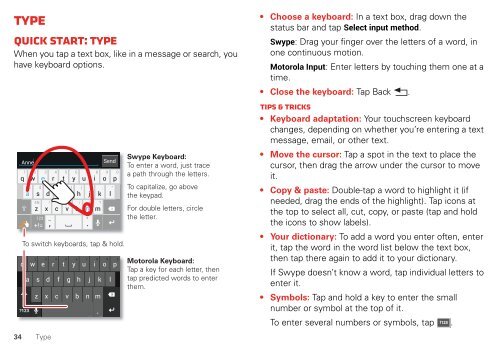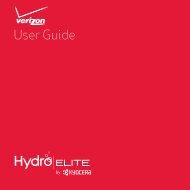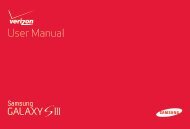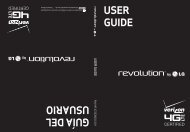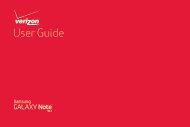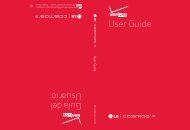User's Guide - Wireless Zone
User's Guide - Wireless Zone
User's Guide - Wireless Zone
- No tags were found...
Create successful ePaper yourself
Turn your PDF publications into a flip-book with our unique Google optimized e-Paper software.
TypeQuick start: TypeWhen you tap a text box, like in a message or search, youhave keyboard options.Anne1 2 3 4 5 6 7 8 9 0q w e r t y u i o p?123a s d f g h j k l34 Typez x c v b n m... ... ....Send1 2 3 4 5 6 7 8 9 0q w er t y u i o p@ $ & _ ( ) : ; “as d f g h j k lEN ! # = / +n-, ’.z x c v b n m123+!=To switch keyboards, tap & hold.?Swype Keyboard:To enter a word, just tracea path through the letters.To capitalize, go abovethe keypad.For double letters, circlethe letter.Motorola Keyboard:Tap a key for each letter, thentap predicted words to enterthem.• Choose a keyboard: In a text box, drag down thestatus bar and tap Select input method.Swype: Drag your finger over the letters of a word, inone continuous motion.Motorola Input: Enter letters by touching them one at atime.• Close the keyboard: Tap Back .Tips & tricks• Keyboard adaptation: Your touchscreen keyboardchanges, depending on whether you’re entering a textmessage, email, or other text.• Move the cursor: Tap a spot in the text to place thecursor, then drag the arrow under the cursor to moveit.• Copy & paste: Double-tap a word to highlight it (ifneeded, drag the ends of the highlight). Tap icons atthe top to select all, cut, copy, or paste (tap and holdthe icons to show labels).• Your dictionary: To add a word you enter often, enterit, tap the word in the word list below the text box,then tap there again to add it to your dictionary.If Swype doesn’t know a word, tap individual letters toenter it.• Symbols: Tap and hold a key to enter the smallnumber or symbol at the top of it.To enter several numbers or symbols, tap ?123 .