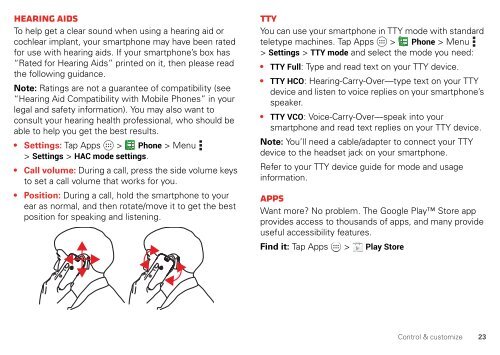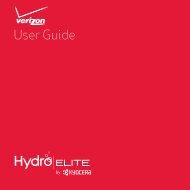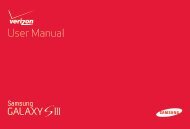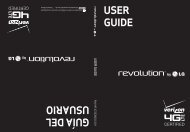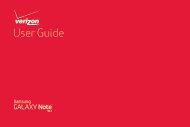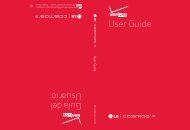User's Guide - Wireless Zone
User's Guide - Wireless Zone
User's Guide - Wireless Zone
- No tags were found...
You also want an ePaper? Increase the reach of your titles
YUMPU automatically turns print PDFs into web optimized ePapers that Google loves.
Hearing aidsTo help get a clear sound when using a hearing aid orcochlear implant, your smartphone may have been ratedfor use with hearing aids. If your smartphone’s box has“Rated for Hearing Aids” printed on it, then please readthe following guidance.Note: Ratings are not a guarantee of compatibility (see“Hearing Aid Compatibility with Mobile Phones” in yourlegal and safety information). You may also want toconsult your hearing health professional, who should beable to help you get the best results.• Settings: Tap Apps > Phone >Menu> Settings > HAC mode settings.• Call volume: During a call, press the side volume keysto set a call volume that works for you.• Position: During a call, hold the smartphone to yourear as normal, and then rotate/move it to get the bestposition for speaking and listening.TTYYou can use your smartphone in TTY mode with standardteletype machines. Tap Apps > Phone >Menu> Settings > TTY mode and select the mode you need:• TTY Full: Type and read text on your TTY device.• TTY HCO: Hearing-Carry-Over—type text on your TTYdevice and listen to voice replies on your smartphone’sspeaker.• TTY VCO: Voice-Carry-Over—speak into yoursmartphone and read text replies on your TTY device.Note: You’ll need a cable/adapter to connect your TTYdevice to the headset jack on your smartphone.Refer to your TTY device guide for mode and usageinformation.AppsWant more? No problem. The Google Play Store appprovides access to thousands of apps, and many provideuseful accessibility features.Find it: Tap Apps > Play StoreControl & customize23