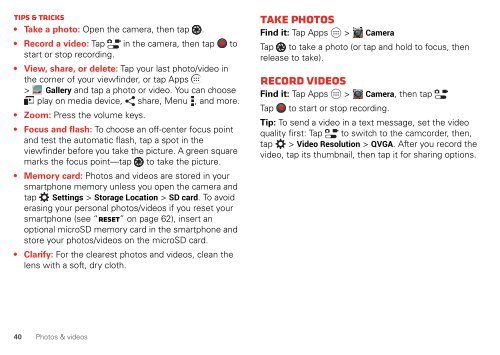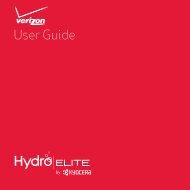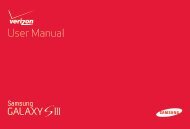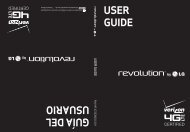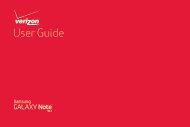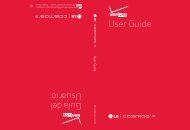User's Guide - Wireless Zone
User's Guide - Wireless Zone
User's Guide - Wireless Zone
- No tags were found...
Create successful ePaper yourself
Turn your PDF publications into a flip-book with our unique Google optimized e-Paper software.
Tips & tricks• Take a photo: Open the camera, then tap .• Record a video: Tap in the camera, then tap tostart or stop recording.• View, share, or delete: Tap your last photo/video inthe corner of your viewfinder, or tap Apps> Gallery and tap a photo or video. You can chooseplay on media device, share, Menu , and more.• Zoom: Press the volume keys.• Focus and flash: To choose an off-center focus pointand test the automatic flash, tap a spot in theviewfinder before you take the picture. A green squaremarks the focus point—tap to take the picture.• Memory card: Photos and videos are stored in yoursmartphone memory unless you open the camera andtap Settings > Storage Location > SD card. To avoiderasing your personal photos/videos if you reset yoursmartphone (see “Reset” on page 62), insert anoptional microSD memory card in the smartphone andstore your photos/videos on the microSD card.• Clarify: For the clearest photos and videos, clean thelens with a soft, dry cloth.Take photosFind it: Tap Apps > CameraTap to take a photo (or tap and hold to focus, thenrelease to take).Record videosFind it: Tap Apps > Camera, then tapTap to start or stop recording.Tip: To send a video in a text message, set the videoquality first: Tap to switch to the camcorder, then,tap > Video Resolution > QVGA. After you record thevideo, tap its thumbnail, then tap it for sharing options.40 Photos & videos