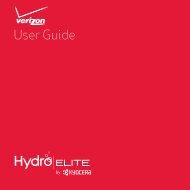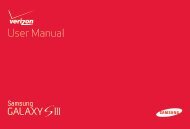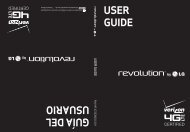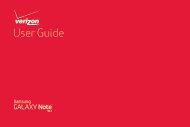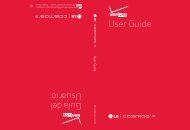User's Guide - Wireless Zone
User's Guide - Wireless Zone
User's Guide - Wireless Zone
- No tags were found...
You also want an ePaper? Increase the reach of your titles
YUMPU automatically turns print PDFs into web optimized ePapers that Google loves.
Manage networksTo remove a network, tap it in the list, then tap Forget.To manage your networks, tap Apps > Settings> Wi-Fi, turn Wi-Fi power on, then tap Menu > ManageNetworks.Wi-Fi hotspotYour can make your smartphone a Wi-Fi hotspot toprovide portable, convenient internet access to otherWi-Fi enabled devices.Note: Keep it secure. To protect your smartphone andhotspot from unauthorized access, it is stronglyrecommended that you set up hotspot Security (WPA2 isthe most secure), including password.Find it: Tap Apps > Settings > Tethering & MobileHotspot and check Mobile Hotspot.1 Your smartphone turns off Wi-Fi power and uses themobile network for internet access. Tap Mobile HotspotSettings > Configure Mobile Hotspot to set up security:• SSID—Enter a unique name for your hotspot.• Security—Select the type of security you want:Open or WPA2. For WPA2, enter a unique passwordthat others will need to access your Wi-Fi hotspot.Note: WPA2 is recommended by IEEE.• Channel—If you notice interference after yourhotspot has been active for a while, try differentchannels.2 Tap Save when the settings are complete.When Mobile Hotspot is active, other Wi-Fi enableddevices can connect by entering your hotspot’s SSID,selecting a Security type, and entering the correct<strong>Wireless</strong> password.Wi-Fi modesFor those who like to get a bit more technical, yoursmartphone supports the following Wi-Fi modes:802.11a, b, g, n.USB cablesNote: Copyright—do you have the right? Always followthe rules. See “Content Copyright” on page 72.To load music, pictures, videos, documents, or other filesfrom your computer, connect your smartphone to yourcomputer with a USB cable. To change the type of USBconnection, tap Apps > Settings > Storage>Menu >USB computer connection.• For Microsoft Windows XP, Windows Vista, andWindows 7: On your computer, choose Start, thenselect Windows Explorer from your list of programs. InWindows Explorer, your smartphone will appear as aconnected drive (mass storage device) where you canConnect & transfer53