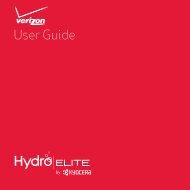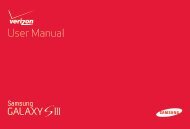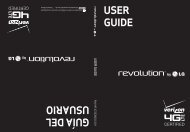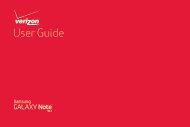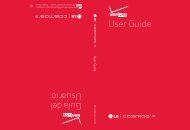User's Guide - Wireless Zone
User's Guide - Wireless Zone
User's Guide - Wireless Zone
- No tags were found...
Create successful ePaper yourself
Turn your PDF publications into a flip-book with our unique Google optimized e-Paper software.
Fri, Oct 2682° L 76°ChicagoH 87°0%Voicemail Email Chrome Play StoreHDMI mirror modeConnect to an HD display using anoptional micro HDMI cable (soldseparately):1 0%4:0082VoicemailFri, Oct 26100%H 87°4:00 82° L 76°ChicagoEmailChromePlay Store4:00DLNA media devicesUse DLNA Certified computers,TVs, and other devices to showthe videos and pictures stored onyour smartphone.1 Make sure your smartphone is connected to a Wi-Finetwork that has another DLNA Certified device.2 Tap Apps > Gallery, then open the picture orvideo you want to show.3 Tap at the top of the screen.Your smartphone searches for DLNA devices on yournetwork.4 Choose a device to connect.For more about DLNA devices, visit www.dlna.org.Virtual Private Networks (VPN)A VPN lets you access files on a secured network (like anoffice network with a firewall). Contact the networkadministrator to ask for VPN settings, and any additionalapps or other requirements.To enter VPN settings, tap Apps > Settings> More... > VPN. Choose the type of VPN and entersettings from the network administrator. The network isstored in the VPN list so that you can select it wheneveryou need to connect.Connect & transfer59