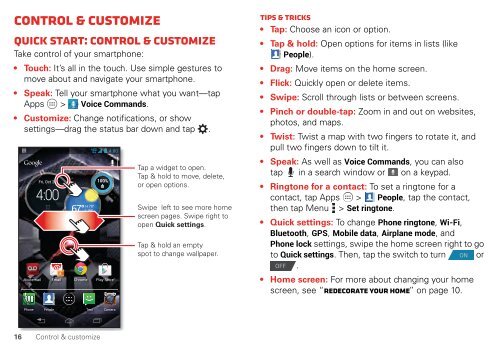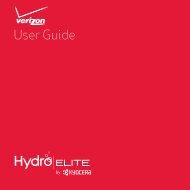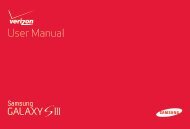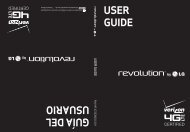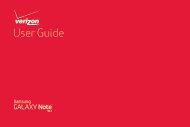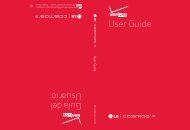User's Guide - Wireless Zone
User's Guide - Wireless Zone
User's Guide - Wireless Zone
- No tags were found...
You also want an ePaper? Increase the reach of your titles
YUMPU automatically turns print PDFs into web optimized ePapers that Google loves.
Control & customizeQuick start: Control & customizeTake control of your smartphone:• Touch: It’s all in the touch. Use simple gestures tomove about and navigate your smartphone.• Speak: Tell your smartphone what you want—tapApps > Voice Commands.• Customize: Change notifications, or showsettings—drag the status bar down and tap .VoicemailFri, Oct 264:008EmailH 70°67° L 55°ChicagoChrome100%4:00Play StoreTap a widget to open.Tap & hold to move, delete,or open options.Swipe left to see more homescreen pages. Swipe right toopen Quick settings.Tap & hold an emptyspot to change wallpaper.Tips & tricks• Tap: Choose an icon or option.• Tap & hold: Open options for items in lists (likePeople).• Drag: Move items on the home screen.• Flick: Quickly open or delete items.• Swipe: Scroll through lists or between screens.• Pinch or double-tap: Zoom in and out on websites,photos, and maps.• Twist: Twist a map with two fingers to rotate it, andpull two fingers down to tilt it.• Speak: As well as Voice Commands, you can alsotap in a search window or on a keypad.• Ringtone for a contact: To set a ringtone for acontact, tap Apps > People, tap the contact,then tap Menu > Set ringtone.• Quick settings: To change Phone ringtone, Wi-Fi,Bluetooth, GPS, Mobile data, Airplane mode, andPhone lock settings, swipe the home screen right to goto Quick settings. Then, tap the switch to turn ON orOFF .• Home screen: For more about changing your homescreen, see “Redecorate your home” on page 10.Phone PeopleText Camera16 Control & customize