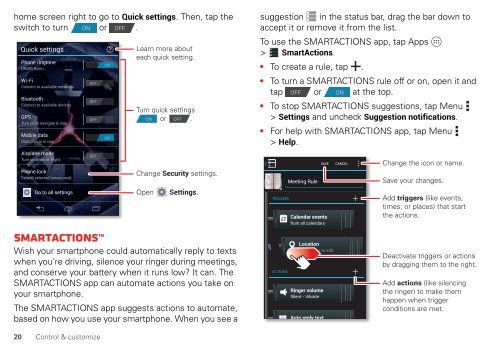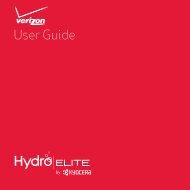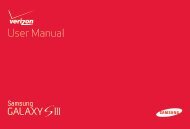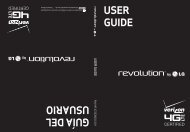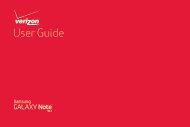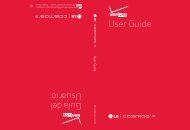• Search: Enter text in the search box at thetop of your home screen, or tap to search by voice.To change your voice search and text-to-speechsettings, tap Apps > Settings > Language &input.• Text entry: On a touchscreen keyboard, tap to usevoice entry.Tip: To make your smartphone read menu items and textout loud, see “TalkBack” on page 21.CustomizeCustomize your smartphone’s sounds and appearance:• Ringtone and notifications: To choose ringtones ornotifications, tap Apps > Settings > Sound.• Vibrate or silent: To choose whether yoursmartphone vibrates for incoming calls, tap Apps> Settings > Sound. Choose Silent mode to setwhether it vibrates when you set the lock screen sliderto silent. Check Vibrate and ring to make it vibratewhen the ringer is not silent.• Ringtone for a contact: To set a ringtone for acontact, tap Apps > People, tap the contact,then tap Menu > Set ringtone.• Volume: To set volume, just press the volume keys inthe home screen (ringtone volume), during a call(earpiece volume), or while playing music or a video(media volume).• Message alert: To change your new messagenotification settings, tap Apps > Text Messaging>Menu >Settings, then go to the NOTIFICATIONSETTINGS section.• Display settings: To change brightness, animation,and other display settings, tap Apps > Settings> Display.• Rotate: In many apps, the touchscreen switches fromportrait to landscape when you rotate yoursmartphone. To turn this on or off, tap Apps> Settings > Display > Auto-rotate screen.• Home screen: To change your wallpaper, tap and holdan empty spot on your home screen. For more, see“Redecorate your home” on page 10.• Language and region: To set your menu language andregion, tap Apps > Settings > Language & input> Locale.Quick settingsTo change Phone ringtone, Wi-Fi, Bluetooth, GPS, Mobiledata, Airplane mode, and Phone lock settings, swipe theControl & customize19
home screen right to go to Quick settings. Then, tap theswitch to turn ON or OFF .Quick settingsPhone ringtoneDROID RollinWi-FiConnect to available networksBluetoothConnect to available devicesGPSTurn on to navigate & mapMobile dataData plan is in useAirplane modeTurn on when in-flightPhone lockDefault selected (unsecured)Go to all settingsOFFOFFOFFOFFONONLearn more abouteach quick setting.Turn quick settingsON or OFF .Change Security settings.Open Settings.SMARTACTIONSWish your smartphone could automatically reply to textswhen you’re driving, silence your ringer during meetings,and conserve your battery when it runs low? It can. TheSMARTACTIONS app can automate actions you take onyour smartphone.The SMARTACTIONS app suggests actions to automate,based on how you use your smartphone. When you see asuggestion in the status bar, drag the bar down toaccept it or remove it from the list.To use the SMARTACTIONS app, tap Apps> SmartActions.• To create a rule, tap .• To turn a SMARTACTIONS rule off or on, open it andtap OFF or ON at the top.• To stop SMARTACTIONS suggestions, tap Menu> Settings and uncheck Suggestion notifications.• For help with SMARTACTIONS app, tap Menu> Help.TRIGGERSACTIONSMeeting RuleSAVECalendar eventsfrom all calendarsLocationTouch here to addRinger volumeSilent - VibrateAuto reply textCANCELChange the icon or name.Save your changes.Add triggers (like events,times, or places) that startthe actions.Deactivate triggers or actionsby dragging them to the right.Add actions (like silencingthe ringer) to make themhappen when triggerconditions are met.20 Control & customize
- Page 1 and 2: User’s Guide
- Page 4 and 5: Top topicsCheck out what your smart
- Page 6 and 7: Tips & tricks• Power/Sleep: To tu
- Page 8 and 9: Tips & tricks• Wi-Fi network: Con
- Page 10 and 11: The Welcome Home To Motorola applic
- Page 12 and 13: • Resize widgets: You can resize
- Page 14 and 15: Note: Apps you download from the Go
- Page 16 and 17: • Share, show, or clear app detai
- Page 18 and 19: On, off, lock & unlockYour touchscr
- Page 22 and 23: AccessibilitySee, hear, speak, feel
- Page 24 and 25: Hearing aidsTo help get a clear sou
- Page 26 and 27: Make, answer & end callsWhen you ma
- Page 28 and 29: Your numberTo see the phone number
- Page 30 and 31: Create contactsFind it: Tap Apps >
- Page 32 and 33: MessagesQuick start: MessagesStay i
- Page 34 and 35: • Add email accounts: To add acco
- Page 36 and 37: Text entry settings & dictionaryCho
- Page 38 and 39: Add or delete accountsThe first tim
- Page 40 and 41: Safe surfing & searchingKeep track
- Page 42 and 43: The perfect shotPoint and click—d
- Page 44 and 45: Last addedPLAYLISTAllie’s mixPLAY
- Page 46 and 47: • Read offline: To store books fo
- Page 48 and 49: Google LatitudeGoogle Latitude lets
- Page 50 and 51: CalendarShow events stored on your
- Page 52 and 53: Bluetooth® wirelessTurn Bluetooth
- Page 54 and 55: Manage networksTo remove a network,
- Page 56 and 57: 2 Your smartphone and microSD memor
- Page 58 and 59: You can:• Share your screen: To s
- Page 60 and 61: Fri, Oct 2682° L 76°ChicagoH 87°
- Page 62 and 63: Tips & tricks• Face unlock: Unloc
- Page 64 and 65: Want more?Get more!There’s more h
- Page 66 and 67: Safety, Regulatory & LegalBattery U
- Page 68 and 69: Glass PartsGlass PartsSome parts of
- Page 70 and 71:
FCC Notice to UsersFCC NoticeThe fo
- Page 72 and 73:
dust and dirtDon’t expose your mo
- Page 74 and 75:
Please retain your original dated s
- Page 76 and 77:
PURPOSE, NONINFRINGEMENT AND ALL WA