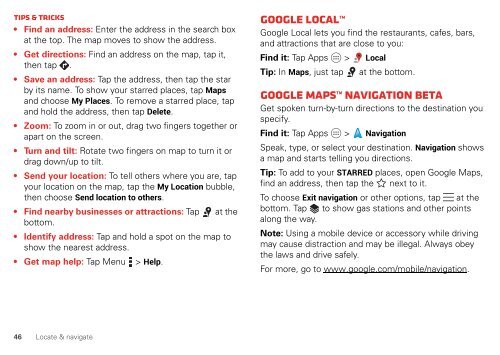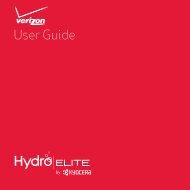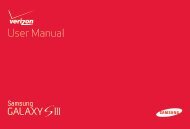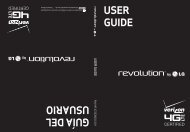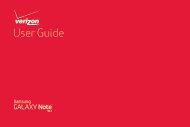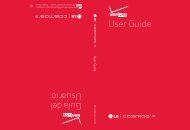User's Guide - Wireless Zone
User's Guide - Wireless Zone
User's Guide - Wireless Zone
- No tags were found...
Create successful ePaper yourself
Turn your PDF publications into a flip-book with our unique Google optimized e-Paper software.
Tips & tricks• Find an address: Enter the address in the search boxat the top. The map moves to show the address.• Get directions: Find an address on the map, tap it,then tap .• Save an address: Tap the address, then tap the starby its name. To show your starred places, tap Mapsand choose My Places. To remove a starred place, tapand hold the address, then tap Delete.• Zoom: To zoom in or out, drag two fingers together orapart on the screen.• Turn and tilt: Rotate two fingers on map to turn it ordrag down/up to tilt.• Send your location: To tell others where you are, tapyour location on the map, tap the My Location bubble,then choose Send location to others.• Find nearby businesses or attractions: Tap at thebottom.• Identify address: Tap and hold a spot on the map toshow the nearest address.• Get map help: Tap Menu > Help.Google LocalGoogle Local lets you find the restaurants, cafes, bars,and attractions that are close to you:Find it: Tap Apps > LocalTip: In Maps, just tap at the bottom.Google Maps Navigation betaGet spoken turn-by-turn directions to the destination youspecify.Find it: Tap Apps > NavigationSpeak, type, or select your destination. Navigation showsa map and starts telling you directions.Tip: To add to your STARRED places, open Google Maps,find an address, then tap the next to it.To choose Exit navigation or other options, tap at thebottom. Tap to show gas stations and other pointsalong the way.Note: Using a mobile device or accessory while drivingmay cause distraction and may be illegal. Always obeythe laws and drive safely.For more, go to www.google.com/mobile/navigation.46 Locate & navigate