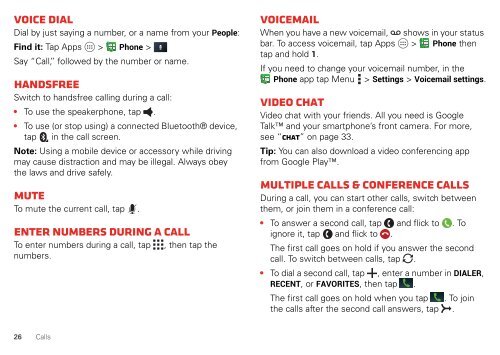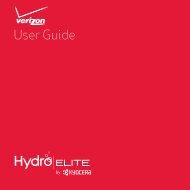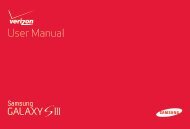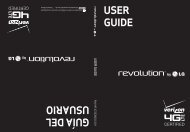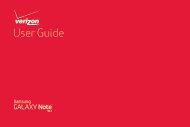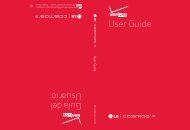User's Guide - Wireless Zone
User's Guide - Wireless Zone
User's Guide - Wireless Zone
- No tags were found...
Create successful ePaper yourself
Turn your PDF publications into a flip-book with our unique Google optimized e-Paper software.
Voice dialDial by just saying a number, or a name from your People:Find it: Tap Apps > Phone >Say “Call,” followed by the number or name.HandsfreeSwitch to handsfree calling during a call:• To use the speakerphone, tap .• To use (or stop using) a connected Bluetooth® device,tap in the call screen.Note: Using a mobile device or accessory while drivingmay cause distraction and may be illegal. Always obeythe laws and drive safely.MuteTo mute the current call, tap .Enter numbers during a callTo enter numbers during a call, tapnumbers., then tap theVoicemailWhen you have a new voicemail, shows in your statusbar. To access voicemail, tap Apps > Phone thentap and hold 1.If you need to change your voicemail number, in thePhone app tap Menu > Settings > Voicemail settings.Video chatVideo chat with your friends. All you need is GoogleTalk and your smartphone’s front camera. For more,see “Chat” on page 33.Tip: You can also download a video conferencing appfrom Google Play.Multiple calls & conference callsDuring a call, you can start other calls, switch betweenthem, or join them in a conference call:• To answer a second call, tap and flick to . Toignore it, tap and flick to .The first call goes on hold if you answer the secondcall. To switch between calls, tap .• To dial a second call, tap , enter a number in DIALER,RECENT, or FAVORITES, then tap .The first call goes on hold when you tap . To jointhe calls after the second call answers, tap .26 Calls