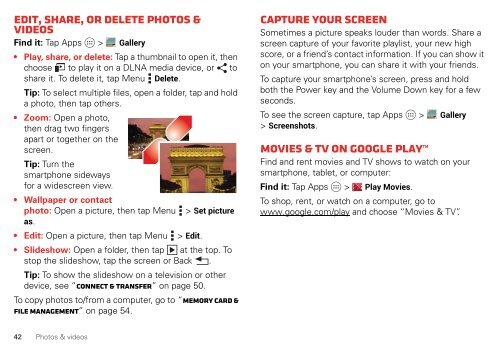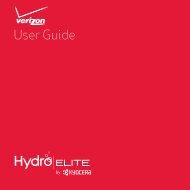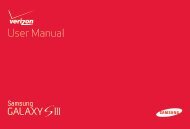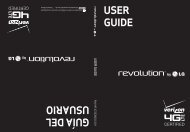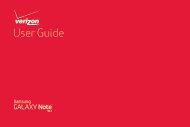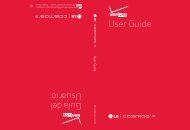User's Guide - Wireless Zone
User's Guide - Wireless Zone
User's Guide - Wireless Zone
- No tags were found...
You also want an ePaper? Increase the reach of your titles
YUMPU automatically turns print PDFs into web optimized ePapers that Google loves.
Edit, share, or delete photos &videosFind it: Tap Apps > Gallery• Play, share, or delete: Tap a thumbnail to open it, thenchoose to play it on a DLNA media device, or toshare it. To delete it, tap Menu Delete.Tip: To select multiple files, open a folder, tap and holda photo, then tap others.• Zoom: Open a photo,then drag two fingersapart or together on thescreen.Tip: Turn thesmartphone sidewaysfor a widescreen view.• Wallpaper or contactphoto: Open a picture, then tap Menu > Set pictureas.• Edit: Open a picture, then tap Menu > Edit.• Slideshow: Open a folder, then tap at the top. Tostop the slideshow, tap the screen or Back .Tip: To show the slideshow on a television or otherdevice, see “Connect & transfer” on page 50.To copy photos to/from a computer, go to “Memory card &file management” on page 54.Capture your screenSometimes a picture speaks louder than words. Share ascreen capture of your favorite playlist, your new highscore, or a friend’s contact information. If you can show iton your smartphone, you can share it with your friends.To capture your smartphone’s screen, press and holdboth the Power key and the Volume Down key for a fewseconds.To see the screen capture, tap Apps > Gallery> Screenshots.Movies & TV on Google PlayFind and rent movies and TV shows to watch on yoursmartphone, tablet, or computer:Find it: Tap Apps > Play Movies.To shop, rent, or watch on a computer, go towww.google.com/play and choose “Movies & TV”.42 Photos & videos