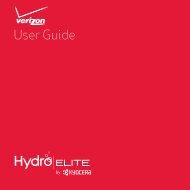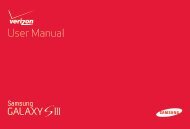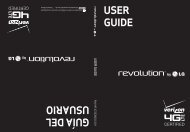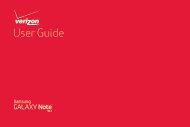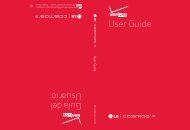User's Guide - Wireless Zone
User's Guide - Wireless Zone
User's Guide - Wireless Zone
- No tags were found...
You also want an ePaper? Increase the reach of your titles
YUMPU automatically turns print PDFs into web optimized ePapers that Google loves.
Tips & tricks• Power/Sleep: To turn your smartphone on or off,press and hold the Power key. To make the screensleep or wake up, just press the Power key.• Notification Light: The notification light blinks whenyou have a new message or notification, and turns onwhen you start charging a dead battery.• Battery: Squeeze every bit of juice out of your battery.See “Battery life” on page 5.Note: This product uses a non-removable battery. Thebattery should only be replaced by a Motorola-approvedservice facility. Any attempt to remove or replace yourbattery, unless performed by a service representative,may damage the product and void your warranty.Battery lifeYour smartphone gives you tons of information and appsat 4G LTE speed. Depending on what you use, that cantake a lot of power.To see what’s using up battery power, tap Apps> Settings > Battery.To set automatic rules to save power, tap Apps> SmartActions (see “SMARTACTIONS” on page 20).Battery99% - Discharging1h 23m 45s on batteryAdd triggers (like events, times, orplaces) that start the actions.Screen75%SAVECANCELAndroid System12%Battery SaverHomescreen4%TRIGGERSAndroid OS3%Charging statusNot chargingTap a feature to seedetails & adjust powersettings (if available).ACTIONSBrightnessSmart brightnessAdd actions (like adjustingbrightness) that happen whentrigger conditions are met.Background dataKeep apps synced only...Start5