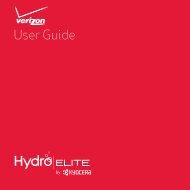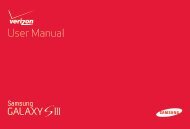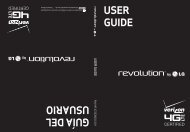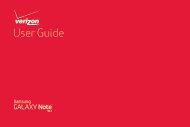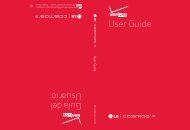User's Guide - Wireless Zone
User's Guide - Wireless Zone
User's Guide - Wireless Zone
- No tags were found...
Create successful ePaper yourself
Turn your PDF publications into a flip-book with our unique Google optimized e-Paper software.
Mobile networkYou should not need to change any network settings.Contact Verizon <strong>Wireless</strong> for help.Tap Apps > Settings > More... > Mobile networks tosee network settings options.Airplane modeUse airplane mode to turn all your wireless connectionsoff—useful when flying. Press and hold the Power key> Airplane mode.Note: When you select airplane mode, all wirelessservices are disabled. You can then turn Wi-Fi and/orBluetooth® power back on, if permitted by your airline.Other wireless voice and data services (such as calls andtext messages) remain off in airplane mode. Emergencycalls to your region’s emergency number can still bemade.ProtectQuick start: ProtectMake sure your information is protected, in case yoursmartphone is lost or stolen.Find it: Tap Apps > Settings > Security & ScreenLockThe easiest way to protect your smartphone is to useScreen lock. You can choose facial recognition, a pattern,or a PIN to unlock your smartphone.Security & Screen LockSCREEN SECURITYScreen lockDefaultOwner infoAllow Bluetooth bypassAllow voice commands to be launchedvia Bluetooth Multi-function buttonwhile device is lockedChange your screen lock touse a slide, facial recognition,a pattern, PIN, password, orno lock.Your info can show onthe lock screen.ENCRYPTIONEncrypt phoneRequire a numeric PIN or password to decryptyour phone each time you power it onEncrypt SD cardProtect the data on your memory cardSIM CARD LOCKEncrypt the data stored onyour smartphone or microSDmemory card.Set up SIM card lock60 Protect