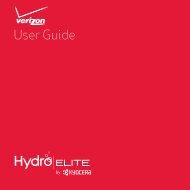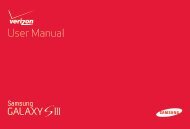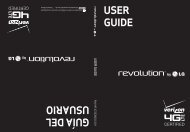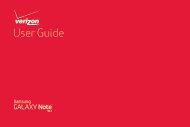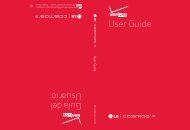User's Guide - Wireless Zone
User's Guide - Wireless Zone
User's Guide - Wireless Zone
- No tags were found...
You also want an ePaper? Increase the reach of your titles
YUMPU automatically turns print PDFs into web optimized ePapers that Google loves.
Bluetooth® wirelessTurn Bluetooth power on/offFind it: Tap Apps > Settings, then tap theBluetooth switch to turn itTip: To extend battery life or stop connections, turn theBluetooth switch OFF when you’re not using it.Connect devicesThe first time you connect a Bluetooth device, followthese steps:1 Make sure the device you are pairing with is indiscoverable mode.Note: Refer to the guide that came with the Bluetoothdevice for details.2 Tap Apps > Settings > Bluetooth.3 Make sure the switch at the top is ON , then tapSEARCH FOR DEVICES.4 Tap a found device to connect it (if necessary, tap Pairor enter a passkey like 0000).Tip: Tap next to a device to rename it.When the device connects, the Bluetooth statusindicator turns blue .To automatically disconnect or reconnect a deviceanytime, just turn it off or on.ONNote: Using a mobile device or accessory while drivingmay cause distraction and may be illegal. Always obeythe laws and drive safely.Manage devicesTo manually reconnect your smartphone with a paireddevice, tap the device name in the AVAILABLE DEVICESlist.To manually disconnect your smartphone from a paireddevice, tap the device name in the devices list, thentap OK.To remove a paired device, tap next to the devicename in the PAIRED DEVICES list, then tap Unpair.Tap Apps > Settings > Bluetooth, turn Bluetoothpower on, then tap Menu > Rename phone. Enter aname and tap OK.Let devices find your smartphoneTo let a Bluetooth device discover your smartphone:1 Tap Apps > Settings > Bluetooth.2 Tap your smartphone’s name to make it visible to alldevices for two minutes.Connect & transfer51