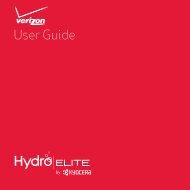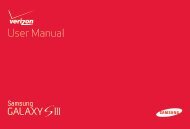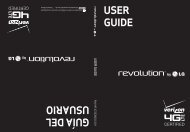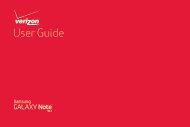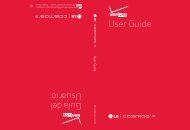User's Guide - Wireless Zone
User's Guide - Wireless Zone
User's Guide - Wireless Zone
- No tags were found...
You also want an ePaper? Increase the reach of your titles
YUMPU automatically turns print PDFs into web optimized ePapers that Google loves.
AccessibilitySee, hear, speak, feel, and use. Accessibility features arethere for everyone, helping to make things easier.Note: For general information, accessories, and more,visit www.motorola.com/accessibility.Voice recognitionJust tell your smartphone what you’d like to do—dial,browse, search, send a message, and a whole range ofother actions and commands. Check it out—tap Apps> Voice Commands and see “Speak” on page 18.TalkBackUse TalkBack to read out loud—your navigation, yourselections, even your books.To turn on TalkBack, tap Apps > Settings> Accessibility > TalkBack, then tap OFF at the top toturn it to ON .Note: You might need to download text-to-speechsoftware (data charges may apply).To use TalkBack:• Menus and screens: Tap an item in a menu or screen.Your smartphone speaks the name.• Dialer & text entry: Start typing. Your smartphonespeaks each number or letter.• Notifications: Drag the status bar down. Yoursmartphone speaks all of the notifications.• Books & more: Open a book, file, message, andmore. Your smartphone reads the text out loud (appdependent).Tip: Navigate through your apps and menus to hear howvoice readouts work on your smartphone.Take TalkBack to the next level—see “Explore by touch”.Explore by touchUse Explore by touch to expand TalkBack, and have yourtouches read out loud as you move your finger around thescreen.To turn on Explore by touch, turn on TalkBack, tap Apps> Settings > Accessibility > Explore by touch, then tapOFF at the top to turn it to ON .Explore by touch changes some touch gestures slightly sothat the location of your touches can be read out loud.Just follow the handy tutorial to learn more.Caller IDWhen you want to hear who’s calling:• Read out loud: Have your caller announced—tapApps > Settings > Accessibility > Caller IDReadout.Control & customize21