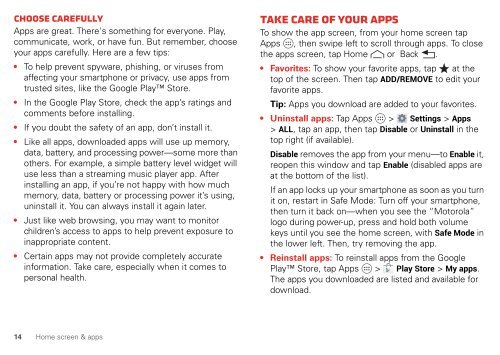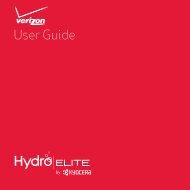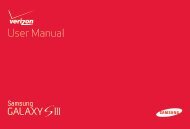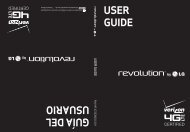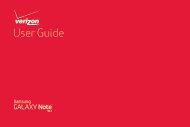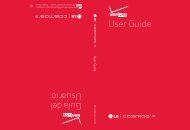User's Guide - Wireless Zone
User's Guide - Wireless Zone
User's Guide - Wireless Zone
- No tags were found...
Create successful ePaper yourself
Turn your PDF publications into a flip-book with our unique Google optimized e-Paper software.
Choose carefullyApps are great. There's something for everyone. Play,communicate, work, or have fun. But remember, chooseyour apps carefully. Here are a few tips:• To help prevent spyware, phishing, or viruses fromaffecting your smartphone or privacy, use apps fromtrusted sites, like the Google Play Store.• In the Google Play Store, check the app’s ratings andcomments before installing.• If you doubt the safety of an app, don’t install it.• Like all apps, downloaded apps will use up memory,data, battery, and processing power—some more thanothers. For example, a simple battery level widget willuse less than a streaming music player app. Afterinstalling an app, if you’re not happy with how muchmemory, data, battery or processing power it’s using,uninstall it. You can always install it again later.• Just like web browsing, you may want to monitorchildren’s access to apps to help prevent exposure toinappropriate content.• Certain apps may not provide completely accurateinformation. Take care, especially when it comes topersonal health.Take Care of your appsTo show the app screen, from your home screen tapApps , then swipe left to scroll through apps. To closethe apps screen, tap Home or Back .• Favorites: To show your favorite apps, tap at thetop of the screen. Then tap ADD/REMOVE to edit yourfavorite apps.Tip: Apps you download are added to your favorites.• Uninstall apps: Tap Apps > Settings > Apps> ALL, tap an app, then tap Disable or Uninstall in thetop right (if available).Disable removes the app from your menu—to Enable it,reopen this window and tap Enable (disabled apps areat the bottom of the list).If an app locks up your smartphone as soon as you turnit on, restart in Safe Mode: Turn off your smartphone,then turn it back on—when you see the “Motorola”logo during power-up, press and hold both volumekeys until you see the home screen, with Safe Mode inthe lower left. Then, try removing the app.• Reinstall apps: To reinstall apps from the GooglePlay Store, tap Apps > Play Store > My apps.The apps you downloaded are listed and available fordownload.14 Home screen & apps