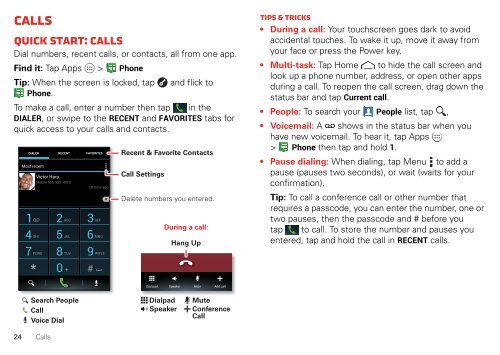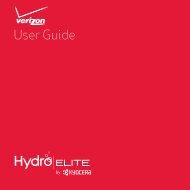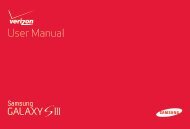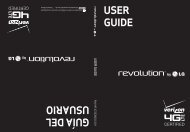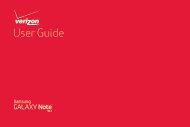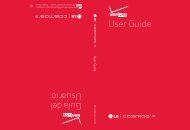User's Guide - Wireless Zone
User's Guide - Wireless Zone
User's Guide - Wireless Zone
- No tags were found...
Create successful ePaper yourself
Turn your PDF publications into a flip-book with our unique Google optimized e-Paper software.
CallsQuick start: CallsDial numbers, recent calls, or contacts, all from one app.Find it: Tap Apps > PhoneTip: When the screen is locked, tap and flick toPhone.To make a call, enter a number then tap in theDIALER, or swipe to the RECENT and FAVORITES tabs forquick access to your calls and contacts.DIALERMost recentRECENTVictor HarpMobile 555-555-4570FAVORITES28 mins ago1 2 ABC 3 DEF4 GHI 5 JKL 6 MNO7 PQRS 8 TUV 9 WXYZ0Recent & Favorite ContactsCall SettingsDelete numbers you entered.During a call:Hang UpTips & tricks• During a call: Your touchscreen goes dark to avoidaccidental touches. To wake it up, move it away fromyour face or press the Power key.• Multi-task: Tap Home to hide the call screen andlook up a phone number, address, or open other appsduring a call. To reopen the call screen, drag down thestatus bar and tap Current call.• People: To search your People list, tap ,• Voicemail: A shows in the status bar when youhave new voicemail. To hear it, tap Apps> Phone then tap and hold 1.• Pause dialing: When dialing, tap Menu to add apause (pauses two seconds), or wait (waits for yourconfirmation).Tip: To call a conference call or other number thatrequires a passcode, you can enter the number, one ortwo pauses, then the passcode and # before youtap to call. To store the number and pauses youentered, tap and hold the call in RECENT calls.Dial padSpeakerMuteAdd callSearch PeopleCallVoice Dial24 CallsDialpadSpeakerMuteConferenceCall